While turning Wi-Fi on and off on our smartphones, tablets, and computers is fairly simple and requires just a few clicks, disabling Wi-Fi on the modem requires some additional work if the modem doesn’t have a Wireless On/Off button.
In this article, we will show you the steps to turn Wi-Fi on and off on your modem. After you do it for the first time, the next time will be much faster because you will already have everything you need. So, let’s see how to turn Wi-Fi on and off on a modem
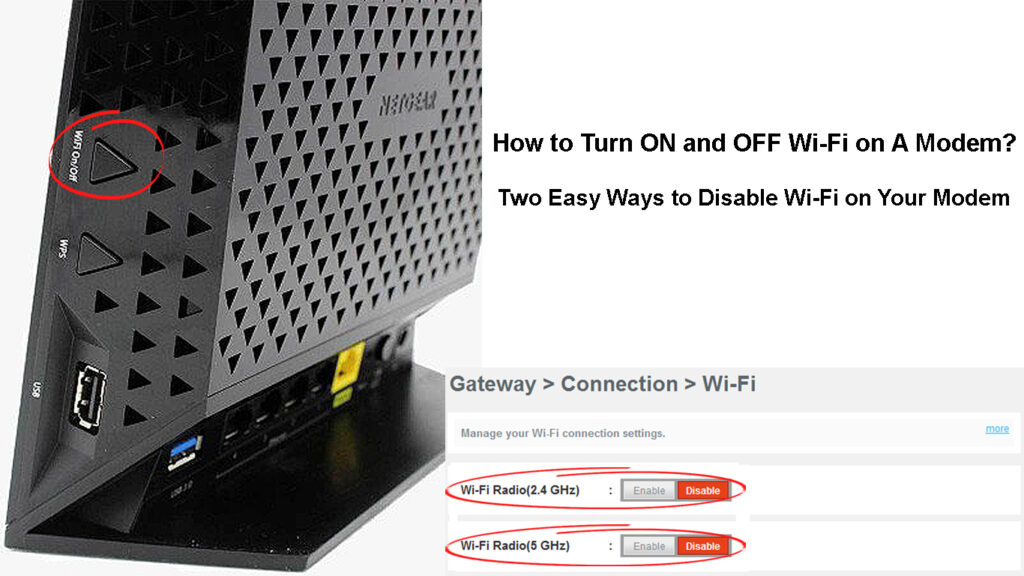
CONTENTS
Check Whether Your Modem Has A Switch
Some modems today have a Wireless On/Off button that makes turning Wi-Fi on and off easy. So, take a look at your modem and see whether it has that switch or a button.
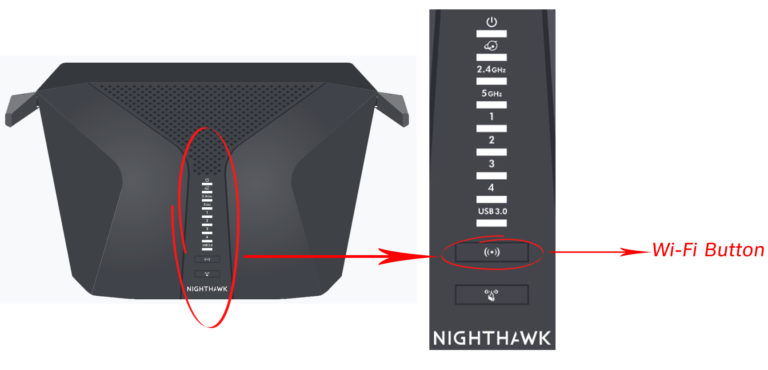
Usually, when you want to disable Wi-Fi completely, all you need to do is to press this button. It comes in pretty handy when you want to simply disable a wireless connection for some time, but don’t want to turn off the modem completely or disable Wi-Fi from the modem settings. When you disable Wi-Fi this way, all devices connected to the modem via an Ethernet cable will be able to use the internet connection without any problems.
Turn Your Modem ON and OFF from the Admin Dashboard
Another way to turn Wi-Fi on and off is from the admin dashboard. This process is not as simple as pressing the Wi-Fi On/Off button, but once you access the modem settings successfully, you can easily enable and disable Wi-Fi in a few seconds.
Accessing the modem’s admin dashboard is pretty similar for all modem brands and models, but there are some differences in the graphical user interface and the admin login details. This means that you need to find the correct admin login details for your modem. You can either search for your model on our website and find a detailed login guide, or check whether there is a label on the modem with all the admin login details printed on it.
As for the graphical user interface, different modem manufacturers label the wireless section differently, like Wireless, Wireless Security, WLAN, or Wi-Fi. So, let’s see how to access the modem’s settings.
First, we need to connect our device (smartphone or computer) to the network. If your Wi-Fi is already disabled and you want to enable it, you will have to use a laptop or desktop computer, and connect it to the modem with an Ethernet cable. Otherwise, if Wi-Fi is already enabled and we want to disable it, we can use a smartphone, tablet, or laptop connected wirelessly.
After we connect the device, we need to launch a web browser. Then type the modem’s IP address into the web browser’s address bar. Then press the Enter/Go key. If the IP is correct, the login page will appear.
Enter the admin username and password and click on Login or Submit.
NOTE: Some modems will grant you access to the admin dashboard without the need to enter a username or a password when you connect the device to the modem with an Ethernet cable.
If the username and password are correct you will be redirected to the admin dashboard. Now you have admin privileges to modify the modem settings.
At this point, we need to find the Wireless section or, as we have already said, look for Wireless, Wireless Security, WLAN, or Wi-Fi.
While some modems allow you to disable Wi-Fi broadcast by clicking on a single button, others will let you disable the 2.4 and 5GHz Wi-Fi bands separately.
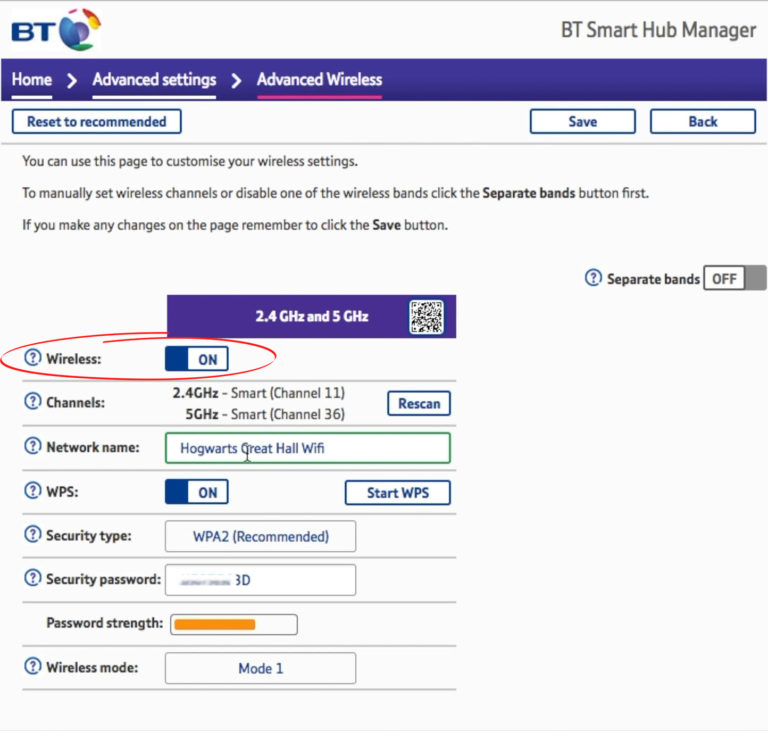
So, find the wireless section and, depending on whether you want to enable or disable Wi-Fi, press the ON or OFF buttons or checkboxes.
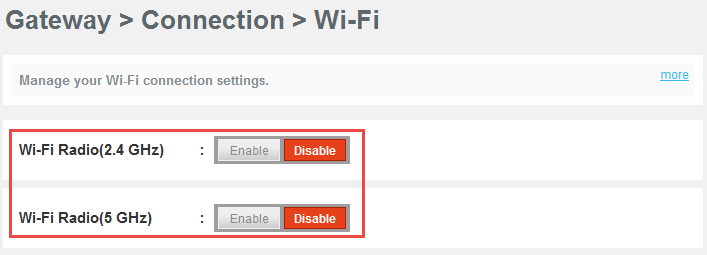
Don’t forget to save the settings and you are good to go.
Should You Keep Wi-Fi On All the Time?
Well, if you are concerned about your health and you want to reduce your EMF exposure, you can turn off the Wi-Fi on your modem during the night. There is a concern that Wi-Fi has negative effects on our health, but the truth is there is still no evidence that Wi-Fi is harmful to our health.
On the other hand, if you are concerned about the security of your network, there is no need to turn Wi-Fi off during the night or when you are on vacation. Simply protect your wireless network with a strong password and apply some additional tips suggested in this article and you should be safe from most online threats and network abuse.
Recommended reading:
- How to Find Out Who Is Using My Wi-Fi? (5 Ways to Check Who Is on Your Wi-Fi)
- How to Connect a Non-Wi-Fi Device to Wi-Fi? (Ways to Turn Your Non-Wi-Fi Device into a Wi-Fi Device)
- How to Connect to Airport Wi-Fi? (Two Easy Methods)
On top of everything, if you disable Wi-Fi completely, some of your IoT devices will stop functioning properly, so keep that in mind when you decide to turn Wi-Fi off.
And one more thing, when you disable Wi-Fi, don’t forget to enable it again when you need it. It is not unusual to forget about it and then use mobile data on your smartphone. That way, you will quickly reach your data cap and may even face overage charges. So, to avoid additional costs, please remember to turn on your Wi-Fi.
Final Words
There are various reasons why you would want to turn your Wi-Fi on or off on your modem. Whether it is security, health concerns, going on vacation, being a responsible parent, and so on, knowing how to turn on and off Wi-Fi on a modem seems like a pretty useful thing to know.
Hopefully, this post helped you learn how to turn Wi-Fi on and off properly. Although the steps described here will be slightly different depending on the modem brand and model, you shouldn’t have any problems finding the wireless section and making the necessary changes.

Hey, I’m Jeremy Clifford. I hold a bachelor’s degree in information systems, and I’m a certified network specialist. I worked for several internet providers in LA, San Francisco, Sacramento, and Seattle over the past 21 years.
I worked as a customer service operator, field technician, network engineer, and network specialist. During my career in networking, I’ve come across numerous modems, gateways, routers, and other networking hardware. I’ve installed network equipment, fixed it, designed and administrated networks, etc.
Networking is my passion, and I’m eager to share everything I know with you. On this website, you can read my modem and router reviews, as well as various how-to guides designed to help you solve your network problems. I want to liberate you from the fear that most users feel when they have to deal with modem and router settings.
My favorite free-time activities are gaming, movie-watching, and cooking. I also enjoy fishing, although I’m not good at it. What I’m good at is annoying David when we are fishing together. Apparently, you’re not supposed to talk or laugh while fishing – it scares the fishes.

