The basic setup of a wireless internet network usually consists of a modem and a router.
The modem receives signals from your ISP and connects your home or office to the internet.
Conversely, the router receives internet signals from the modem and creates a network in your space.
All Wi-Fi-compatible devices, including your smartphones, PCs, tablets, and smart TVs, connect to the wireless router as the central internet access point.
Even though a modem and router are different, they usually cannot work separately, especially if you want to connect multiple devices to the internet.
A modem has a limited number of Ethernet ports and does not broadcast signals or create a networking environment, meaning you also need a wireless router for your Wi-Fi internet setup.
Nevertheless, you can turn your Wi-Fi modem into a wireless router, eliminating the need to buy another router separately.
This post explains how to turn your Wi-Fi modem into a wireless router.

CONTENTS
What Is a Modem, and What Does It Do?
A modem is a piece of equipment that receives internet signals from an Internet Service Provider (ISP) via a coaxial cable.
The device connects your home or office to the internet by receiving signals from the ISP and transferring them to a central router.

It has an assigned public IP address used to establish an internet connection from the ISP.
Note that a regular modem only supplies internet signals to your home or office but doesn’t create a local network of compatible devices.
If you want a modem that supplies internet signals and communicates with your LAN network, you need a Wi-Fi modem (aka gateway).
A gateway combines the functions of a standard modem and a wireless router into one, making it the ultimate source of internet connectivity.

It establishes an internet connection and handles communication between devices on your local area network.
Modems Explained
What Is a Router, and What Does It Do?
A router is a networking device that lets all your devices use the internet connection provided by the modem.
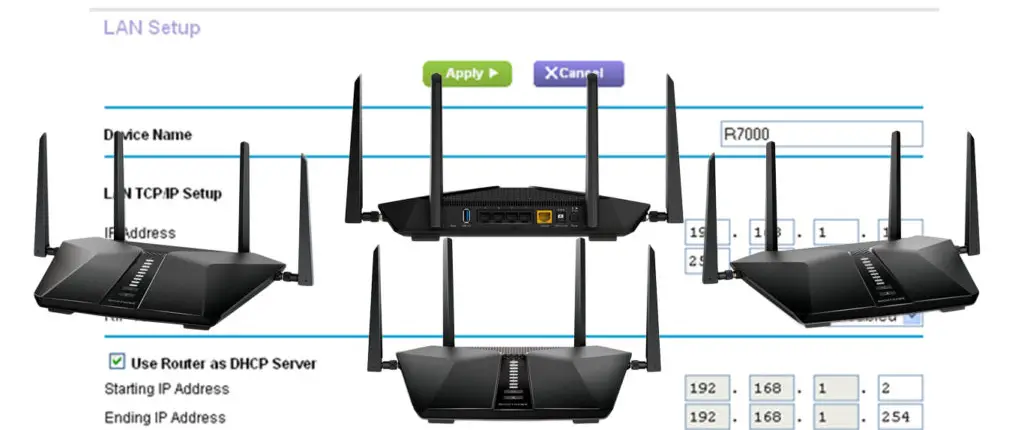
The device creates a local area network, allowing all your wired and wireless gadgets to communicate and connect to the internet.
As the name implies, a router forwards data packets from the modem or between devices to connected gadgets within a Local Area Network.
The router assigns local IP addresses to each new device that connects to your wireless home network.
Wi-Fi Routers Explained
It receives requests from connected devices and then uses various methods, such as routing and flooding, to determine the appropriate path or best route for the data packets to travel to the destination address.
The router also keeps track of what traffic goes to what device within your local network.
Even though wireless routers broadcast internet signals to connected devices, they cannot connect directly to the internet without a modem or gateway.
You can only use a router without a modem if you want to share network resources or transfer files between devices within the same wireless network.
Difference Between Modems and Routers
Is a Wi-Fi Modem the Same as a Wireless Router?
A Wi-Fi modem is not the same as a wireless router since they have different features and functions.
Even though they are both essential in setting up a wireless home or office network, they are different devices with separate functions.
Nevertheless, a Wi-Fi modem combines the functionalities of a standard modem and wireless router, which explains why it is very easy to confuse the two.
A Wi-Fi modem is an all-in-one modem-router combo that handles all communication between your wireless network and Internet Service Provider (ISP).
The device has the most vital features of a router, including Ethernet ports, making it possible to set up a wired and wireless home internet network.
Unlike a standard modem that can only communicate with your ISP, a Wi-Fi modem can create a local network and handle communication between your ISP and network.
The modem has router hardware bundled into the device, making it possible to create a LAN network without requiring a separate router.
Modem Vs. Router Vs. Wi-Fi Modem
How to Turn Your Wi-Fi Modem into a Wireless Router?
Since a Wi-Fi modem already has a built-in router, you don’t have to do anything to turn it into a wireless router.
You only need to plug the coaxial cable from your ISP into the Wi-Fi modem and follow the setup instructions issued by your provider.
Once the setup is complete, the Wi-Fi modem will function automatically as a standard modem and wireless router, providing internet connectivity in your home or office.
The device has bundled router hardware, meaning you don’t need a separate wireless router for your Wi-Fi network.
Besides, a Wi-Fi modem has two or more Ethernet ports for wired connections, allowing you to connect your old internet-enabled equipment.
If you are experiencing any issues setting up the router, you can troubleshoot the problem using the web-based control panel.
Here are the steps:
- Connect your Wi-Fi modem to the internet
- Connect your Wi-Fi modem to your PC using an Ethernet cable
- Launch your preferred web browser
- Enter the default IP address (usually 192.168.0.1)
- Enter the login credentials to access the admin site (web-based control panel)
- Go to Wireless Settings
- Enter a new SSID name (network name)
- Go to Administration
- Scroll to LAN Settings/Parameters
- Disable and re-enable DHCP. Don’t assign static IP until you read this article.
- Click OK or Save to apply changes
If you want, you can use your old Wi-Fi modem as a router behind the primary modem. Depending on the type of your primary modem (regular or Wi-Fi modem), the setup process will be slightly different.
Before you connect your old Wi-Fi modem to your primary regular modem, you will have to connect your PC/laptop to your old Wi-Fi modem, go to LAN settings or DHCP settings (depending on the model), and assign a static IP to it. This IP address has to be different from your primary modem’s default IP but within the same subnet.
Let’s say your primary modem’s default IP is 192.168.0.1. You can go to your old Wi-Fi modem’s settings, and assign 192.168.0.2 to it. Since your want to use the DHCP server built into this old Wi-Fi modem (you want it to act as a router), you will leave the DHCP active.
If your primary modem’s default IP and your old Wi-Fi modem’s default IP are not in the same subnet, you will have to change your old Wi-Fi modem’s default IP, and you will also have to adjust the DHCP pool, so that all the addresses belong to that subnet.
For example, if your primary modem’s default IP is 192.168.1.1, and your old Wi-Fi modem’s default IP is 192.168.0.1, you will have to change it to something like 192.168.1.2. Instead of 2, you can put any number between 2 and 254. Since your old DHCP pool included 192.168.0.x addresses, you will have to change it so that it now includes 192.168.1.x addresses. Once you make all these changes, save them, log out, and disconnect your PC.
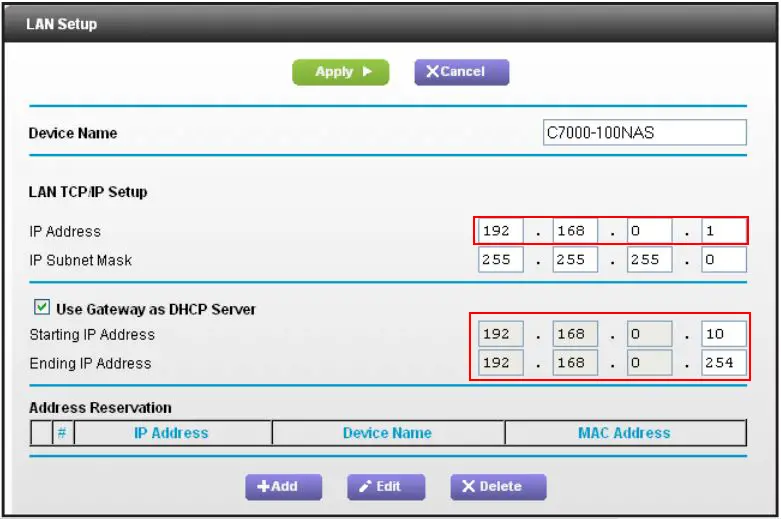
Now, you will have to connect your primary modem to your old Wi-Fi modem using an Ethernet cable (LAN-to-LAN).
If you want, you can also connect your old Wi-Fi modem to a new Wi-Fi modem, and use it either as your primary router, or an access point.
If you want to use your old Wi-Fi modem as a primary router, you will have to put the new modem to bridge mode (disable its routing capabilities), and make all the same changes we’ve talked about above.
Recommended reading:
- Can I Connect My Old Phone to Wi-Fi? (What Can I Do with an Old Phone Connected to Wi-Fi?)
- Why Do So Many Wi-Fi Networks Show Up? (How to Connect to the Right Network?)
- How to Restrict Internet Access on Home Wi-Fi Network? (Ways to Block Devices from Your Wi-Fi)
If you want to use it as an access point, you will have to disable the DHCP server on your old Wi-Fi modem. You can assign a static IP to it, but you don’t have to – your new Wi-Fi modem will assign an IP address to it automatically. In this case, you will use your old Wi-Fi modem, only for its Wi-Fi capabilities and nothing else. Your old Wi-Fi modem won’t be in charge of IP address assignment. All the job will be done by the new Wi-Fi modem – the old one will just transmit a Wi-Fi signal. The connection between the two modems has to be wired. You will connect them via Ethernet cable (LAN-to-LAN).
What Is the Difference Between a Wi-Fi Modem and a Wireless Router?
A Wi-Fi modem and a wireless router are strikingly similar since a Wi-Fi modem features a built-in router.
Despite the similarities, a Wi-Fi modem and a wireless router differ slightly in features and functionality.
Here are the main differences between a Wi-Fi modem and a wireless router:
1. Configuration
The configuration of a Wi-Fi modem and wireless router differ significantly as a Wi-Fi modem features a built-in router, while a wireless router is a standalone device.
Even though a Wi-Fi modem has a built-in router, it has limited ports, while a standard wireless router has about four Ethernet ports or more.
2. Internet Connectivity
A wireless router cannot connect directly to the internet without a modem or a similar device.
In contrast, a Wi-Fi modem already has a built-in router, and it can connect directly to the internet and create a wireless LAN network in your home or office.
3. IP Address Assignment
While a wireless router assigns local IP addresses to connected devices within a network, a Wi-Fi modem has a public IP address from the ISP and equally assigns IP addresses to connected devices.
4. Internet Speeds
Internet speeds are comparatively slower on a Wi-Fi modem since it performs more functions given the combined hardware.
In contrast, a separate standalone wireless router has faster internet speeds and data transfer rates since the device performs one function at a time.
The Top Benefits of a Wi-Fi Modem
1. Easy Installation/Setup
Setting up a wireless home or office network can be tricky, given the numerous pieces of equipment required.
Fortunately, this is not the case when installing and setting up a Wi-Fi modem.
A Wi-Fi modem is comparatively easier to install and set up than a standard modem and router.
The device features a built-in router, meaning you don’t have to set up a modem and router separately.
NETGEAR DSL Gateway Setup
2. Network Management
Since a Wi-Fi modem is an all-in-one device with a built-in router, managing and maintaining your network becomes much easier.
With a Wi-Fi modem, you don’t need to struggle to troubleshoot and fix network problems since you only deal with a single device rather than two separate gadgets.
3. Energy Efficiency
Wi-Fi modems are renowned for their lower power consumption and energy efficiency.
They can help lower your energy bills since you don’t have to set up a modem and router as two standalone devices.
4. Less Clutter
Using a Wi-Fi modem reduces clutter in your space, given that you don’t have to connect a separate router and plug multiple devices.
A Wi-Fi modem communicates directly with your ISP and transmits signals to connected devices in your network without requiring additional equipment.
5. Cost-Effectiveness
Buying a Wi-Fi modem for your home or office network is more cost-effective than purchasing a standard modem and wireless router separately.
You don’t need additional equipment with a Wi-Fi modem, making it a more affordable option.
Conclusion
In most cases, you don’t have to do anything complicated to turn your Wi-Fi modem into a wireless router.
In any case, a Wi-Fi modem already has a built-in router, meaning it functions as a standard modem and wireless router.
However, if you have any issues setting up the modem into a router, you can use our top tips, as explained above.

Hey, I’m Jeremy Clifford. I hold a bachelor’s degree in information systems, and I’m a certified network specialist. I worked for several internet providers in LA, San Francisco, Sacramento, and Seattle over the past 21 years.
I worked as a customer service operator, field technician, network engineer, and network specialist. During my career in networking, I’ve come across numerous modems, gateways, routers, and other networking hardware. I’ve installed network equipment, fixed it, designed and administrated networks, etc.
Networking is my passion, and I’m eager to share everything I know with you. On this website, you can read my modem and router reviews, as well as various how-to guides designed to help you solve your network problems. I want to liberate you from the fear that most users feel when they have to deal with modem and router settings.
My favorite free-time activities are gaming, movie-watching, and cooking. I also enjoy fishing, although I’m not good at it. What I’m good at is annoying David when we are fishing together. Apparently, you’re not supposed to talk or laugh while fishing – it scares the fishes.
