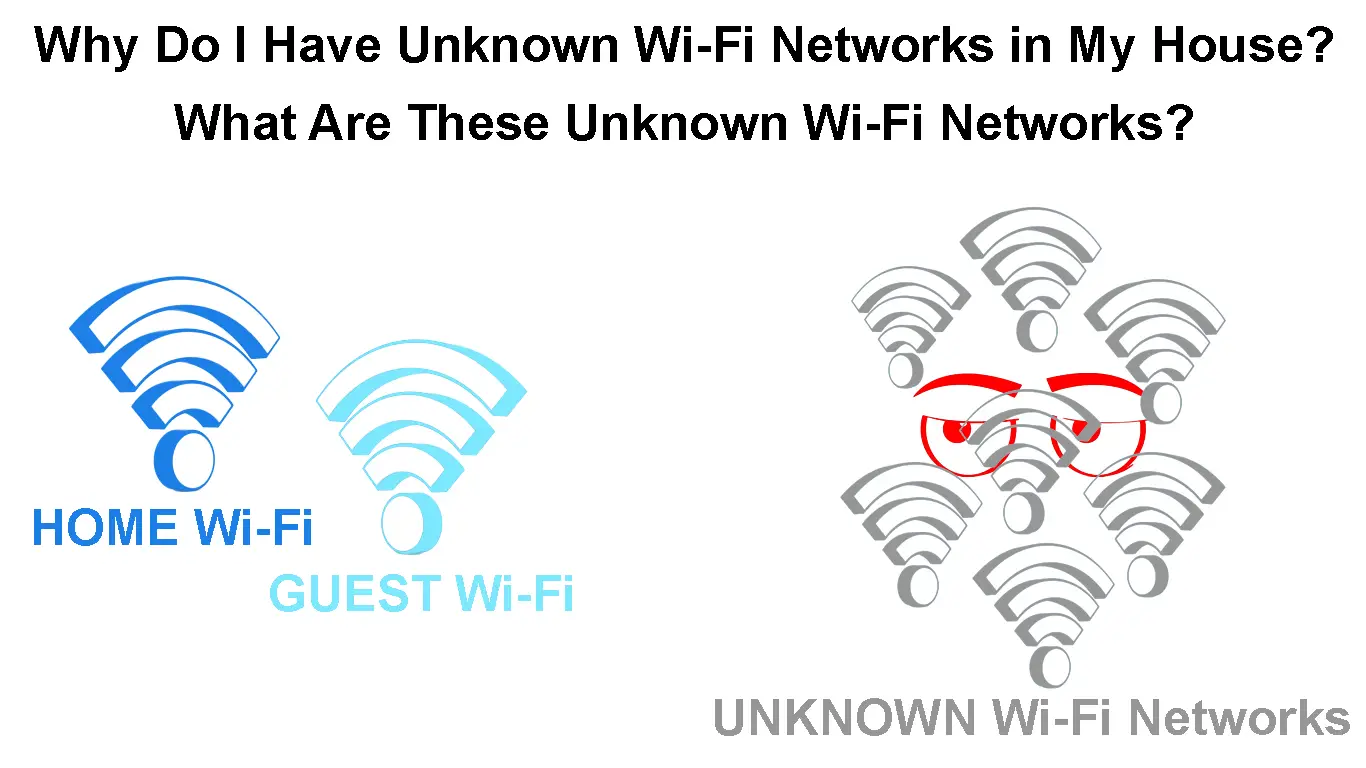Technology is a core part of our daily lives, considering how heavily we rely on gadgets to complete important tasks. Technological advancements have resulted in the invention of smart devices that can connect to the internet and offer various services. With that, more people are adopting Wi-Fi to connect their devices to the internet.
Wireless connectivity is convenient as it allows more devices to join the home network and is easy to establish. However, some people have noticed unknown Wi-Fi networks when scanning for their home networks, which could understandably raise concerns.
Hence, we address the unknown networks and where they could be coming from so that you can understand your environment better.
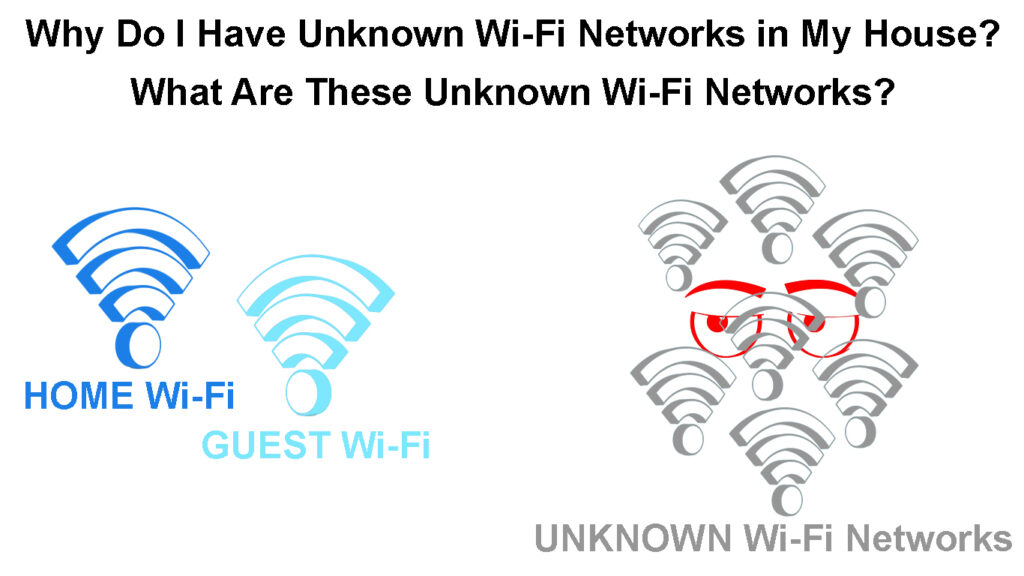
CONTENTS
Why Are There Unknown Wi-Fi Networks in My Home?
Before you panic about being spied on or someone compromising your home Wi-Fi, you should know it is common to see unidentified Wi-Fi networks when scanning for available networks. Below are some reasons why you see unknown Wi-Fi networks in your home.
A Neighbor’s Wi-Fi Network
Wi-Fi signals cannot travel through thick obstacles like walls, but they can travel over fairly long distances when there is little or no obstruction. If your neighbors have powerful enough routers, their Wi-Fi signals could creep into your home.
There is little you can do if this is the case and the best thing to do is ignore the unknown network and only connect to your home network.
You could also talk to the neighbor and request them to reduce their Wi-Fi’s broadcasting range if they can. If that is not an option, you could ask them to set their router to use different Wi-Fi channels from yours to reduce the chances of signal interference.
If you want to go an extra step, you could also get a Wi-Fi signal jammer to block the neighbor’s Wi-Fi. However, such jammers are illegal in many places; therefore, familiarize yourself with your local law to avoid breaking the law.
It Could Be a Guest Network
Most routers have a separate guest Wi-Fi network meant to be used by visitors in your home or even the general public. ISPs like Xfinity use your router to provide separate guest Wi-Fi to other subscribers of the same provider.
Often the setting is enabled by default, which is why you might see an unknown Wi-Fi network coming from your router. The guest network is supposed to enhance the experience subscribers have while using the ISP, and the providers usually claim that it does not take up your private bandwidth.
But you can disable the setting by following the instructions provided by the Internet Service provider. Google ‘how to turn off the guest Wi-Fi’ followed by your provider.
Some providers have two guest networks: one works as a public hotspot, and the other as a simple guest Wi-Fi that authorized users can log onto and use.
How to Disable Xfinity Wi-Fi Public Hotspot on Your Router
The difference between the two is that the provider controls the public hotspot. All you can do is turn the feature on or off, while the guest network allows more control, such as determining what services are allowed while on the network and how much bandwidth the user consumes.
How to Set Up a Guest Wi-Fi Network
Multiple Wi-Fi Bands from Your Home Router
Most routers now come with multiple Wi-Fi bands to increase the router’s efficiency. The inclusion of multiple bands results from the evolution of Wi-Fi standards over the years.
Therefore, it is likely that an additional band is activated on your router by default, and you are not aware.
Observing the unknown SSID allows you to identify if this is the case easily. Most times, multi-band routers use the same SSID for all the broadcasting frequencies and differentiate them by adding the number 2 or 5 to each SSID depending on the frequency it broadcasts.
You can confirm if the unknown network is coming from your router by logging onto the router’s admin page and checking if all bands are active. The exact procedure varies depending on the router model; therefore, use the manual.
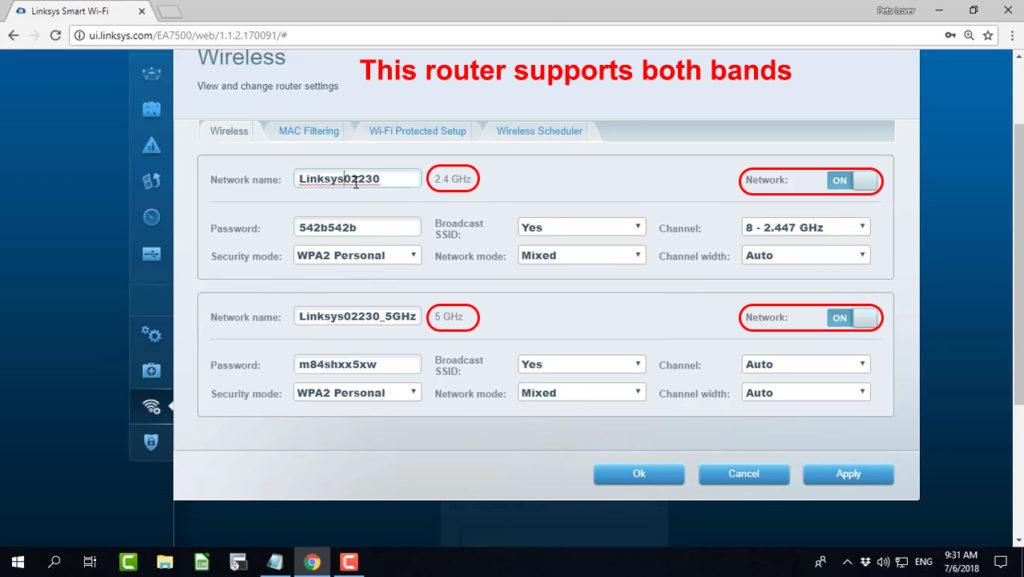
It Could Be a Smart Device or a Wi-Fi Range Extender
Smart devices rely on internet connections to complete most of their tasks. Hence, each time you set up a smart device, it has to be connected to the home Wi-Fi.
Whenever you set up a smart device, it temporarily creates an ad hoc network that you connect your phone to so that you can access all the device’s features and connect it to the home Wi-Fi.
What Are Ad Hoc Networks
An ad hoc network, also known as a Wireless Ad hoc Network (WANET), is a temporary local area network configured on the spot to enable connecting devices without needing traditional wireless network equipment like routes.
Smart devices can create ad hoc networks because they are equipped with Wi-Fi adapters that connect to available Wi-Fi and broadcast their Wi-Fi. Such devices include doorbell cameras, remote garage door openers, streaming sticks, and even printers.
Range extenders could also be responsible for the unknown Wi-Fi networks. Wi-Fi range extenders work by rebroadcasting an existing Wi-Fi signal to areas in the home the signal could not reach.
Extenders are usually placed in conspicuous locations, making them easy to forget when moving. Therefore, if people lived in your home before you and forgot the extender was still powered on, it could be broadcasting a Wi-Fi signal in your home.
You can know if the unknown network is coming from an extender by checking for the _EXT suffix on the unfamiliar SSID.
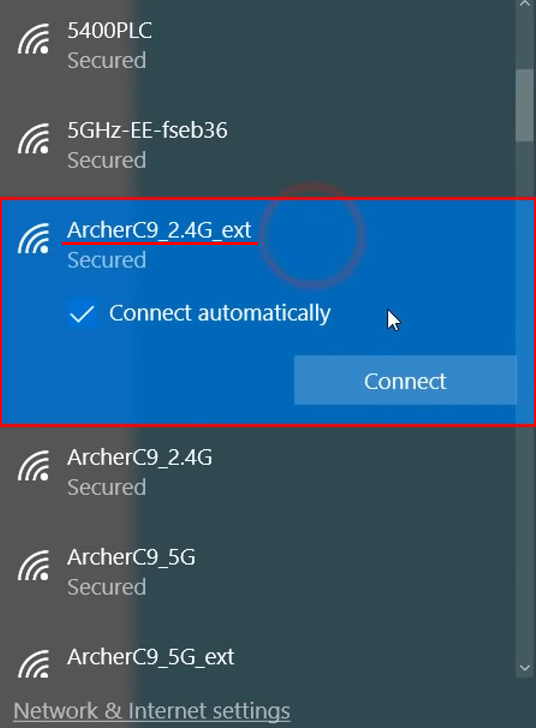
It Could Be a Wi-Fi Hotspot
Some devices that connect to Wi-Fi can also broadcast Wi-Fi signals to create hotspots. Such connections are necessary when one wants to share files or their mobile data connection via Wi-Fi.
The hotspot feature is meant to turn itself off if no devices are connected to it after a while so that the device’s battery can be conserved. Sometimes the feature might fail, or your device could not have that feature. Also, it is possible to turn on the hotspot by accident or forget you have activated it.
Is it a Malicious Network?
Hackers can also broadcast malicious Wi-Fi networks to dupe unaware people into connecting to such networks. The end goal usually is to spy on the connection while they gather vital information.
In such cases, avoid connecting to unfamiliar Wi-Fi networks, especially if they are open networks.
Hackers often use malicious programs or devices like a Wi-Fi Pineapple to broadcast such Wi-Fi signals.
If the network originates from your device and you are certain it’s not Wi-Fi direct or a hotspot connection, there could be malware on your device. In such instances, run antivirus software or seek professional help.
Evil Twin Attack
Frequently Asked Questions
Question: Should I connect to unknown Wi-Fi networks?
Answer: Never connect to any open Wi-Fi network that appears on your device. Hackers can set up open Wi-Fi networks to lure unsuspecting users.
Once you connect to a malicious network, the administrator can see what you are doing on the network. They might intercept sensitive information like your banking details and important passwords.
Someone could also spoof popular public Wi-Fi networks to trick you into joining them so they can access your information. Therefore, always be extra careful about what Wi-Fi networks you use and avoid public networks whenever you can.
Question: How do I find out where a Wi-Fi signal is coming from?
Answer: Finding the exact position of a rogue access point can be a little tricky. But there are things you can do to find out the approximate location of where a Wi-Fi signal is coming from.
You could use any Internet pinging apps available, e.g., the Wi-Fi Analyzer app on the Play Store and Apple Store. The apps can scan your environment for Wi-Fi networks and provide information such as the Wi-Fi frequency, channel, and the broadcasting device’s MAC address. The inSSIDer program also works on Windows and macOS.
Once you have such information, a google search of the MAC address can tell you the kind of device producing the Wi-Fi signal.
The apps also show signal strength so you can move towards where the signal is strongest to find its source.
You can determine if the signal originates from your home by switching off electronic devices and scanning the available networks until the unknown network disappears.
Question: How to reduce Wi-Fi interference from a neighbor’s network?
Answer: Some devices have a feature where you can block a Wi-Fi network. Unfortunately, that only hides the network from appearing on the list of available networks but does not stop the broadcast.
There is no effective hack you can use to completely stop a neighbor’s Wi-Fi from getting into your home, but there are some measures you can take to mitigate the effects of unfamiliar Wi-Fi networks around you.
For instance, you can ask the neighbor to move their router to a point in their house furthest from your home. If that is not an option, some routers allow users to regulate the broadcasting range of their Wi-Fi signals. So, you could ask the neighbor to reduce their router’s Wi-Fi range.
Alternatively, use a different frequency from your neighbor’s. If the neighbor’s Wi-Fi is broadcasting at a 2.4GHz frequency, set yours to use the 5GHz frequency. A good Wi-Fi analyzer app or computer program can tell you what frequency the unknown Wi-Fi network is broadcasting on so that you can use a different one from the neighbors.
Another option is to move your router to the furthest point away from the source of the interfering Wi-Fi.
Some extreme measures include constructing a faraday cage around your house or getting a Wi-Fi jammer. Constructing a faraday cage can be expensive, and sometimes it might not even work. A Wi-Fi jammer can also land you in trouble with authorities.
Conclusion
In summary, an unknown Wi-Fi network should not be a major cause of concern. Since more and more people are purchasing routers, it is common to see unknown and new Wi-Fi networks on your device. Also, some routers are configured with multiple bands and have a guest network, and you might have forgotten about them or not set them up correctly with an identifiable name.
If you discover an unknown Wi-Fi SSID from your router, factory reset it, as it could be a simple malfunction.

Hey, I’m Jeremy Clifford. I hold a bachelor’s degree in information systems, and I’m a certified network specialist. I worked for several internet providers in LA, San Francisco, Sacramento, and Seattle over the past 21 years.
I worked as a customer service operator, field technician, network engineer, and network specialist. During my career in networking, I’ve come across numerous modems, gateways, routers, and other networking hardware. I’ve installed network equipment, fixed it, designed and administrated networks, etc.
Networking is my passion, and I’m eager to share everything I know with you. On this website, you can read my modem and router reviews, as well as various how-to guides designed to help you solve your network problems. I want to liberate you from the fear that most users feel when they have to deal with modem and router settings.
My favorite free-time activities are gaming, movie-watching, and cooking. I also enjoy fishing, although I’m not good at it. What I’m good at is annoying David when we are fishing together. Apparently, you’re not supposed to talk or laugh while fishing – it scares the fishes.