An open Wi-Fi network is not protected by WPA. WPA2 or WPA3 encryption, so all the data being transferred within this network can be easily intercepted. In addition to that, everyone connected to the network can access your device which is ideal for stealing personal files and data and spreading malware.
In this article, we will provide you with a more detailed answer on whether you should connect to open and unnamed networks or not. We will also tell you how to do it safely if you need to connect to one, and what things to avoid doing while connected to such networks.
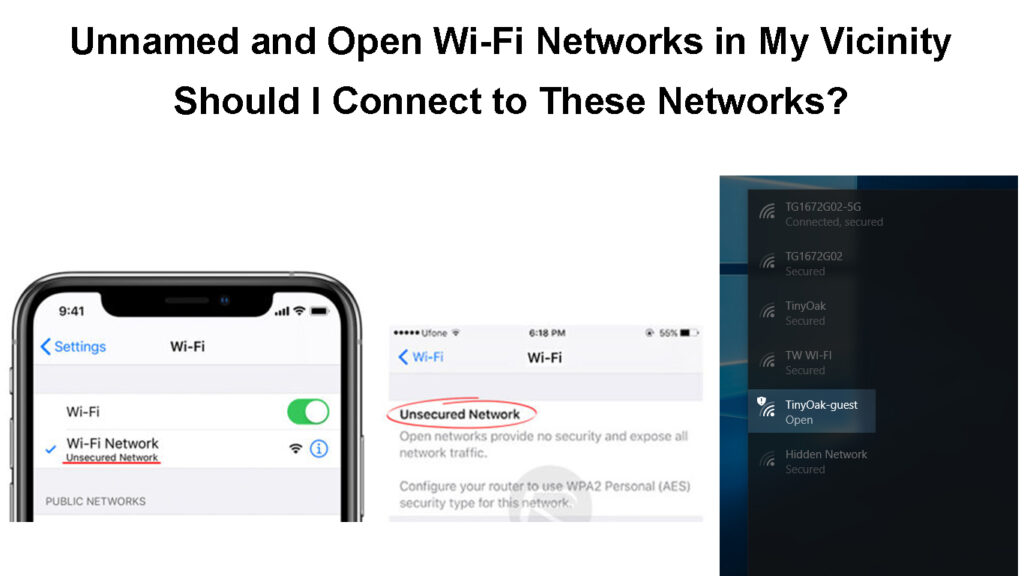
CONTENTS
Should You Connect to Open and Unnamed Wi-Fi Networks?
The simplest answer to this question would be – NO. You never know whether you are connecting to a fake, malicious open Wi-Fi network, whether your device will get infected or not, or whether someone is lurking for personal information being sent and received across the network.
In most cases, the internet speed on open networks is terrible and painfully slow, so this is another reason why you should avoid them.
However, if you decide to connect to one, here are a few things to keep in mind and some recommendations on how to connect safely.
Things to Avoid Doing When Connected to an Open Network?
There are situations when you simply have to connect to an unsecured Wi-Fi network. In such situations, it is good to know what activities you should avoid doing to stay safe.
Dangers of Public Wi-Fi
We have already mentioned that all the data being sent and received in an open network can be easily intercepted and abused. This is especially valid for financial activities like banking and online shopping.
Avoid Using the Same Password for All Accounts
This is a mistake and a serious security risk most people do. Yes, it is much easier to remember one single password, but the truth is – if someone else finds out this password, that person won’t access just one account, but he or she will have access to all your accounts.
Therefore, you can either use a different password for each account, which can be pretty confusing, or use password management software to generate secure passwords for each account and save the passwords for further use. Some of the best password managers today are Bitwarden, LastPass, and 1Password so you can try them if you want.
Best Password Manager Apps
Avoid Accessing and Staying Signed into Accounts
It is not unusual for us to sign into an account and then stay signed in. When you sign into an account, don’t forget to sign out or check if there is an option to sign out on all devices.
When you sign into a personal account, whether it’s your personal or work email, Facebook/Instagram account, or something else, you have to keep in mind that all that information can be intercepted and stolen.
Stop Your Device from Connecting Automatically
In most cases, when we connect to a wireless network, our smartphone will automatically enable the Auto-Join or Auto-Reconnect feature. This means that the next time our device is within the open network range, it will connect automatically. In most cases, we won’t be aware of that.
To prevent this from happening, we need to disable this option. The next time we are in range, our device won’t connect automatically. Here is how you can do it in a few simple steps.
Android – On your Android phone click on the Setting icon and then choose Wi-Fi. Tap on the network name you are connected to, and tap on the Auto-Reconnect button to disable it.
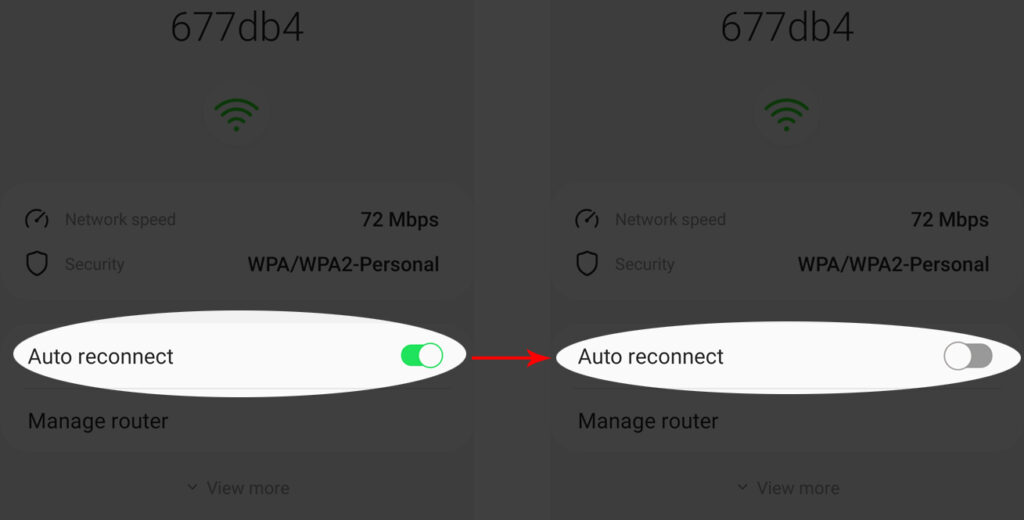
iPhone – If you want to do the same thing on iPhone, go to Settings, then select Wi-Fi, and tap on the open network name your device is connected to. Tap on the Auto-join button and disable it.
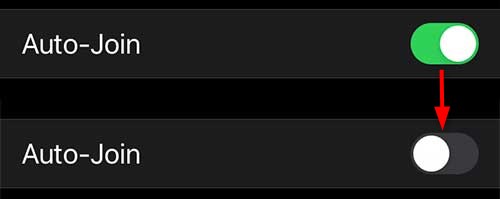
Windows 10 – Click on the Wi-Fi icon in the taskbar, then click on Properties under the open network name. In the new window click on the ON/OFF button under “Connect automatically when in range” and disable it.
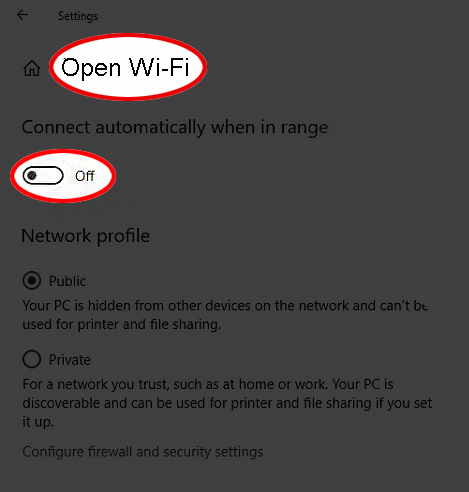
How to Connect Safely to An Open Network?
Here are a few tips that should help you connect safely to an open network or avoid connecting to one.
Turn Your Smartphone into a Hotspot
One of the better things our smartphones can do is create personal hotspots and share their internet connection with other devices.
So, if you need to access your email or bank account, and there is only an open network available, try to remember that your smartphone can help you here. All you have to do is to enable the hotspot option and connect securely.
iPhone – Tap on the Settings icon, and then select Mobile/Cellular Data. Enable it, and tap on Personal Hotspot. Make sure that Allow Others to Join is enabled and don’t forget to set up a password in the Wi-Fi Password field.
How to Set Up a Personal Hotspot on an iPhone
Android – On your Android phone open the Settings app. Now choose Network and Internet and then scroll down to Hotspot and Tethering.
Select the Wi-Fi Hotspot option, and enable it. You can easily personalize the hotspot details by giving it a name and protecting it with a password.
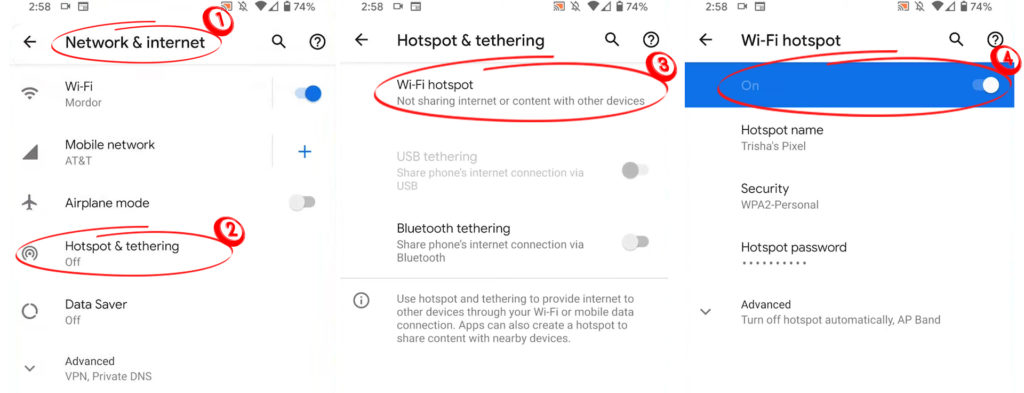
Don’t forget to disable the hotspot when you don’t need it anymore.
Invest in A VPN
Investing in a VPN on a Virtual Private Network is another option that can help you stay safe when you connect to an open Wi-Fi network. The VPN will create an encrypted and highly secured connection between the device you are using and the internet.
Practically, if anyone in the network is snooping around to see what you are doing, he or she won’t be able to find out anything about your activities.
VPN Explained
Pay Attention to the HTTPS
When you are opening a specific website, always check whether there is HTTPS at the beginning of the URL. Avoid entering any personal details if there is only HTTP at the beginning. To keep it simple, never browse sites on an open Wi-Fi network if their URL doesn’t have HTTPS at the beginning.
HTTP Vs. HTTPS
Consider Using 2-Factor Authentication
With a 2-Factor authentication, you simply add an additional layer of security when you log in to specific sites or services. For example, when you enable 2FA for Gmail, when you try to log in, you will be asked to enter your Gmail address and password. After that, you will be asked for a second verification step to confirm that you are the one who wants to access the Gmail account.
So, if anyone grabs your login details, he or she won’t be able to completely access your account because they won’t be able to pass the second verification step.
Disable File Sharing
When you have file sharing enabled, anyone in the network can access these shared files. So, the best way to prevent this from happening is to disable file sharing.
If you want to do it in Windows 10, you need to click on the Windows Start button, and then click on Settings. After that, select the Network & Internet section. In the new window click on Network and Sharing Center. Now select Change advanced sharing settings and turn off file and printer sharing. Click on Save changes.
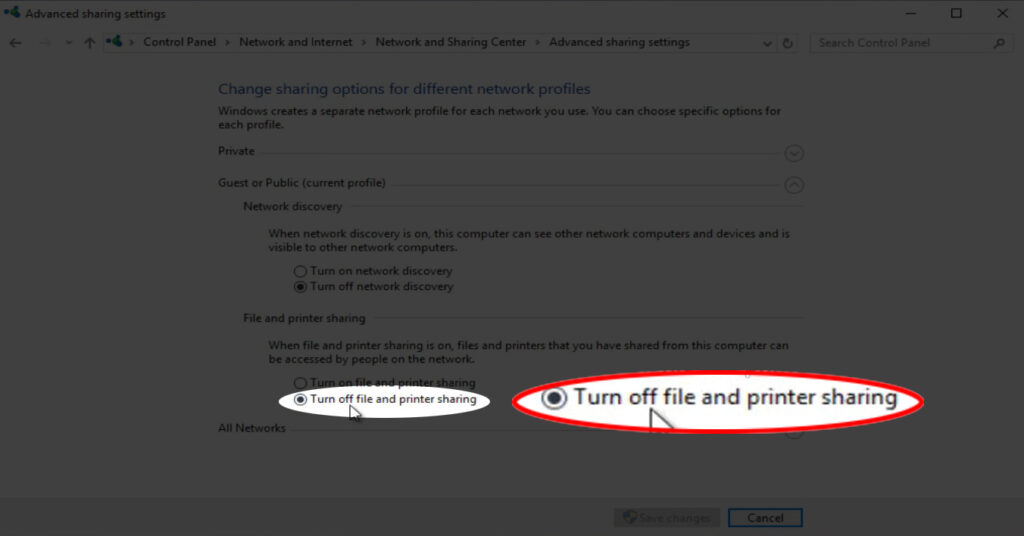
Final Words
So, if you are in a situation to think about whether you should connect to an open network or not, we definitely don’t recommend doing that. However, if you have to, the solutions provided in this article should keep you safe. The safest option would be to turn your smartphone into a hotspot.
We have also listed the things you shouldn’t do when connected to an open and unsecured wireless network. So, keep these things in mind if you connect to one. In the end, in most cases, nothing will happen, but it is always better to be safe than sorry.

Hey, I’m Jeremy Clifford. I hold a bachelor’s degree in information systems, and I’m a certified network specialist. I worked for several internet providers in LA, San Francisco, Sacramento, and Seattle over the past 21 years.
I worked as a customer service operator, field technician, network engineer, and network specialist. During my career in networking, I’ve come across numerous modems, gateways, routers, and other networking hardware. I’ve installed network equipment, fixed it, designed and administrated networks, etc.
Networking is my passion, and I’m eager to share everything I know with you. On this website, you can read my modem and router reviews, as well as various how-to guides designed to help you solve your network problems. I want to liberate you from the fear that most users feel when they have to deal with modem and router settings.
My favorite free-time activities are gaming, movie-watching, and cooking. I also enjoy fishing, although I’m not good at it. What I’m good at is annoying David when we are fishing together. Apparently, you’re not supposed to talk or laugh while fishing – it scares the fishes.
