This article will lay out and explain how to upgrade the firmware on the Arris routers.
These products are considered the top of the line in many aspects, and the latest mesh systems provide many very appealing features.
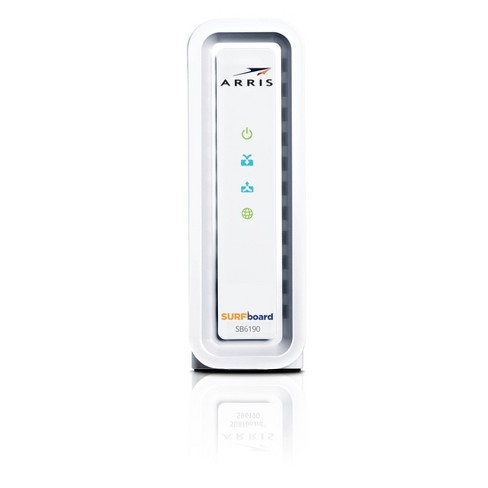
Whether you got your Arris router from the internet service provider or bought it by yourself, there will come the time for the firmware upgrade. Unfortunately, many people are a bit insecure when it comes to these types of upgrades, but there is no need to worry. The firmware update process is straightforward, and it shouldn’t cause any headaches, even for the less experienced users.
Arris Router Firmware Upgrade
You’ll need a PC or other devices, such as a tablet or a mobile connected to the Arris router you wish to update. Ethernet cable would be the preferred connection method, but the Wi-Fi will also work.
Once you make sure the router is turned on and that you’re connected to it, proceed with the firmware update process.
Login to the Arris Router Using Its IP Address
Firmware update is performed from the web-based graphical user interface (GUI). To access this interface, you’ll need to open the web browser and enter a default IP address into the address bar. For the Arris routers, this will be 192.168.0.1. This address will load the login screen, where you’ll need to enter administrator credentials to proceed. If you didn’t change them when you initially set up the router, the username is admin, and the password is password.
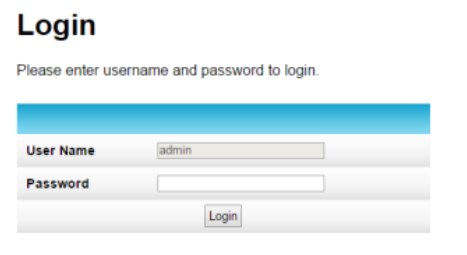
Default IP address and administrator credentials are usually printed on a sticker at the back of the router.
Find out What Firmware Version You’re Currency Using
Once inside the web-based GUI, you’ll need to find out what version of firmware you’re running and if there is even any need to update. Go to the Status menu and click on Product information.
Download the Latest Version of Firmware for Your Model
Open a new tab in the browser and go to https://arris.secure.force.com/consumers/. Navigate the website to find your model, then look for the latest firmware version in the product details. Once you find the newest firmware version for your model, download it to your computer.
Please, make sure that you got the firmware for your exact model and not a similar one.
Upload Firmware to the Router
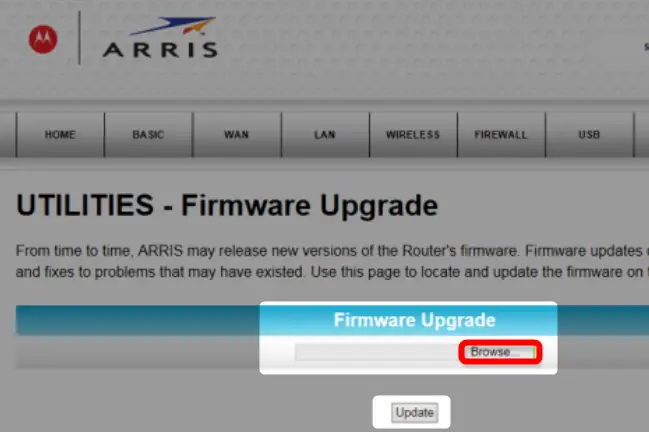
Switch back to the web-based GUI again. Go to the Admin page, where you will find instructions on updating the firmware in the future if needed. Click on Edit, choose the file with the firmware you downloaded from the Arris website, and click Upload.
If you followed the instructions correctly, this will initiate the upload and update process. Don’t power off the router until it finishes the update and reboots.
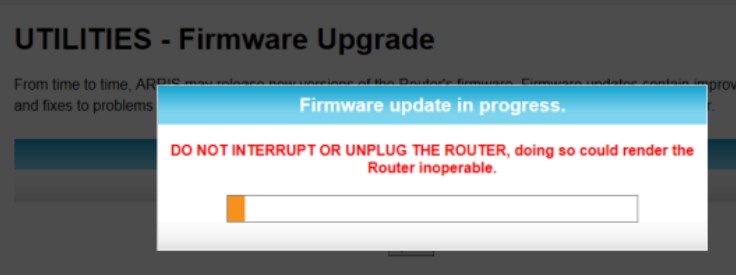
Login After Reboot to Confirm the Update
You updated Arris router firmware. If you want to confirm it, log in to the GUI again, following the same steps from the start of the process, and check what version of firmware you’re using now.
What If You Are Using One of Discontinued Routers?
Some Arris router models are no longer in production or supported by Arris. If you’re using one of them, you probably got it from your internet service provider, and you should contact them for support. There is a good chance that the firmware for your router is specifically designed to suit the service provider’s requirements, so they provide the updates as well.
Summary
Firmware upgrade on Arris router is a pretty straightforward process, even for the less experienced users. You can perform it in a few simple steps unless it is one of the discontinued models or provided by your internet service provider. In the latter case, you’ll need to contact your ISP for support.
In all other cases, you should connect your PC, tablet or mobile to the Arris router you want to update. PC with wired connection using ethernet cable is preferred since it is more stable and reliable, but the Wi-Fi will also work.
Recommended Reading :
- How to Setup Wi-Fi Router Without Computer?
- How to Turn Off Wi-Fi on Optimum Router?
- What Routers Are Compatible With AT&T Fiber?
Open the web browser and enter the router’s IP address. For the Arris, it should be 192.168.0.1. Once the login screen loads, enter the administrator credential.
If you didn’t change them from default, they are Username: admin and Password: password.
Once logged in to the web-based GUI, go to the Status menu and select Product information. You will find the firmware version you’re currently using there. Having that piece of information as a reference, open a new browser tab, go to https://arris.secure.force.com/consumers/ and look for your specific model. Once you find it, click on the details, look for the latest firmware version and download it to your device.
Now go back to the GUI and go to the Admin page. Click on Edit, select the firmware you downloaded from the Arris website, and choose Upload. Wait until the process finishes and the router reboots.
Reboot the PC as well if you were using it to update the firmware, and you’re done.

Hey, I’m Jeremy Clifford. I hold a bachelor’s degree in information systems, and I’m a certified network specialist. I worked for several internet providers in LA, San Francisco, Sacramento, and Seattle over the past 21 years.
I worked as a customer service operator, field technician, network engineer, and network specialist. During my career in networking, I’ve come across numerous modems, gateways, routers, and other networking hardware. I’ve installed network equipment, fixed it, designed and administrated networks, etc.
Networking is my passion, and I’m eager to share everything I know with you. On this website, you can read my modem and router reviews, as well as various how-to guides designed to help you solve your network problems. I want to liberate you from the fear that most users feel when they have to deal with modem and router settings.
My favorite free-time activities are gaming, movie-watching, and cooking. I also enjoy fishing, although I’m not good at it. What I’m good at is annoying David when we are fishing together. Apparently, you’re not supposed to talk or laugh while fishing – it scares the fishes.
