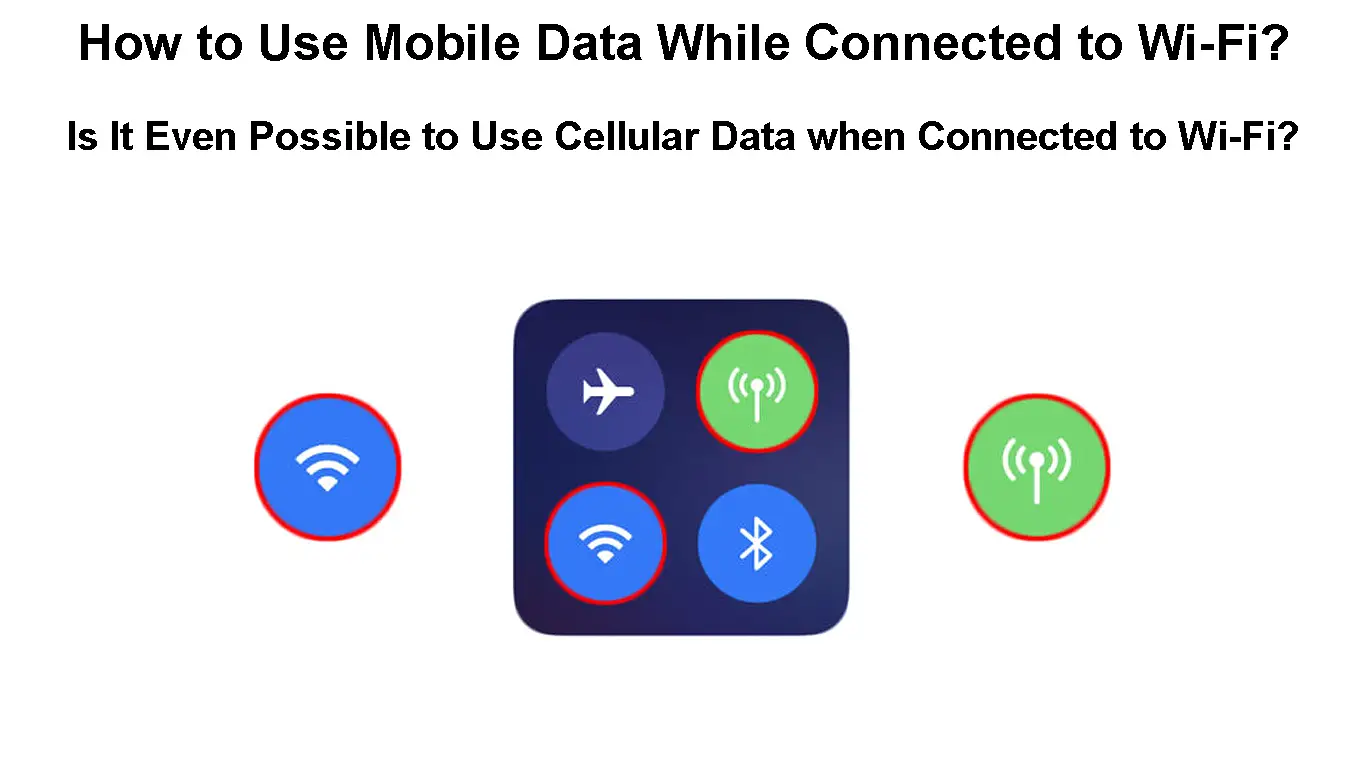Are you tired of relying on only one type of internet connection? We have a solution for you! Today we’re providing you with essential information on how to use mobile data while connected to Wi-Fi and speed up your device’s performance!
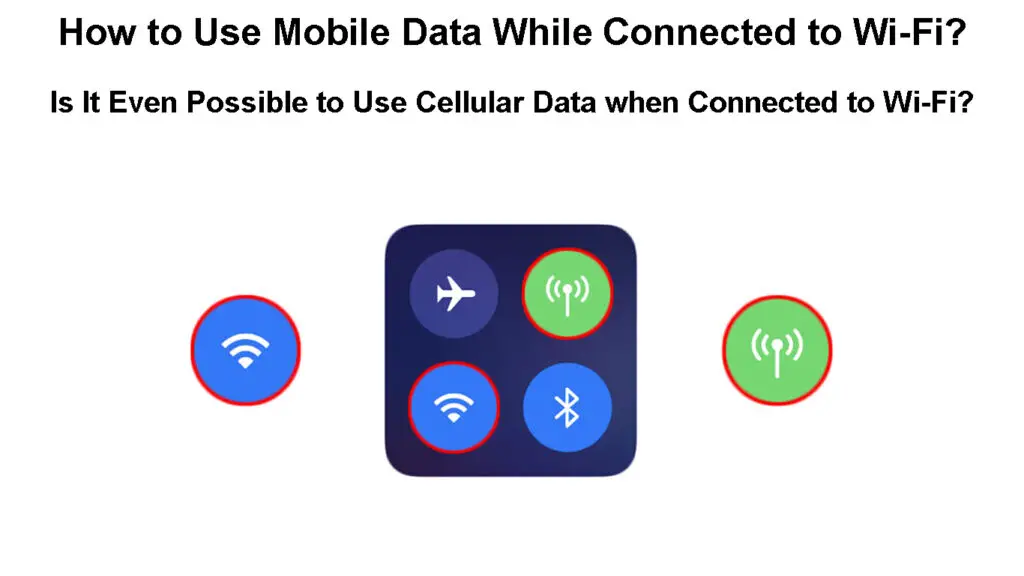
CONTENTS
- Is It Possible to Set Your Device to Use Both – Wi-Fi and Mobile Data?
- How to Use Mobile Data While Connected to Wi-Fi on an iOS Device?
- Using Mobile Data While Connected to Wi-Fi
- How to Use Mobile Data While on Wi-Fi on an Android Device
- Main Downsides to Using Mobile Data While Connected to a Wi-Fi Network
- The Bottom Line
Is It Possible to Set Your Device to Use Both – Wi-Fi and Mobile Data?
Technically, it could be possible to get your device to use both Wi-Fi and mobile data at the same time. The technology would work by dividing activities on your phone between these two types of internet connection depending on the strength of the connection and the nature of the activity.
However, today’s mobile phones and tablets don’t come with this feature the way we described it. Most phones do offer the option to use both – a wireless network connection and mobile data. However, they will usually simply switch between the two based on the signal strength and connection status.
For example, if you have both your Wi-Fi and mobile data features turned on, the device will usually prioritize the Wi-Fi connection. That’s because this type of connection comes for free and data caps if there are any, don’t work the same as with your mobile data plan. Then, once the phone detects that the Wi-Fi signal strength is poor, it will automatically switch to your mobile data.
Luckily, technology is quickly advancing. As a result, certain operating systems, including Android, have come out with a more advanced version of switching between networks. In addition, there is an app called Speedify that could help you use both Wi-Fi and mobile data at the same time for different activities. It bonds internet connections and distributes online traffic among them to ensure optimal performance.
Introducing Speedify
How to Use Mobile Data While Connected to Wi-Fi on an iOS Device?
If you own an iOS device, you can easily switch between Wi-Fi and a mobile data connection. However, your device won’t be using both of these connections at the same time. In most cases, it will prioritize the use of a wireless network. Then, when it detects a poor signal, it will switch to cellular data on its own.
To enable this feature, you’ll only have to turn both your Wi-Fi and your mobile data on. You’ll do that by swiping down from the top of your screen. That will reveal the iPhone Control Center. The Control Center showcases features such as Airplane mode, Wi-Fi, Mobile Data, and Bluetooth. By simply tapping the feature such as Wi-Fi or Mobile Data, you’ll turn them on.

Alternatively, you can switch these features on in the settings of your device. In the first portion of the settings, you’ll likely see various features including Wi-Fi and Mobile Data. When you go to the Wi-Fi option, you can tap on the Wi-Fi swipe button to turn on Wi-Fi. You should then wait until your phone detects the wireless network you want to join. Once it does, you can tap on it to connect. If the network is protected, you’ll have to enter the password to complete the connection process.
When you’re done, you can go back to the settings and tap on Mobile Data. To turn on the feature, you simply need to tap on the swipe button.
Using Mobile Data While Connected to Wi-Fi
Once both the Wi-Fi and mobile data features are on, you’ll be able to use both types of connections to perform activities online. Your phone will prioritize the use of a Wi-Fi network as long as its signal is strong enough. When the signal is weak, it will automatically switch to mobile data.
If you want more control over the internet connection usage, you can simply turn the Wi-Fi off when you want to use mobile data.
In case your device doesn’t switch between the connections automatically, you can set that up on your own. You’ll do that by going to the Mobile Data section and scrolling down. You’ll see a Wi-Fi Assist swipe button at the end. When you turn it on, your device will automatically use mobile data when Wi-Fi connectivity is poor.
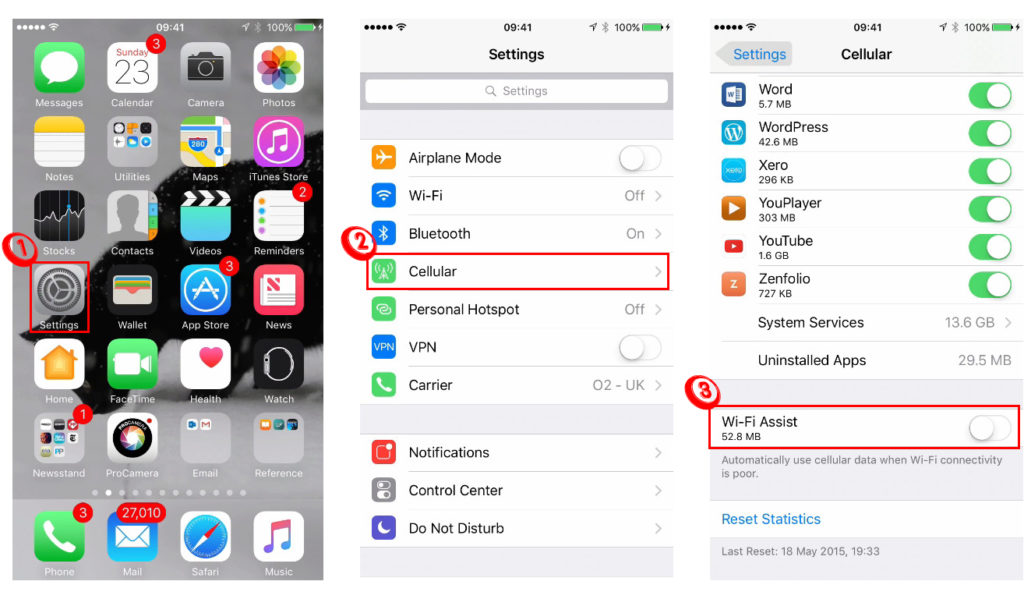
How to Use Mobile Data While on Wi-Fi on an Android Device
The latest Android updates come with great features that will allow you to use mobile data while on Wi-Fi and switch between connections easily. The technology still hasn’t reached the point of allowing users to use both Wi-Fi and mobile data for every activity, but it’s worth trying out. Before you switch these features on, you should navigate to settings to turn on both your Wi-Fi and mobile data.
The first feature an Android device offers is the Intelligent/Smart network switch. When this feature is on, your phone will automatically switch between Wi-Fi and mobile data when network connectivity is poor.
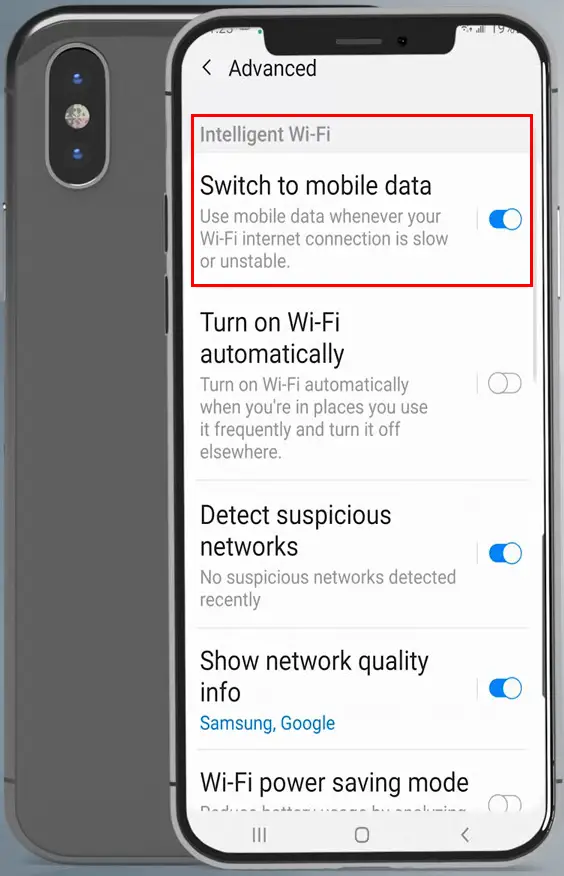
The second one is the Dual-channel download acceleration. Once it’s on, it will simultaneously use mobile data and Wi-Fi and dynamically allocate network resources to speed up your downloads.
Dual-Channel Network Acceleration Explained
Both of these features can be found in the settings of your device (not supported on all Android devices). You should go to Wi-Fi & Internet and choose Dual-channel network acceleration to reveal these options.
Main Downsides to Using Mobile Data While Connected to a Wi-Fi Network
Having both of these features turned on at all times comes with certain drawbacks you should keep in mind. But, despite these downsides, using your mobile data while on Wi-Fi is a pretty useful option to enable.
1. The Battery Consumption
The first major drawback to using your mobile data while on a Wi-Fi network is battery consumption. Both of these features can use up a lot of battery power along with the activities you perform on the internet. However, the consumption is even larger when your phone has to work on both of these types of internet connections and switch between them when needed.
You won’t be able to prevent your battery from draining while both your Wi-Fi and mobile data are on. You have to keep battery consumption in mind when using these features. Once your battery is low, you can turn off one of the features to extend the life of the battery.
2. Additional Charges
Another important downside to using mobile data with a Wi-Fi connection is possible overage charges that come with an increase in data usage. It’s much harder to control the usage of mobile data and the charges that come with it if your mobile data is always turned on and your phone switches between the networks automatically. You may not even know when you’re using your mobile data until you check the top of your screen.
This drawback can lead to big issues if you’re not paying attention. On the upside, smartphones nowadays allow for more control when it comes to data usage. For instance, you can go to your phone’s mobile data settings and set data limits. Once you reach your monthly limit, your phone won’t use mobile data until the beginning of the next month.
Recommended reading :
- What is Metered Wi-Fi? How to Enable Metered Wi-Fi on a Windows Device?
- The Importance of Wi-Fi for Business Travelers (Benefits of Wi-Fi for Business Travelers)
- Wi-Fi Extender is Not Connecting to the Internet (Troubleshooting Wi-Fi Extender’s Internet Connection)
What’s more, you can configure which apps will be allowed to use mobile data. You can prevent games or other apps from switching to mobile data when the Wi-Fi signal is poor. That way, you will have more control over consumption and won’t have to be as careful when performing activities that require the use of an internet connection.
Ways to Save Mobile Data on Your Android Device
The Bottom Line
As you can see, you can easily set your phone to use mobile data when you’re on Wi-Fi. Still, the available technology doesn’t allow you to use both of these types of connections at the same time for all activities.
On the upside, the latest Android updates allow you to make the most of this option to speed up your downloads. If you’re looking for a way to use both of these connections for various online activities, you may want to try out the Speedify app.

Hey, I’m Jeremy Clifford. I hold a bachelor’s degree in information systems, and I’m a certified network specialist. I worked for several internet providers in LA, San Francisco, Sacramento, and Seattle over the past 21 years.
I worked as a customer service operator, field technician, network engineer, and network specialist. During my career in networking, I’ve come across numerous modems, gateways, routers, and other networking hardware. I’ve installed network equipment, fixed it, designed and administrated networks, etc.
Networking is my passion, and I’m eager to share everything I know with you. On this website, you can read my modem and router reviews, as well as various how-to guides designed to help you solve your network problems. I want to liberate you from the fear that most users feel when they have to deal with modem and router settings.
My favorite free-time activities are gaming, movie-watching, and cooking. I also enjoy fishing, although I’m not good at it. What I’m good at is annoying David when we are fishing together. Apparently, you’re not supposed to talk or laugh while fishing – it scares the fishes.