Making seamless calls is one of the many reasons we subscribe to major telco companies. However, it can be very frustrating when you get error messages every time you try to make a call, especially long-distance calls. So, each time Verizon subscribers get the notification Announcement 8 – All Circuits Are Busy; it can be a real pain.
The notification is not a Verizon-only problem as other phone service providers like AT&T and CenturyLink also experience the same. Therefore, read through as we look into what causes the problem and how you can overcome it with ease.
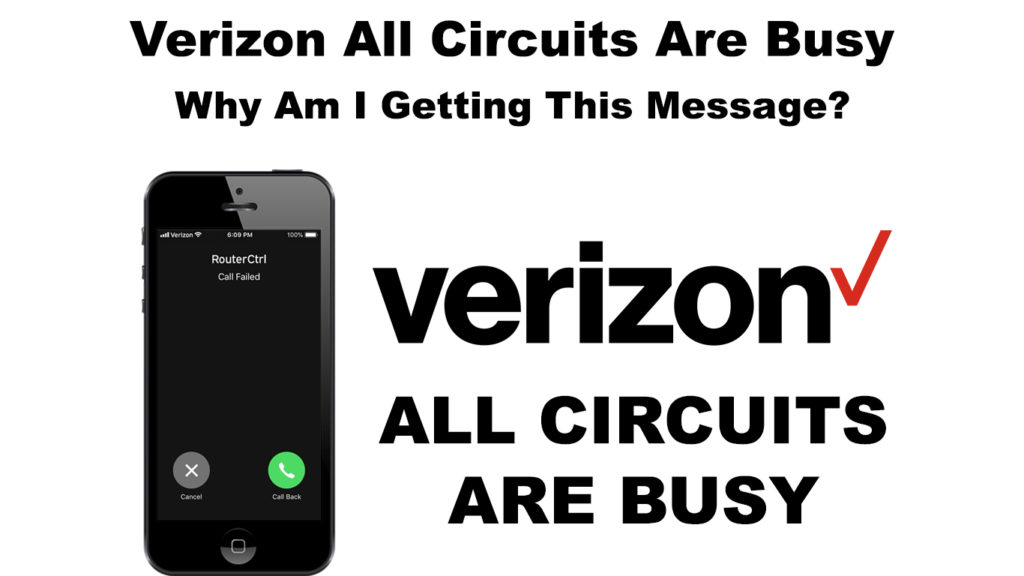
All Circuits Are Busy – What Does It Mean?
Since phone communication was invented, the “All circuits are busy” message has been around. The friendly woman’s voice that says the statement might have changed over time, but the message remains the same. Most phone service providers, including Verizon, use the notification whenever connection issues occur when a client is trying to make a call.
All Circuits Are Busy – Verizon Message
https://www.youtube.com/watch?v=jD47WqYVGUU
In earlier times, phone service providers used circuit switching technology to facilitate calls. Circuit switching is an old technology that emerged with the rise of the Plain Old Telephone Service (POTS) or as it is sometimes referred to as the Public Switched Telephone Network (PSTN).
POTS established a point-to-point physical cable connection to facilitate voice calls from the caller to the recipient. Cables would run from homes to the telephone company offices in a certain region.
Circuit switching is a connection configuration where there needs to be a direct connection between the two callers for as long as the call lasts. Another caller cannot use the established connection as long as it is already in use.
The subjecting of a connection to a single circuit ensured a stable and dependable connection.
Notably, these circuit connections were limited; thus, if there were too many active users on the phone line, new callers would have to wait until a few lines were free.
Hence if the said new callers tried to call, they would receive the message saying all circuits are busy.
Evidently, phone technology has evolved, and new wireless phones are available. However, the new phones still broadcast the message stating all circuits are busy. What could it mean, especially in the context of Verizon subscribers?
Verizon All Circuits Are Busy
Verizon uses a wireless network. So, it can be challenging to see how circuit switching affects callers to the extent of calls not going through.
When calling someone via the Verizon network, your phone will scan for the nearest cell tower. As it scans, it will also check the tower’s signal strength and any nearby available towers.
Once your phone finds a worthy tower, it will signal to the tower. The signal will include your electronic serial number and mobile identification number to verify that you are a Verizon subscriber.
Recommended reading: What is the Difference Between Message and Message Plus on Verizon?
The cell tower will assign your phone a channel or path when the verification is done. The channel is the path your phone will use to communicate with other phones, thus completing your call. The communication process happens in seconds; therefore, you will not experience any delay.
If the cell tower is overwhelmed by other users making calls and it cannot complete your call, you will receive the ‘All Circuits Are Busy’ message.
You should note that the problem is not always with Verizon cell towers when you receive such a message.
It could be the service provider of the number you are trying to call. So, if you receive the message when dialing one particular number, the overloaded network is the other number’s service provider.
On the other hand, if all the numbers you try to call relay the same message, the problem is most likely on Verizon’s end.
There are some other possible causes and solutions to such a problem that you should know about. Below, you can find potential fixes for the problem.
- Hang Up and Call Again
The first step you should take is to hang up and wait for at least ten minutes before dialing the number you were trying to call.
Since the error message results from unavailable outgoing connections, you should wait until a few more are available.

- Check Your Network Reception
Sometimes the problem could be that you are in an area with bad network reception. If the phone tries to connect to the cell tower or the recipient and cannot because of a weak signal, it might interpret that as the connections are busy.
The easiest way to see if you are receiving good network coverage is to check the signal bars, usually at the top of the phone screen.

Additionally, move to higher ground where there is better reception and fewer obstacles interfere with the reception.
If you live in an apartment complex or are in a basement with many walls, consider getting out and try making your call.
- Toggle the Airplane Mode On/Off
The airplane mode setting is a lifesaver when it comes to connection issues. By simply toggling it on and then off, you would have refreshed your phone’s connection and, in turn, received a stronger reception.
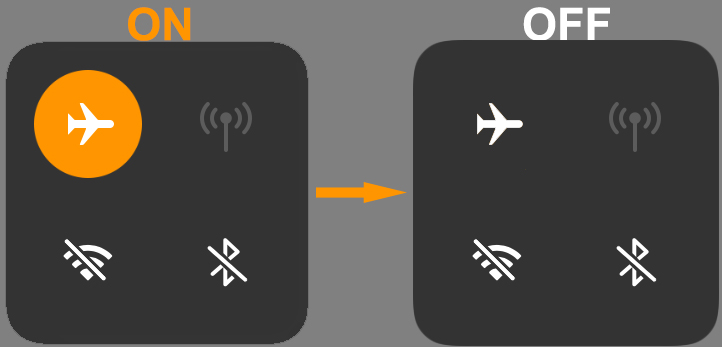
Airplane mode stops all wireless transmissions from your phone, and once you turn it off, the transmissions are established anew.
Therefore, if the problem was a simple malfunction causing poor connectivity, your device will reestablish a better connection.
To turn on airplane mode on an Android:
- Go to Settings by tapping on the settings app
- Navigate to Networks and Wireless or Network and Internet as some phones might call it
- Locate Airplane Mode and tap on the slider to activate the settings.
- Wait for thirty seconds before tapping on the slider to deactivate the setting.
iPhone users can activate the airplane mode this way:
- Tap the Settings from the home screen.
- Then, touch on the slider next to Airplane Mode. Once it is green, it means the setting is applied.
- Give it at least thirty seconds before tapping on the slider to deactivate the setting.
You will know the setting is activated for both Android and iPhone once there is an airplane icon at the top of the screen where the signal bars should be.
Airplane Mode Explained
- Check if There Is a Service Outage
Sometimes a service outage could be the cause of all your troubles. Verizon could be doing some maintenance or some of their equipment in most instances.
You can sign in to My Verizon, and if there is a service outage, you will see a notification at the top of the screen.
You could also type Service outage into the chat for more information about outages.
- Call Outside Peak Hours
Peak hours are when many people use Verizon services. These hours are usually between 7 to 11 pm on weeknights. Trying to make a call during peak hours can be very frustrating.
Since many people are using the Verizon services on the go, you are bound to experience some connection problems.
You can wait until the connection is under lesser stress or call before the peak hours to avoid connection issues that might result in the “All circuits are busy” message.
- Inform the Owner of the Affected Number
If the connection error only occurs with one number, inform the owner of that number. You could use other messaging services like WhatsApp or Facebook because the problem is with their service provider and not yours.
That is why it is also essential to call other numbers the moment the connection error persists and find out if the problem affects all your outgoing calls or just calls to one number.
If the message you get is along the lines of your call cannot be completed as dialed, the problem is on your end, and you should check if you keyed in the correct number. In most instances, your phone system does not recognize the number sequence, so consider including the area code + the number you are trying to call.
Also, if you initially included the area code and got the error message, try removing the code and calling the number again.
- Restart Your Phone
Consider restarting your phone to reestablish all network connections. It may seem an easily negligible option, but it is known to solve many connection problems.
You could also remove and re-insert the SIM card before restarting the phone. If the problems persist, contact Verizon customer support for assistance.
Conclusion
It can be frustrating when calls do not go through, especially if you need to talk to your loved ones or conduct business over the phone. We have looked at the most reliable ways to complete your calls. Ensure you try them until you find one that works for you before attempting any extreme measures.
Additionally, the recommendations provided here are easy to follow; therefore, you can try them in the comfort of your home. Contact Verizon’s customer support or dial *611 for further assistance if the problem persists.

Hey, I’m Jeremy Clifford. I hold a bachelor’s degree in information systems, and I’m a certified network specialist. I worked for several internet providers in LA, San Francisco, Sacramento, and Seattle over the past 21 years.
I worked as a customer service operator, field technician, network engineer, and network specialist. During my career in networking, I’ve come across numerous modems, gateways, routers, and other networking hardware. I’ve installed network equipment, fixed it, designed and administrated networks, etc.
Networking is my passion, and I’m eager to share everything I know with you. On this website, you can read my modem and router reviews, as well as various how-to guides designed to help you solve your network problems. I want to liberate you from the fear that most users feel when they have to deal with modem and router settings.
My favorite free-time activities are gaming, movie-watching, and cooking. I also enjoy fishing, although I’m not good at it. What I’m good at is annoying David when we are fishing together. Apparently, you’re not supposed to talk or laugh while fishing – it scares the fishes.
