Taking proper care of your Verizon Fios router and your home network is important. However, you won’t be able to do that if you don’t know how to login to your Verizon router. So, there is no need to wait. If you want to make any changes of the router settings you have to learn the Verizon router login steps.
CONTENTS
Brief Overview
The following article will help you login to your Verizon Fios router using the default router IP and login details.
What do you need:
- A Verizon Fios Router
- Access to your network either via the network cable or Wi-Fi
- A device to connect to the network like a computer, tablet or smartphone
How to login to a Verizon Fios router
STEP 1. Connect to your network
Connect your device to the network using a network cable or Wi-Fi connection. Trying to access the router settings from a device not connected to the network won’t be possible. So, in order to succeed, connect to you network first.
Recommended reading: Verizon Fios Home Router G3100 Yellow Light: Problems And Solutions
STEP 2. Visit 192.168.1.1 from your browser
To login to your Verizon Fios router you will need a web browser. In the Address bar enter the default Verizon Fios router login IP address (192.168.1.1) or myfiosgateway.com and press Enter on the keyboard or Go on the mobile device.
STEP 3. Type in the Verizon FiOS router login details
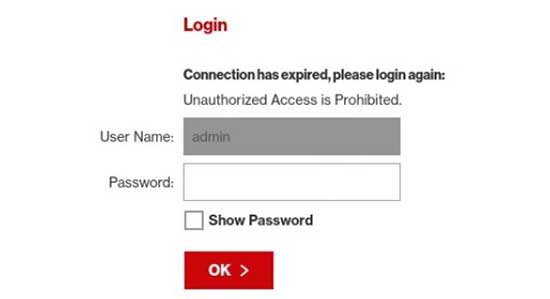
Every Verizon Fios router comes with a predefined username and password. The default Verizon router login details are:
Username: admin
Password: password or enter the Admin password/Default password which is printed on the label on the back of your router.
If you have changed these login details earlier, use the new ones.
STEP 4. You can change the settings now
If the default IP and login details were correct you will now have access to the Verizon Fios router settings and see all the devices connected to the network.
How to change the Verizon router login password
Changing the router login password is one of the things you can do to secure your wireless router and network. Unfortunately very few people bother to make this change, but you need to know that anyone who is connected to your network can easily find the default IP, username and password and access your router settings. As a result, you may lose access to your wireless home network, the router admin console and so on.
Recommended reading: What Wi-Fi Extenders & Wi-Fi Mesh Systems Work With Fios?
Now, when you login to your Verizon router, you can easily change the Verzion router password. All you need to do is to follow these steps.
- Find Advanced in the menu and click on it
- Now click on Users
- Click on Admin or Administrator
- This will generate the User settings page.
- In the General section you can change the router admin password.
- Click Save to apply the changes and try to login again with the new password.
After changing the default Verizon router password, it would be best to change the wireless network name and password as well. You can read our guide on how to change the Verizon WiFi password and SSID here.

Hey, I’m David. I’ve been working as a wireless network engineer and a network administrator for 15 years. During my studies, I also worked as an ISP field technician – that’s when I met Jeremy.
I hold a bachelor’s degree in network engineering and a master’s degree in computer science and engineering. I’m also a Cisco-certified service provider.
In my professional career, I worked for router/modem manufacturers and internet providers. I like to think that I’m good at explaining network-related issues in simple terms. That’s exactly what I’m doing on this website – I’m making simple and easy-to-follow guides on how to install, set up, and troubleshoot your networking hardware. I also review new network equipment – modems, gateways, switches, routers, extenders, mesh systems, cables, etc.
My goal is to help regular users with their everyday network issues, educate them, and make them less scared of their equipment. In my articles, you can find tips on what to look for when buying new networking hardware, and how to adjust your network settings to get the most out of your wi-fi.
Since my work is closely related to computers, servers, and other network equipment, I like to spend most of my spare time outdoors. When I want to blow off some steam, I like to ride my bike. I also love hiking and swimming. When I need to calm down and clear my mind, my go-to activity is fishing.

This is NOT how you change settings on fios router, not anymore. You have to login to verizon.com account to change anything besides password. Even doing just that will be less a headache using the verizon site instead as the fios gateway link aka 192.168.1.1 is blocked now by many browsers and listed as unsafe since Verizon went and used a self signed certificate instead of a trusted source. Its near impossible to get linkbto load and most ppl want to change more than password. You used to be able to go into network settings as well. I bet most are looking for tge settings to access port forwarding, changing to bridge mode, or turning on upnp since its off by default and cant play online multiplayer without it on consoles at least. Strangely since they changed it my latency has also more than doubled to 38ms, it was 13ms couple months ago. Seems like they are intentionally trying to conceal access so users cant turn on 10/100/1000 mode or use their own routers.
Beth has had enough