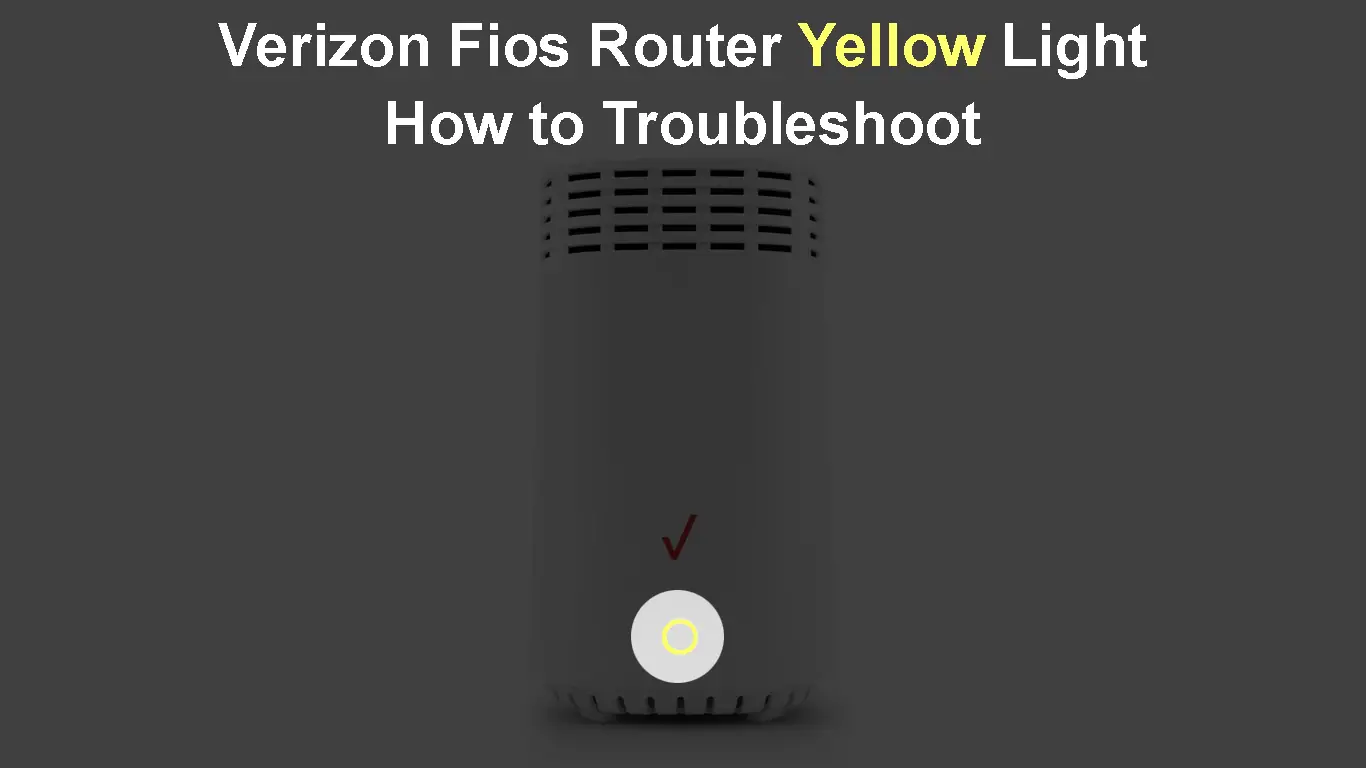Being able to fix some basic network problems on your own is just great. Most people don’t know or don’t feel comfortable trying to fix things on their own. Instead, they immediately call tech support. Of course, this is always a viable option, but if you are in a hurry and want to get it fixed quickly, it is pretty important to know a thing or two.
If you are a Verizon Fios user and you are seeing a yellow light on your router, you’ve come to the right place. We will guide you through the troubleshooting steps you can try to fix the issue. They are simple and easy to follow, so you won’t have any problems applying them.
If we want to fix the Verizon Fios router yellow light, we need to know what it indicates first.
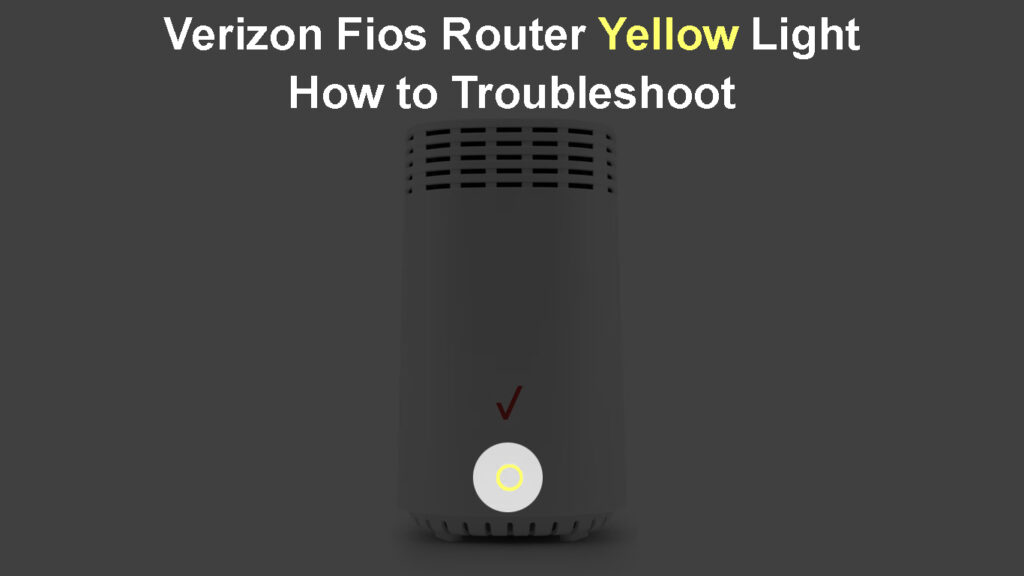
CONTENTS
Verizon Fios Router Yellow Light: Meaning
In the following paragraphs, we are going to refer to the Verizon Fios Home Router G3100. This router doesn’t have a series of lights like most commercial routers. Instead, it has one circular status LED light at the front. Normally, this light will be solid white. That is a sign that everything works well.
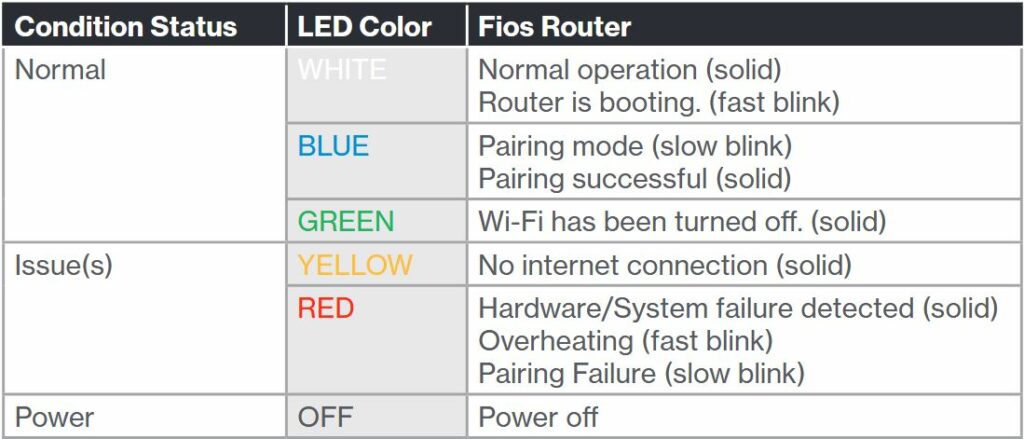
Image Credit – Verizon Fios Router User Manual
However, seeing a yellow light on our Verizon Fios Home Router G3100 is a sign that the internet connection is down. There are several different reasons for this, and we are going to cover each in the following section. Also, we will offer solutions for each cause.
Verizon Fios Home Router G3100 Yellow Light: Causes and Solutions
Here are some of the most common problems that can cause our internet connection to go down. While we can usually do something to restore our internet connection, sometimes, it is beyond our control. So, let’s see what we can do.
Power Cycle Your Verizon Fios Home Router
If you’ve had any problems with your network before or with any electronic device, you must have heard that you should restart it to get it fixed. Well, this simple solution has helped many users to fix this problem. It is pretty easy, and it doesn’t require any tech knowledge.
- Turn off the router.
- Unplug the power cable from the electrical outlet.
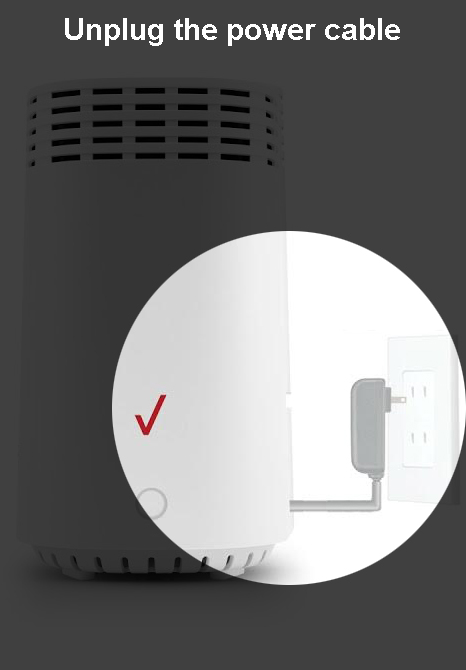
- Leave the router disconnected for 2 minutes.
- Plug the power cable back into the wall outlet.
- Turn on the router.
- Give it some time to boot up properly and stabilize.
- Check the light.
- If it’s white, then great. If it’s still yellow, continue with the troubleshooting.
Loose Connectors or Damaged Cables
When you connect your equipment, it is important to pay attention to each connector and cable. Every connector should sit firmly in its place, everything should be connected properly, and the cables must not be damaged.
It won’t take much of your time to check these things. Just make sure to check both ends of each cable. Here is a short checklist:
- Is there visible damage on any of the cables? Are any of the cables bent abnormally? If yes, try connecting another cable and check the light.
- Are the cables firmly connected? When you plug an Ethernet cable into the port, you will hear a clicking sound. Also, when you connect the coax cable, make sure it is screwed in tightly.
- Are the cables properly connected? The cable going from the wall Ethernet port or your ONT should go into the WAN port. Other cables go to the LAN ports. The coaxial cable goes to the coax port.
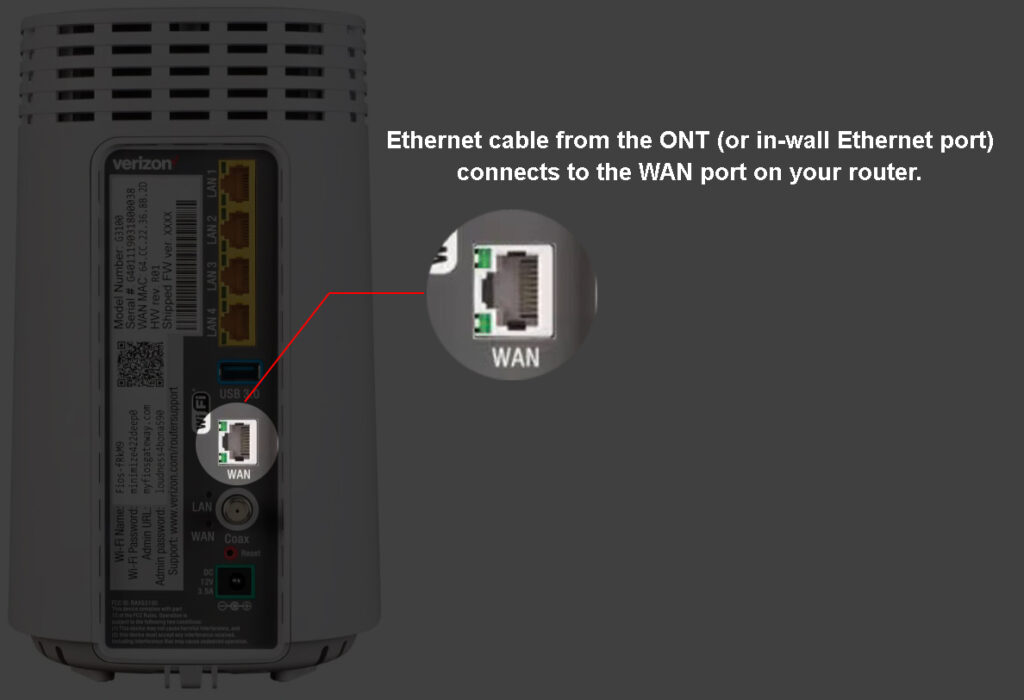
- Are the connectors damaged? A damaged connector will get loose easily and will result in yellow light on your Fios router (no internet connection). So, if you notice some damaged connectors, replace the connectors or the entire cable.
How to Properly Install Your Verizon Fios Router
Restart the Verizon ONT and the Router
Most users will try to stay away from the ONT. However, restarting the ONT and the router is something others have tried, and it helped them fix the problem. If you think that you shouldn’t touch it, move to the next step. However, if you decide to try it, here is how to do it.
- Turn off the Verizon Fios Home Router.
- Disconnect the ONT from the AC adapter.
- Disconnect the ONT battery if there is one.
- Leave them disconnected for 2 minutes.
- Reconnect the ONT battery back again.
- Reconnect the ONT and the AC adapter.
- Give the ONT some time to boot up.
- Turn on the Verizon Fios Home Router.
- Give it some time to boot up as well, and check the router light. It should be white now.

Verizon ONT (Optical Network Terminal)
Note: Some Fios users have reported they managed to fix the problem by simply unplugging the Ethernet cable from the ONT Data port and re-plugging it. They didn’t have to restart the entire ONT. This is a simpler solution, so you may want to try it before restarting the entire ONT or your entire network.
Is Verizon Down?
A service outage can be caused by regular maintenance conducted by your ISP. It could also happen when your ISP is experiencing some problems like power outages, network problems, and similar.
You can check whether this is causing the problem through the Verizon Service Outage Information page. Just sign in to your account, and you will see an alert message informing you about the outage.
You can also visit some third-party websites, and see if other Verizon users have reported some problems with their services.
If you verify that this is the reason for the yellow light, then you need to be patient. The problem will likely be fixed very soon. When that happens, the yellow light will magically disappear. There is really nothing else to do in this case.
Is the Router Overheating?
If you have tried the solutions above and you still can’t get rid of the yellow light on your Fios router, overheating may be the problem. This can happen if the ventilation is blocked either by other objects, furniture, or dust in the vents.
If you suspect that overheating is causing the problem, remove the objects around the router or move it into an open space where it will be properly ventilated. Or simply check whether you need to take care of the dust in the vents.
Although this may not fix the problem instantly, it should be fixed after a while.
Reset the Router to Factory Default Settings
If nothing else helps, there’s only one more thing to try before contacting Fios support – you need to reset your Fios router. This might sound scary, especially if you don’t have any technical knowledge, but it’s actually a simple procedure. A much bigger problem is setting up the router all over again after resetting, but even that should not be a huge deal.
If you’re a regular user and don’t have a bunch of custom-made settings, you will just have to change your Wi-Fi network name and password. That should take less than a minute.
To reset your Fios router, located that tiny red pinhole on the rear panel of your router. Press it using some sharp object and hold until the LED light on the front panel disappears. Release the button and wait for the router to reboot.
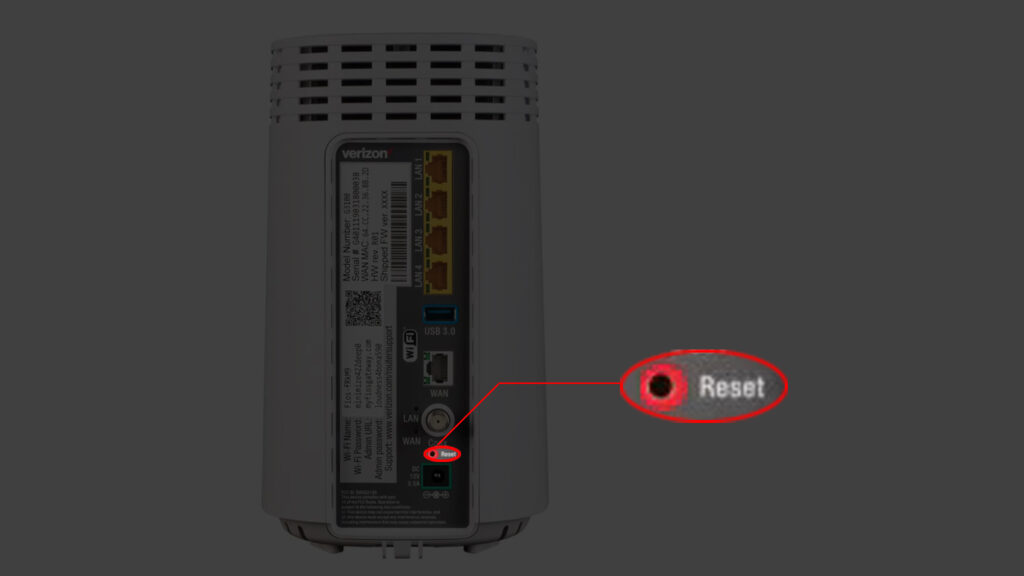
Frequently Asked Questions
Question: How to Factory-Reset My Verizon Fios Router?
Answer: If you decide to factory reset your Verizon Fios router, you need to know that it will be necessary to configure it again after resetting.
Make sure the router is turned on. Find the Reset button at the back of the router, press it with a paperclip, and hold it for 15 seconds or more. The router will reset and, after it boots up again, it will be ready to be configured. You can log in to its admin dashboard using the default admin login details.
Question: What Color Should the Verizon Fios Light Be?
Answer: When it’s working properly the LED light on your Verizon Fios router will be solid white. If you are seeing a yellow or red light it is a sign that there is an issue that requires your attention.
Question: Is It Possible to Disable the LED Light On Verizon Fios Router?
Answer: You can disable the Verizon Fios LED light in the router settings. After you access the admin dashboard, go to Utilities, and in the LED Brightness section slide the bar to 0% to turn it off. Click on Apply Changes to save the settings.
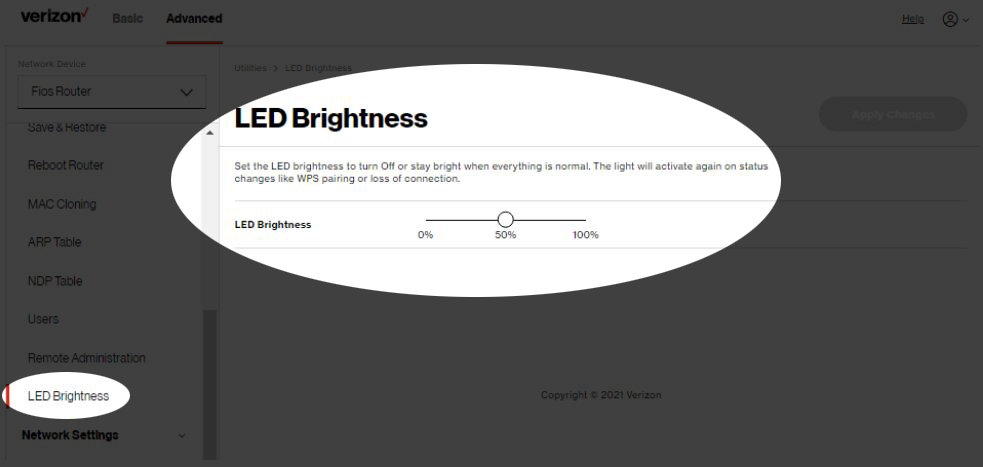
Final Words
Well, some people will say that this is not really a solution, so we have decided to leave it out of the recommended quick fixes.
However, if you have already tried every fix mentioned above, and you still see the Verizon Fios Home Router G3100 yellow light, then you should contact Verizon support.
The support team can check your line and connection remotely. They can see some things that you can’t. They can assist you in fixing the problem and suggest alternative solutions. Or, if they see that the remote assistance doesn’t help, a tech guy can come and fix it.
As always, we encourage you to share your experience and tell us which solution solved the yellow light problem for you.
Good luck!

Hey, I’m David. I’ve been working as a wireless network engineer and a network administrator for 15 years. During my studies, I also worked as an ISP field technician – that’s when I met Jeremy.
I hold a bachelor’s degree in network engineering and a master’s degree in computer science and engineering. I’m also a Cisco-certified service provider.
In my professional career, I worked for router/modem manufacturers and internet providers. I like to think that I’m good at explaining network-related issues in simple terms. That’s exactly what I’m doing on this website – I’m making simple and easy-to-follow guides on how to install, set up, and troubleshoot your networking hardware. I also review new network equipment – modems, gateways, switches, routers, extenders, mesh systems, cables, etc.
My goal is to help regular users with their everyday network issues, educate them, and make them less scared of their equipment. In my articles, you can find tips on what to look for when buying new networking hardware, and how to adjust your network settings to get the most out of your wi-fi.
Since my work is closely related to computers, servers, and other network equipment, I like to spend most of my spare time outdoors. When I want to blow off some steam, I like to ride my bike. I also love hiking and swimming. When I need to calm down and clear my mind, my go-to activity is fishing.