Verizon Jetpack is an amazing and extremely useful device! It allows you to have a mobile hotspot wherever you are without draining your phone battery. In addition, users reported that it provides a much stronger signal than the regular phone hotspot.
But, what happens when Jetpack is not performing properly or not working at all? Let’s look into possible issues that could happen and how to solve them.
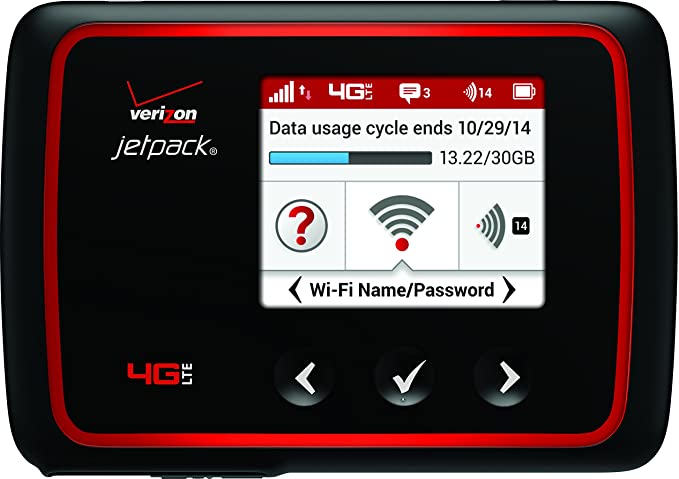
CONTENTS
Verizon Jetpack Is Not Working At All
Did Jetpack abruptly turn off without you pressing the power button? There are a few reasons for that. For instance, an object might be pressed against the master reset or power buttons. Alternatively, you’ve switched your profiles, which can lead to the Jetpack just turning off.
Once you turn it back on, the device should run on the new profile. Furthermore, Jetpack usually automatically turns off when you’re poking around the configuration settings.
Recommended reading:
- Red Globe On Verizon Router: What It Is & How To Fix It
- Upgrade Verizon DSL Modem [Easy Guide]
- Verizon Fios Router Blinking White (How To Troubleshoot)
- What is the Difference Between Message and Message Plus on Verizon?
Lastly, Jetpack could have stopped working due to low battery. You’ll check whether you’re dealing with this kind of issue by examining the Jetpack device. If the lights are off and you’re not able to turn the device back on, Jetpack’s battery is drained.
If your device is running on a low battery, you already know that the only thing you can do is charge it. However, many users reported that, once their Verizon Jetpack turns off due to low battery, the device isn’t automatically turning on when it’s recharged. That is why you should manually hold the device’s power button until it’s back on. Then, attach it to the wall charger.
Jetpack is Not Working Properly
According to Verizon, there are two major reasons your Jetpack device isn’t working properly. The first type of issue can happen when other devices are using the system resources that Jetpack needs. In that case, your Jetpack device won’t be able to provide you with a stable internet connection or won’t work at all.
The second reason why your Verizon Jetpack device isn’t working properly is that the network coverage you need is unavailable. This problem can occur for many reasons, such as a network issue, an account problem, or a coverage area.
Solving the Verizon Jetpack Coverage Area Issues
When it comes to the coverage area, you need to be mindful of the Jetpack’s maximum reach. In most cases, you’ll find its maximum capacity on the box or in the instructions that came with your device. Alternatively, you can look for your model’s specs on the official Verizon website.
If you move your Jetpack further away from you, the signal could become weaker. Thus, most of your coverage area problems can be solved by simply placing the device as close to you as possible.
In addition, you should remove any potential signal obstacles around you. Just like with regular wireless routers, your Jetpack needs an open space in order to provide you with a strong internet connection. That is why removing larger pieces of furniture and placing the Verizon Jetpack above the floor and further away from the wall should improve your signal.
Moreover, you might be using your Jetpack device in a location where these services aren’t available. Therefore, you should do some research on geographic regions where Verizon is available or contact its customer service.
Fixing Problems with Your Verizon Account
Many of the problems with your Verizon account won’t affect the Jetpack services, but some of them will. For instance, you might have bills that are long overdue, or you forgot to extend your subscription plan. The easiest way to troubleshoot this issue is to go to your online Verizon account.
Then, enter your credentials and visit sections that include information about your subscriptions and dues. You should be able to get all the info on your financial obligations and plans you’re subscribed to there.
If your bills are unpaid, the only way to get your internet connection back is to pay your dues. On the other hand, those with inactive plans will have to reactivate them. In most cases, you’ll be able to do that via your Verizon account. You can also use the Verizon app. If that doesn’t work, you could contact Verizon customer service and discuss reactivation or change of your subscription plan with them.
Troubleshooting Verizon Jetpack Network Issues
There are many reasons your Verizon Jetpack device is not working at all or performing poorly. The problem that might occur can be related to external sources, such as the location you’re in. What’s more, your Jetpack device could be the cause of the issue.
Recommended reading:
- Verizon Router Won’t Connect to the Internet
- What Routers Are Compatible With Verizon Fios?
- Verizon Fios Router Login: myfiosgateway or Verizon Router IP
To avoid long diagnostics that probably won’t fix anything, you should just restart or reset your Jetpack. What’s more, it might be best to also restart your phone, computer, and any other device you connected with Verizon Jetpack. If that doesn’t work, you can contact customer support or visit the troubleshooting section on the official Verizon website.
Performing a Soft Reset on the Verizon Jetpack Device
A soft reset basically means restarting the Jetpack device. To do that, you’ll have to press and hold the power button. In most cases, the device will display a message such as “Verizon Mi-Fi Powering Off”. In others, you’ll notice a light blinking.
As soon as you notice any kind of sign from your device, you should release the button. If you’re unable to turn the Jetpack off, you should remove the battery, wait for a few minutes, and then insert it back. That will most definitely restart the device.
Factory Resetting the Jetpack
If nothing else is working, you should try resetting your Jetpack. You should use the reset as a last resort. That’s because this process will revert the device back to its factory settings. Thus, you’ll have to reconnect Jetpack to all of your devices and set everything up again.
You’ll reset Jetpack by using a paperclip or a pen to press a small reset button, which you’ll find underneath the battery cover. Then, wait for the display to show a “Mi-Fi Powering Off” message. The message should appear after five to six seconds.
As not every Jetpack device works the same, there’s a chance that you won’t get a message on the display, so you’ll have to look at the lights. The green light should blink once for a longer time and then turn off before flashing once again briefly. That’s how you know that your Jetpack has entered a reset mode.
In Conclusion
Hopefully, you were able to troubleshoot your Verizon Jetpack, and you know, have a properly working mobile hotspot! We made sure to include all of the possible problems that may occur and the best methods of solving them. If you weren’t able to find a solution here, the only thing left is to contact Verizon customer service.

Hey, I’m Jeremy Clifford. I hold a bachelor’s degree in information systems, and I’m a certified network specialist. I worked for several internet providers in LA, San Francisco, Sacramento, and Seattle over the past 21 years.
I worked as a customer service operator, field technician, network engineer, and network specialist. During my career in networking, I’ve come across numerous modems, gateways, routers, and other networking hardware. I’ve installed network equipment, fixed it, designed and administrated networks, etc.
Networking is my passion, and I’m eager to share everything I know with you. On this website, you can read my modem and router reviews, as well as various how-to guides designed to help you solve your network problems. I want to liberate you from the fear that most users feel when they have to deal with modem and router settings.
My favorite free-time activities are gaming, movie-watching, and cooking. I also enjoy fishing, although I’m not good at it. What I’m good at is annoying David when we are fishing together. Apparently, you’re not supposed to talk or laugh while fishing – it scares the fishes.
