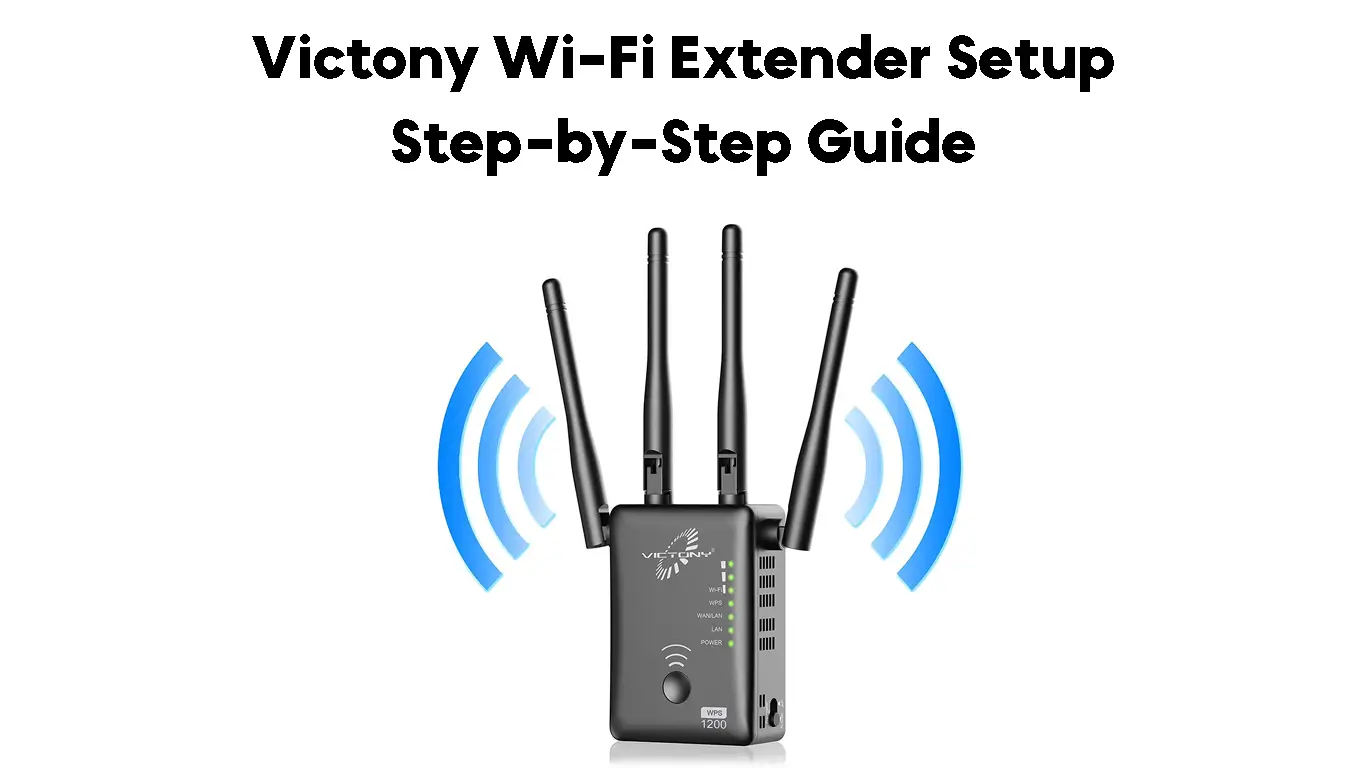If you are experiencing Wi-Fi connection problems, such as dead zones and weak signals in various parts of your home or office, consider purchasing a Wi-Fi range extender.
Victony Wi-Fi range extenders are among the best in their class thanks to their simple design, easy setup, and fast connection speeds.
They have impressive specs and features, including multiple antennas and Ethernet ports, for uninterrupted wired and wireless connections.
These extenders work by eliminating dead spots and boosting internet speeds, for a smoother, faster, and safer online experience.
This Victony Wi-Fi extender setup guide explains how to install your range extender to ensure adequate coverage in your space.
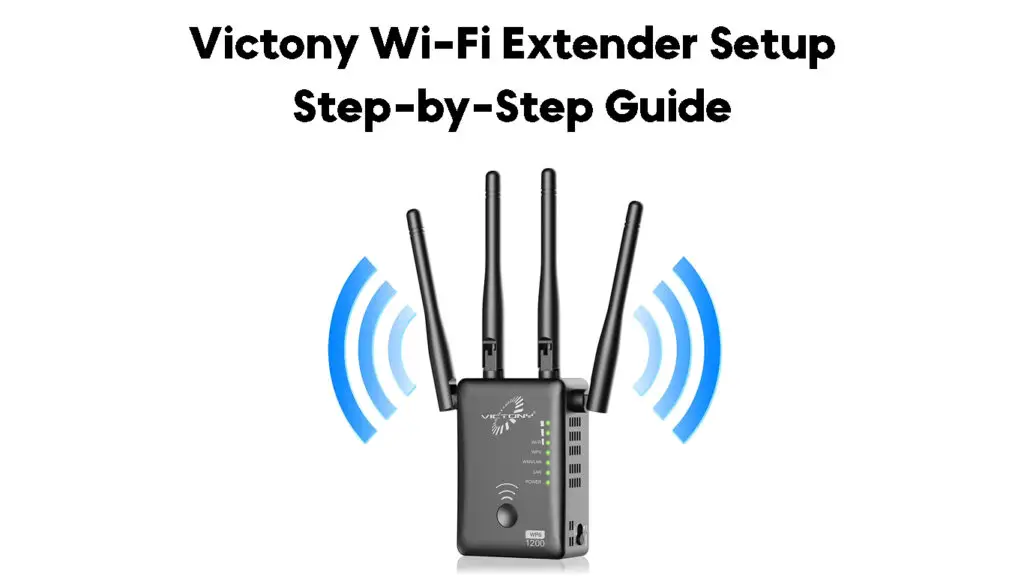
CONTENTS
Victony Wi-Fi Extender Setup Modes
Unlike other Wi-Fi range extenders, Victony Wi-Fi extenders have three setup modes.
Depending on your connectivity needs, you can use your Victony Wi-Fi range extender as an access point, a repeater, or a router.

Access Point Mode
An access point is a networking device that creates a wireless local area network from a wired network.
It connects to the primary router via Ethernet cables, creating a local area network for wireless devices to connect.
The Victony Wi-Fi extender can work as an access point since it has a WLAN port that connects to the primary router via an Ethernet cable.

It uses the same SSID name as your existing network and is usually installed on a non-overlapping channel.
Repeater Mode
Victony Wi-Fi range extender can also work as a Wi-Fi repeater, expanding your existing network coverage over a larger area.
A repeater strengthens weak internet signals before rebroadcasting them under a different SSID name.
Router Mode
If you don’t have a wireless router, you can use the Victony Wi-Fi range extender as your primary router.
You can convert your Victony Wi-Fi Extender into a router if you connect it to an internet source such as a modem.
All your wireless Wi-Fi-enabled devices will connect to the extender as the primary router for instant internet access.
The router setup mode is ideal if your space has minimal or no wireless dead zones.
How to Set Up a Victony Wi-Fi Extender
One of the most notable aspects about Victony Wi-Fi range extenders is that they are easy to set up.
These dual-band Wi-Fi range extenders have a simple design for fast and easy installation.
You can set up your Victony Wi-Fi range extender using two methods:
The easiest way to set up and configure your Victony Wi-Fi range extender is by using the WPS push button.
WPS, or Wi-Fi Protected Setup, is a network security standard in most routers, range extenders, and other Wi-Fi-enabled devices.
This feature allows you to connect your wireless Wi-Fi-compatible devices to a secure Wi-Fi network without requiring a password.
The latest wireless routers and Victony Wi-Fi extenders have WPS push buttons, making it easy to set up your extender with your current network.
Here are the steps to set up your Victony Wi-Fi extender via the WPS push button:
- Plug your Wi-Fi router into a power source and connect it to your modem.
- Ensure the router has an active internet connection.
- Plug your extender into a power outlet close to the router.
- Switch on your router and extender.
- Wait for the extender’s LED light to stabilize to solid green.
- Ensure you get at least 50% signals from the router (check the Wi-Fi LED light on the extender).
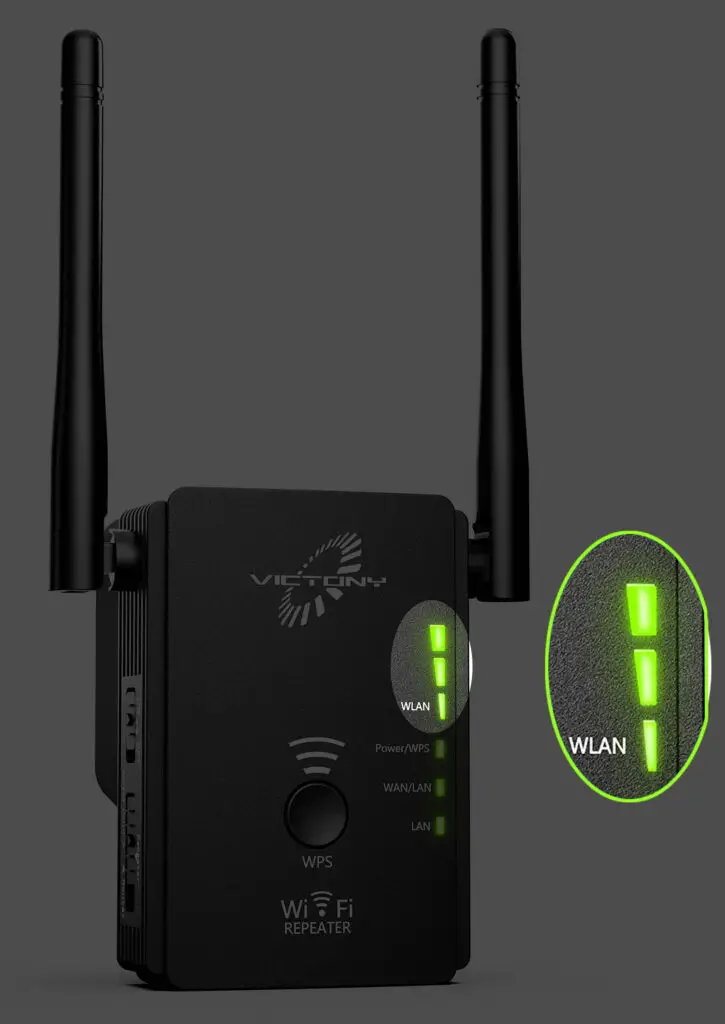
- Locate the WPS button on your router and extender.
- Press and hold the WPS push button on your router and extender simultaneously for at least 5 seconds.
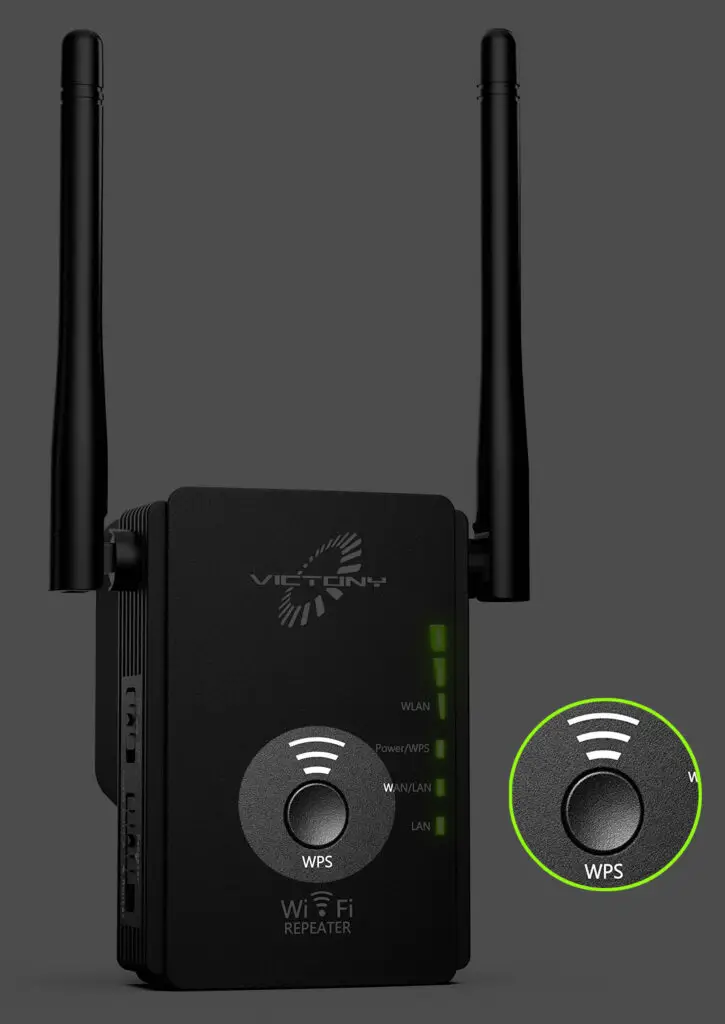
- The green status light on both devices will start blinking.
- Wait for about 15 seconds for the devices to connect.
- The extender’s LED light will stabilize after a successful connection with the router.
- Unplug the Victony extender and relocate it to an area with weak Wi-Fi signals
Method 2 – Via a Web Browser
Some routers, particularly the older models, do not have a WPS push button, meaning you may have to look for other ways to set up your Victony Wi-Fi extender.
The good news is that you can set up your Victony Wi-Fi range extender using a web browser on your computer or smartphone.
Here are the steps to set up your Victony Wi-Fi extender via a web browser:
- Plug your Wi-Fi router into a power source and connect it to your modem.
- Ensure the router has an active internet connection.
- Plug your extender into a power outlet close to the router.
- Switch on your router and extender.
- Wait for the extender’s LED light to stabilize to solid green.
- Ensure you get at least 50% signals from the router (check the Wi-Fi LED light on the extender).
- Launch your preferred browser on your computer or smartphone.
- Type ap.setup or 192.168.10.1 on the URL address bar and press the Enter key.
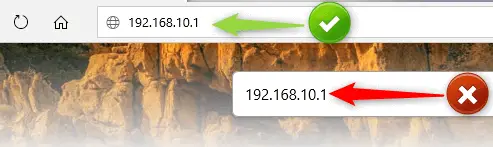
- On the login page, type admin as the default username and password.
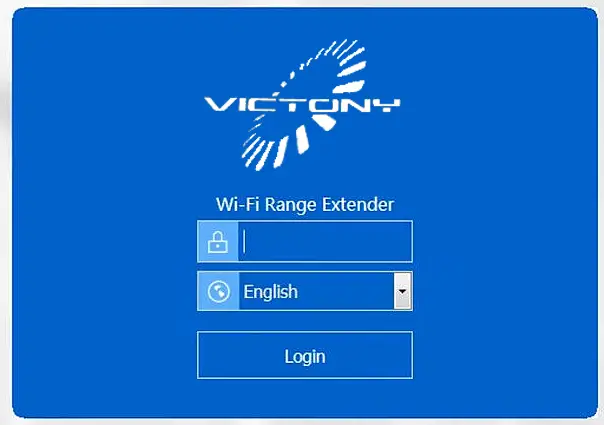
- Click on the login button to access the configuration dashboard.
- Follow the on-screen instructions to complete the setup process.
Connecting to a Victony Wi-Fi Extender
After completing the Victony Wi-Fi extender setup, you can connect your wireless devices to the new extended network.
Here are the steps:
- Plug the Victony Wi-Fi extender into a power outlet.
- Wait for about 20 seconds for the extender to boot.
- Wait for the LED light to stabilize.
- From your device, scan for your extender’s network name (SSID_EXT).
- Tap the network name.
- Enter your current password or newly created password to connect.
- Test your Wi-Fi connection
Fixing Victony Wi-Fi Extender Connection Issues
If your Victony Wi-Fi range extender has connection issues, resetting it to factory defaults can help solve the problem.
Many networking devices, including routers, repeaters, and extenders, have a recessed reset button at the back or side panel.
Pressing this button will erase all custom and personalized settings, meaning you may have to configure your extender afresh, including setting it up with your router and Wi-Fi network.
Simply:
- Plug your Victony Wi-Fi extender into a power outlet.
- Locate the factory reset button on the extender.

- Press and hold the reset button using a pin or paper clip for 15 seconds.
- Wait for the power LED light to turn amber before releasing the button.
- Wait for the Wi-Fi range extender to reset.
- Allow the extender to reboot.
- Wait for the Power LED to stabilize and turn solid green.
- Reinstall your Victony Wi-Fi extender using the instructions in the previous sections.
- Verify if these steps resolve the issue
Conclusion
As you can see, you don’t have to be a tech guru or a network specialist to extend your Wi-Fi coverage using the Victony Wi-Fi extender.
Follow our handy tips to enjoy a smooth, fast, and safe online experience.

Hey, I’m Jeremy Clifford. I hold a bachelor’s degree in information systems, and I’m a certified network specialist. I worked for several internet providers in LA, San Francisco, Sacramento, and Seattle over the past 21 years.
I worked as a customer service operator, field technician, network engineer, and network specialist. During my career in networking, I’ve come across numerous modems, gateways, routers, and other networking hardware. I’ve installed network equipment, fixed it, designed and administrated networks, etc.
Networking is my passion, and I’m eager to share everything I know with you. On this website, you can read my modem and router reviews, as well as various how-to guides designed to help you solve your network problems. I want to liberate you from the fear that most users feel when they have to deal with modem and router settings.
My favorite free-time activities are gaming, movie-watching, and cooking. I also enjoy fishing, although I’m not good at it. What I’m good at is annoying David when we are fishing together. Apparently, you’re not supposed to talk or laugh while fishing – it scares the fishes.