Many things can affect your upload speed. That is why you should do everything in your power to fix this issue. The upload speed problem is even more important to solve with Virgin Media, as it runs on the DOCSIS technology. That means that upload speeds are only a part of what users get on the downlink. Luckily, we have great tips for speeding this up, and we’ll gladly share them with you!
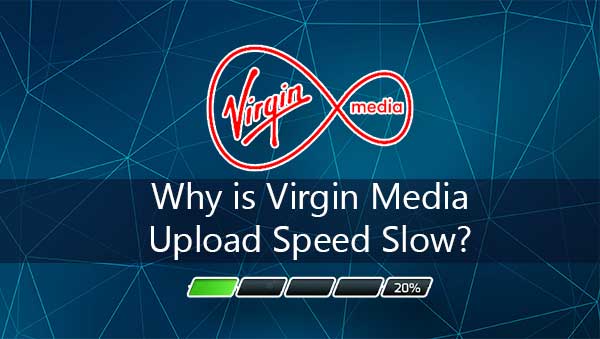
CONTENTS
Tips on Improving the Virgin Media Upload Speed
1. Check Whether You Will Need to Upgrade Your Plan
Slow upload speeds are always a big problem. There isn’t an internet provider that won’t ensure a fast connection no matter which of their plans you sign up for. However, different subscription plans offer different upload and download speeds. That means that your internet connection might not be at the level you need it to be. In that case, you’ll have to upgrade your plan.
An essential step in figuring out whether your upload speed is too slow or normal for your plan is to run a speed test. You could either find a speed testing website online or use the Virgin Media speed testing system. You can look for it on the company’s official site.
The website will let you choose a speed test type based on your model. Then, you should compare your results to the speeds promised in your plan. Your upload speed shows how fast specific data can be uploaded to the hub or the internet. The upload speeds are responsible for online gaming, sending an email, or uploading content on social media platforms.
You want this number to be as high as possible. But, you should keep in mind that upload speeds are not the only important aspect of your internet connection. Here are the main things to consider aside from the upload speed:
a. Download Speed
The download speed showcases how fast the data you need can be downloaded from the internet to your hub or device. For instance, you’ll know how quickly you can stream content or access a page.
b. The Ping Rate
The ping rate, or latency, shows the time it takes for the data to go from point A to point B. This information is shown to you in milliseconds. Unlike the download speeds, where you want a higher number, the ping rate should be as low as possible. Lower latency means that you’ll need a faster response when performing activities on the internet such as online gaming.
c. Packet Loss
Packets, or small units of data, are sent and received across the network when you’re performing actions on the internet. Just like with latency, this number should be as low as possible, as a small number indicates a better connection.
d. Jitter
Jitter shows the stability and variances of intervals between delivered data packets. It’s another number that has to be lower in order to expect a faster response and a good connection.
2. Reset the Hub
You can fix most of the issues with your internet connection, including a slow upload speed, by simply resetting the Virgin Media Hub. To do that, you just have to unplug the device from the power source and wait a couple of minutes before plugging it back in. You should also make sure that all of the cables enabling the hub to work seamlessly are securely connected to the correct ports. After you plug the hub back in, you should give in five to ten minutes to properly switch on before testing out the connection.
3. Move the Hub
The signals coming from your hub will be much weaker if there are disruptions around the device. For instance, large furniture, walls, corners, and ceilings can significantly decrease the effectiveness of your internet connection. That is why your hub should never be too close to any of the things we mentioned. Moreover, the space between you and the hub needs to be as free as possible. In addition, you should avoid placing your router on shelves or storing it in a cupboard, for the same reason.
Electronic devices, especially those using Bluetooth, can also negatively affect the hub’s upload speed. The easiest way to ensure a good internet connection is to turn Bluetooth off on any device you’re not using.
Recommended reading:
- Virgin Media Router Flashing Green (Troubleshooting)
- Virgin Media Hub 3.0 Lights: Meaning And General Troubleshooting
- Virgin Media Hub 3 Power Light Flashing Green (Easy Solutions)
What’s more, Virgin Media has a system in place that will help you ensure the strongest wireless signal possible. With the help f the Virgin Media app, you’ll be able to identify “black spots” in your home. These black spots are areas in the house that Wi-Fi has difficulties reaching.
To run this test, you need to have the Virgin Media Connect app. Once you download it, you can go to the testing section and check for blackspots. In case the app finds a blackspot you’re not able to fix, you should consider buying the Intelligent Wi-Fi Hub. This hub acts as a wireless signal extender, and it’s also able to troubleshoot any potential issues you may face with your internet connection.
4. Remove Devices
The overload of the devices is among the main causes of slow upload speeds. Luckily, you’ll be able to fix that by simply disconnecting devices you’re not using at the moment. However, this one could be a larger problem if your household is too big and everyone needs access to the internet. In that case, the only thing you can do is upgrade to a better plan. You can do that by going to My Virgin Media section of the official site.
5. Clear Your Device from Malware
Viruses, online threats, and any kind of malware can significantly affect your upload speed. Therefore, it’s wise to run tests and clear out any potential threats from your computer regularly. You can also download the Virgin Media Internet Security program, which will protect you from these kinds of issues.

6. Turn Off VPN
The Virtual Private Network is a useful system to install and can make many activities you perform on the internet easier as well as provide you with a secure connection. However, it can also slow down your connection. That is why you might want to consider turning it off for urgent tasks. Alternatively, you could try turning off the VPN, waiting for a few minutes, and then turning it back on to check if the upload speed improves.
In Conclusion
A high upload speed is crucial no matter what internet provider you choose. Considering how Virgin Media works, it’s even more important to work on it if you notice your internet activities slowing down.
Hopefully, we managed to help you get your high upload speed back! If not, you can contact Virgin Media customer service to see whether they have any advice on what you could do.

Hey, I’m Jeremy Clifford. I hold a bachelor’s degree in information systems, and I’m a certified network specialist. I worked for several internet providers in LA, San Francisco, Sacramento, and Seattle over the past 21 years.
I worked as a customer service operator, field technician, network engineer, and network specialist. During my career in networking, I’ve come across numerous modems, gateways, routers, and other networking hardware. I’ve installed network equipment, fixed it, designed and administrated networks, etc.
Networking is my passion, and I’m eager to share everything I know with you. On this website, you can read my modem and router reviews, as well as various how-to guides designed to help you solve your network problems. I want to liberate you from the fear that most users feel when they have to deal with modem and router settings.
My favorite free-time activities are gaming, movie-watching, and cooking. I also enjoy fishing, although I’m not good at it. What I’m good at is annoying David when we are fishing together. Apparently, you’re not supposed to talk or laugh while fishing – it scares the fishes.
