If you are a Vodafone broadband subscriber you are probably using one of their Vodafone routers.
The article below will guide you through the Vodafone router login steps. Knowing how to access your router settings is important in order to manage your home network and you can do it using either your wireless router or the Vodafone app from Google Play Store.
CONTENTS
How do I log into my Vodafone router?
In order to login to your Vodafone Wi-Fi router you need to know the default Vodafone router IP address, username and password. So, let’s do this step by step.
Before you login
In order to login you need to connect your PC, tablet or smartphone to the network wither using the wireless connection or a network cable. Also make sure to have the login credential (default IP, username and password) ready. You can find these on the bottom side of the router.
What is the IP address for Vodafone?
The default IP address for Vodafone routers is 192.18.1.1.
If you aren’t sure whether this is the default Vodafone IP address you can easily find the default IP using the Command prompt and typing the IPCONFIG command. The Vodafone IP address will show up as Default Gateway.
What is the username and password for Vodafone router?
If you want to login to your Vodafone router you need to know the default username and password. The default Vodafone router username and password are:
| ROUTER MODEL | USERNAME | PASSWORD |
|---|---|---|
| Ultra Hub (H500-t) | vodafone | Find the password on the bottom side of the modem |
| Ultra Hub Plus | vodafone | Find the password on the bottom side of the modem |
| Vodafone B315 or B525 | admin | admin |
| Vodafone wireless modem (HG659) | Admin | Type @ and then the last 8 digits of the modem’s serial number |
| Vodafone Station | vodafone | Vodafone |
| Vodafone Broadband Complete | advanced | Advanced |
| Technicolor 7210D | Leave the username field blank | password |
In case you forgot the default username and password you will have to reset the router to factory settings.
How do I access my Vodafone modem/router?
Now when you know the Vodafone default username and default password you are ready to access the Vodafone router admin page.
STEP 1 – Launch your web browser
You need to launch your web browser in order to login to your Vodafone router. It’s not important which browser you will use.
STEP 2 – Enter 192.168.1.1 in the URL bar
The only thing to worry about is not to type the default Vodafone router IP in the Search bar. The Vodafone default IP address goes into the URL bar.
When you type the IP address you will be asked to enter the username and password.
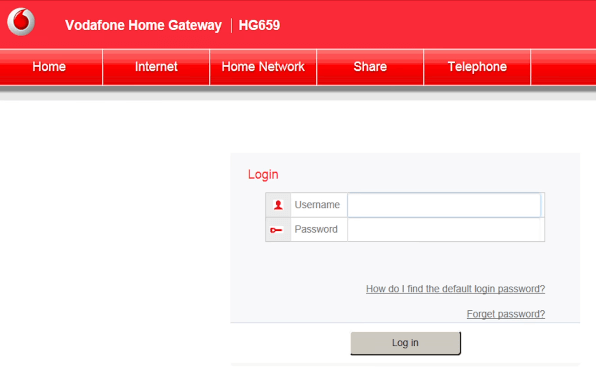
STEP 3 – Enter the Vodafone router default login details
After you type the correct username and password you will gain access to the Vodafone router admin page. Please make sure to type them correctly because they are case sensitive.
What to do after Vodafone router login?
Once you login to your Vodafone router you will be able to manage your wireless home network. You can do the same with the Vodafone Broadband app which is pretty handy since it will allow you to easily manage your Vodafone router using your smartphone. For example, you can:
- Change your Wireless password and SSID or network name
- Allow others to login to your Wireless network by offering them to scan a QR code
- Check who is connected to your wireless network and even remove or block the devices you don’t recognize or don’t need anymore
- Set up a separate Guest Wi-Fi network
- Turn off your Vodafone router and much more
Final Words
As you can see it is easy to login to your Vodafone router if you know the router IP and login credentials. Now you can easily go through the router settings and make all the changes as you wish.

Hey, I’m David. I’ve been working as a wireless network engineer and a network administrator for 15 years. During my studies, I also worked as an ISP field technician – that’s when I met Jeremy.
I hold a bachelor’s degree in network engineering and a master’s degree in computer science and engineering. I’m also a Cisco-certified service provider.
In my professional career, I worked for router/modem manufacturers and internet providers. I like to think that I’m good at explaining network-related issues in simple terms. That’s exactly what I’m doing on this website – I’m making simple and easy-to-follow guides on how to install, set up, and troubleshoot your networking hardware. I also review new network equipment – modems, gateways, switches, routers, extenders, mesh systems, cables, etc.
My goal is to help regular users with their everyday network issues, educate them, and make them less scared of their equipment. In my articles, you can find tips on what to look for when buying new networking hardware, and how to adjust your network settings to get the most out of your wi-fi.
Since my work is closely related to computers, servers, and other network equipment, I like to spend most of my spare time outdoors. When I want to blow off some steam, I like to ride my bike. I also love hiking and swimming. When I need to calm down and clear my mind, my go-to activity is fishing.
