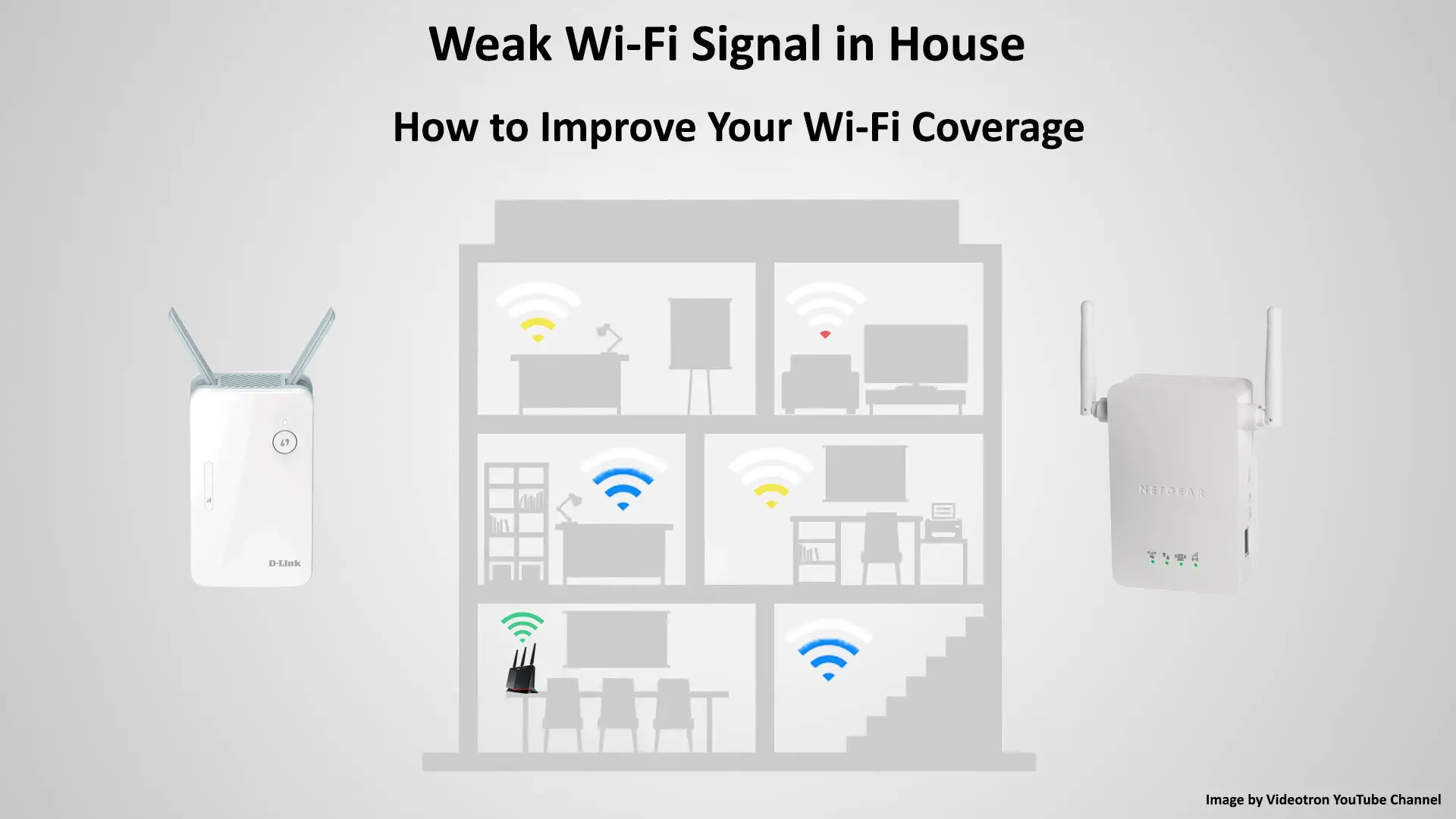Are you struggling with a weak Wi-Fi signal in your house? Before calling a professional for help, you should try to fix it yourself. There are many ways you to improve your Wi-Fi coverage, and you don’t have to be a MacGyver to do it. In this article, we will provide several tips on how to improve your home Wi-Fi network signal.
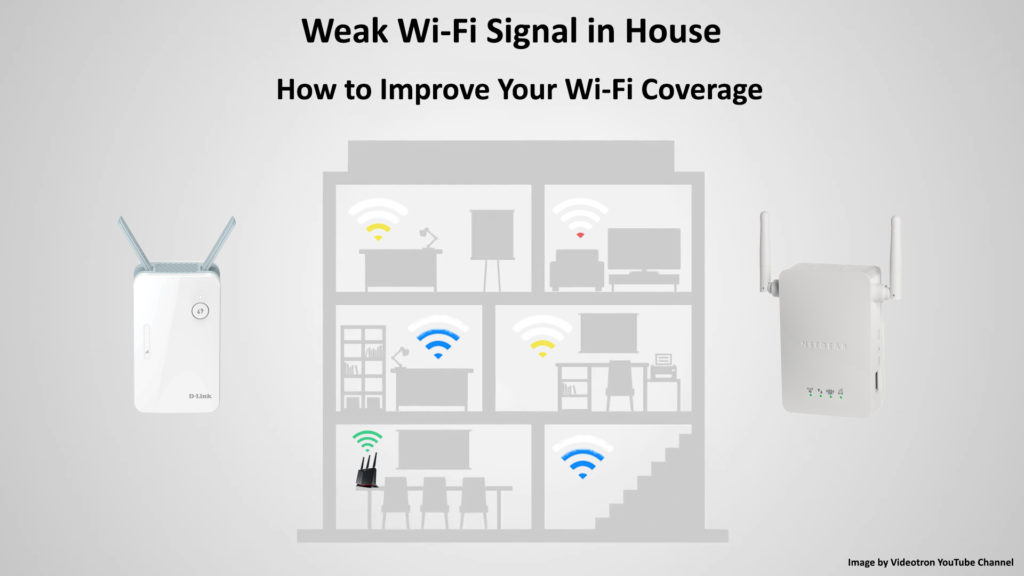
CONTENTS
Why is Your Wi-Fi Signal Weak?
Your home Wi-Fi network uses a radio signal to transmit data to your connected devices. Before the advent of wireless technology or Wi-Fi, home networks used wired Ethernet connections to access the internet. But wired connections have mobility limitations, and scientists found ways to develop wireless communication via Wi-Fi. While some users still prefer connecting their devices via Ethernet cables to maintain the highest speed possible, wireless technology has improved tremendously. Today, Wi-Fi can deliver almost the same speeds as Ethernet cables.
That said, Wi-Fi does have issues with speed, strength, and range. Factors that may cause your home Wi-Fi signal to be weak are:
- Obstacles like walls, floors, and furniture.
- Signal interference from other Wi-Fi-enabled devices.
- Outdated or malfunctioning network equipment.
- Various other reasons.
So, let’s jump in to learn how to improve your home Wi-Fi signal strength with the following DIY methods.
Restart Your Router
Before you start thinking of possible reasons why you experience weak Wi-Fi signals, try to restart your router. A router is a device that transmits and directs internet traffic to your devices such as phones, PCs, laptops, tablets, and many more. It completes the task day in and day out, and while doing so, software bugs can develop along the way. Luckily you can easily get rid of the bugs by restarting your router.
Here’s how to do it:
- Switch off your router.
- Pull out all the cords and plugs.
- Wait for about a minute and reconnect all the plugs.
- Switch on the power source and then the router.
- See if your internet signal improves.
Alternatively, you may want to reset your router and restore factory default settings. This is a bit more invasive procedure than a simple restart, but it’s proven to be more effective. Just find the reset button on the back, press it and hold until you see the lights on the front flashing. After that, you can release the button and wait for the router to establish an internet connection.

Place Your Router in the Best Place
Do you know where the best place to put your router is? There is no specific place to put your router for the best signal strength. You need to understand how the internet signal travels to find an answer. Everyone knows the signal can pass through a brick wall and other obstacles, and its capability depends on the obstacles’ materials and thickness.
But, the signal travels at its highest capacity through an unobstructed passage (through the air). Therefore, consider the following conditions to find the best place to put your router:
- Ideally, place your router at the center of your house. If your house has three stories, put it on the second floor. A central position means you don’t have an uneven or lopsided coverage area.
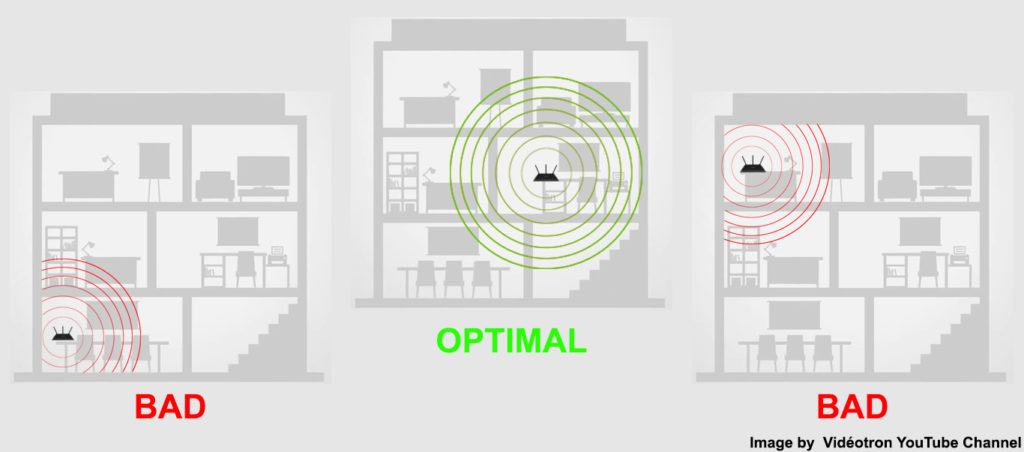
- Put it in an open space or a less crowded area so that the signal can travel freely.
- Place it away from other electrical and electronic equipment to avoid electromagnetic interference produced by these devices (microwaves, wireless speakers, wireless phones, and baby monitors).
- Avoid placing your router in an enclosed space like in a drawer, underneath a piece of furniture, or in a small storage room.
Maybe You Have Wi-Fi Intruders
Wi-Fi is a great way to connect your device to the internet. It’s arguably the best IoT invention so far, considering how it turns everything always online, always mobile. However, like many other great inventions, Wi-Fi has issues. One of the most pressing issues is its inherent nature of transferring data wirelessly (via radio waves).
That means your home Wi-Fi network is facing the risk of intruders gaining unauthorized access. When someone else is using your network, it can affect its signal strength and speed. If that happens, you can use your router’s admin page to analyze who uses your network. Once you identify the culprit, you can get rid of the intruder by changing your login credentials. Secure it with a more complex password and use WPA2 encryption to safeguard your network.
Use Quality of Service (QoS) Tool
Nowadays, routers come with a Quality of Service (QoS) tool. You can use this tool to control your internet usage by several methods. For instance, you can use QoS to prioritize certain gaming devices. Or, you can also set a priority to use a particular app at a given period. That way, you won’t experience weak Wi-Fi when using some important app or when doing other online activities because you can always get a maximum bandwidth for those activities.
To find QoS settings, go to your router’s admin page and look for the QoS feature under the advanced settings.
Limit the Number of Devices Used Simultaneously
Your router has a limit to how many devices you can use simultaneously. Some routers can only handle a few devices, but others can take as many as 100 or 200 devices at a time. The more connected devices your Wi-Fi handles at a time, the weaker its signal becomes.
If you have an old router and want to keep using it, you can still control the number of connected devices at a time. For example, if you want to perform a bandwidth-hogging online activity, you need to disconnect some devices. You can automate this process using the QoS feature mentioned in the previous section.
Change to a More Powerful Router
Some users take their routers for granted by using the same router for a long period. Like many other electronic devices, routers get outdated over time. Router technology has evolved, and many users have upgraded to the latest Wi-Fi 6 routers which offer incredible power and speed at affordable prices. If you have used a router for more than five years, it’s best to look for a replacement router.
Mesh Wi-Fi
A powerful new router is probably what you need to fix your weak Wi-Fi signal problem. But, if you have the budget, you should consider buying a mesh Wi-Fi network. In this system, you have a few routers instead of only one router in the conventional network.
With only a single router, your devices located around the house depend only on that one sole router for the best signal. You can never have the same power and speed for all your devices in all areas. The farther your devices are from the router, the weaker the signal will be.
On the other hand, a mesh network contains a main node (a mesh router, if you want) and a few access points. It’s ideal to place the main node in the middle of the house and other access points at various strategic locations throughout the house. That way, you will have almost equally strong signals wherever you are in your house.
Conclusion
No one likes a weak Wi-Fi signal in house. It can be extremely frustrating to have snail-like Wi-Fi while trying to finish some online work. Thanks to the pandemic, you now have more things to do via the internet and having bad Wi-Fi is absolutely unacceptable. We hope one of the methods listed above can assist you in improving your home Wi-Fi signal.
If none of them works for you, it’s probably time to contact your Internet Service Provider’s customer service to help you fix the problem. There could be a technical issue only your ISP knows about, or perhaps, there is something wrong with your account.

Hey, I’m Jeremy Clifford. I hold a bachelor’s degree in information systems, and I’m a certified network specialist. I worked for several internet providers in LA, San Francisco, Sacramento, and Seattle over the past 21 years.
I worked as a customer service operator, field technician, network engineer, and network specialist. During my career in networking, I’ve come across numerous modems, gateways, routers, and other networking hardware. I’ve installed network equipment, fixed it, designed and administrated networks, etc.
Networking is my passion, and I’m eager to share everything I know with you. On this website, you can read my modem and router reviews, as well as various how-to guides designed to help you solve your network problems. I want to liberate you from the fear that most users feel when they have to deal with modem and router settings.
My favorite free-time activities are gaming, movie-watching, and cooking. I also enjoy fishing, although I’m not good at it. What I’m good at is annoying David when we are fishing together. Apparently, you’re not supposed to talk or laugh while fishing – it scares the fishes.