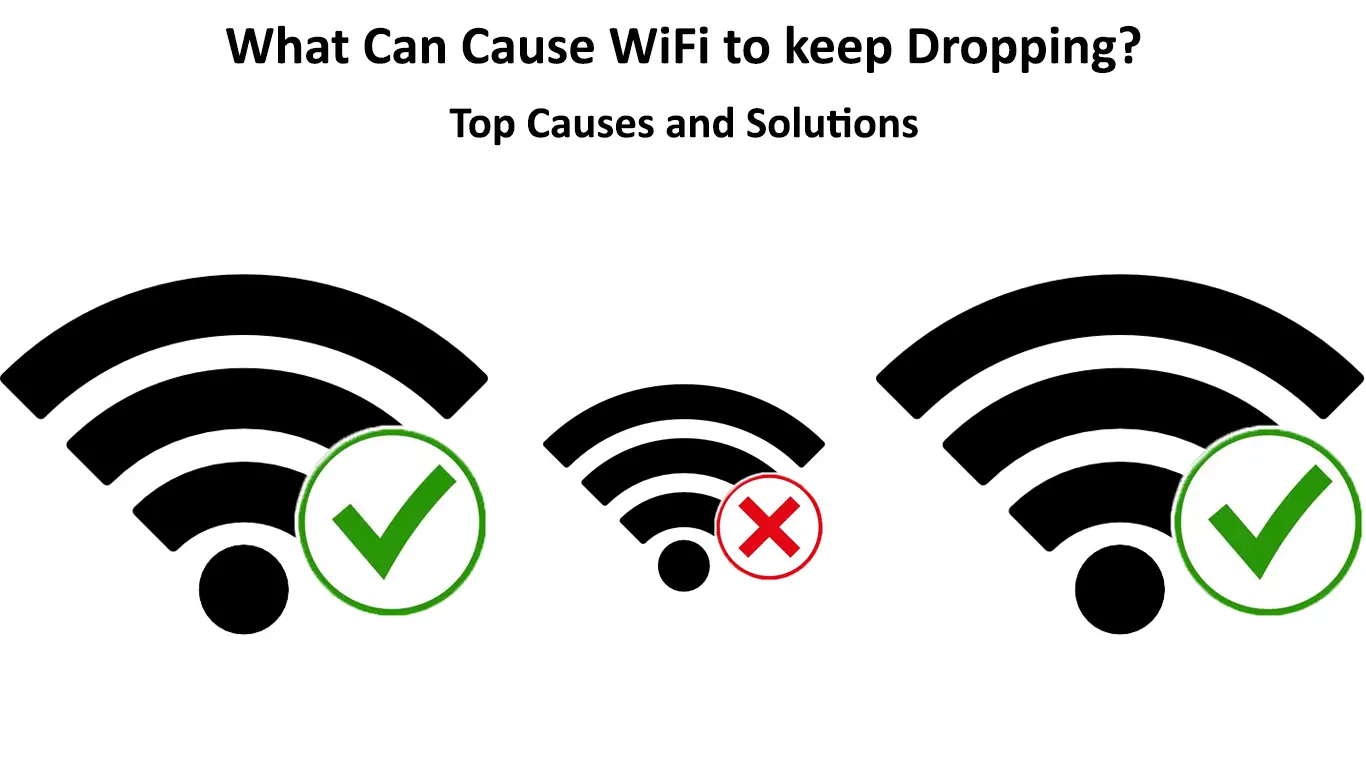A stable internet connection is pivotal in this digital era. However, a consistent Wi-Fi connection is not always a guarantee. Your Wi-Fi might keep dropping when you least expect it, much to your chagrin.
If your Wi-Fi keeps dropping, you won’t stream your favorite programs, make video calls, or browse the internet. Connection drops can affect your internet-enabled devices, including smartphones, PCs, and tablets.
Establishing and understanding the causes of this issue can help you fix the problem appropriately.
Below are possible reasons your Wi-Fi keeps dropping and how to fix them.
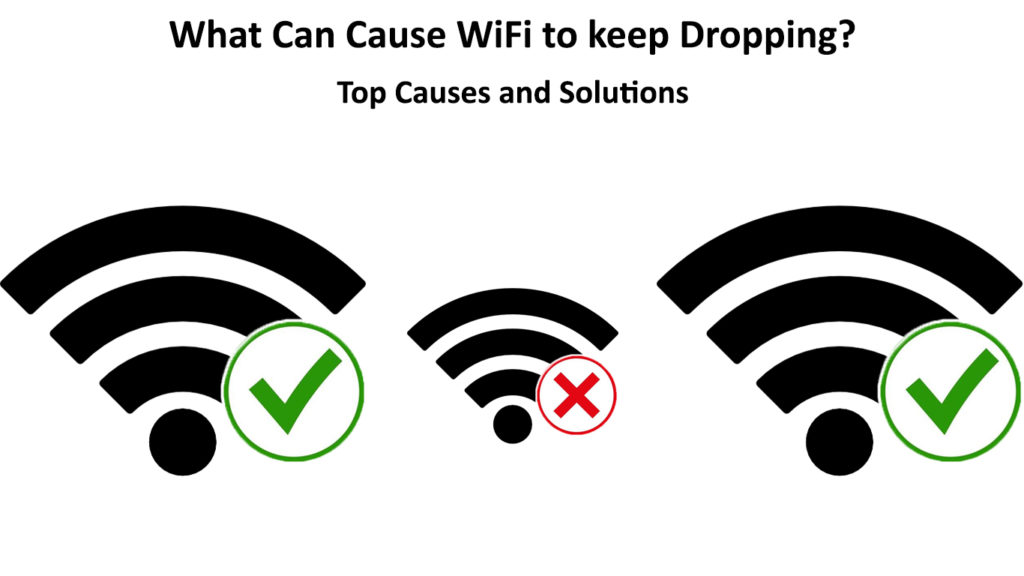
CONTENTS
Overloaded Wi-Fi Network
Your Wi-Fi might keep dropping because of an overloaded wireless network. Even though most routers can support up to 250 devices simultaneously, connecting too many gadgets can lead to connectivity issues.
Each connected device usurps your network bandwidth even if the device is not sending or receiving data. When each gadget lacks sufficient bandwidth, your Wi-Fi will drop, and you won’t be able to stream videos or hold Zoom meetings.
Solution
The quickest way to fix this problem is to disconnect unused devices or limit the number of gadgets connecting to your wireless network. Also, check your network for freeloaders and kick them out by changing your password.
Faulty Cables
Another possible reason your Wi-Fi keeps dropping is faulty or damaged network cables.
Even though Wi-Fi is a wireless technology, it still requires cables to complete the connection. There must be a wired connection from your ISP or modem to your router.
The LAN cable from your modem to your router could be loose or defective, leading to connectivity issues.
Solution
The quickest way to deal with faulty cables is to replace them with new, functioning ones. Check your connection for loose wires and fix them securely in place and in the correct ports.
Outdated Wi-Fi Router
If your wireless router’s firmware is corrupt or outdated, you may experience drops in your internet connection.
A firmware is a piece of software that operates your router. It requires frequent updating to the latest version for security and operational purposes.
Solution
Updating your router’s firmware can help resolve this issue and stabilize your Wi-Fi connection. Here are the steps on how to go about it.
- Download the firmware file from the manufacturer’s site
- Log in into the router’s control panel or admin site
- Locate the firmware page on the control panel
- Transfer the firmware to the router via the control panel
- Upgrade the firmware
- Reboot your router after the upgrade process is complete
How to Update a NETGEAR Router
Note: If you are using an old and outdated router, consider replacing it with a new one that supports the latest Wi-Fi standards.
Remember to update the network drivers of your computer’s wireless adapter to prevent it from connecting and disconnecting unexpectedly.
Low Signal Quality
The location of your wireless router affects signal quality. Bad router placement can cause your Wi-Fi to keep dropping or even disconnect your devices altogether. The farther you are from the router, the weaker or poorer the signal is.
You can check the signal strength from your router’s control panel or admin site. Ideally, the signal bars should be full or close to full for the best Wi-Fi connection.
Solution
Place your Wi-Fi router in a central location where you plan to use it most to improve signal quality. You can also install a Wi-Fi extender or booster to enhance signal strength across the entire home or office.
Router Placement Guide
Radio Frequency Interference
Routers use two different frequencies, including 2.4 GHz and 5 GHz. The 2.4 GHz frequency is slow but has an extended range, while the 5 GHz is fast but has a shorter range.
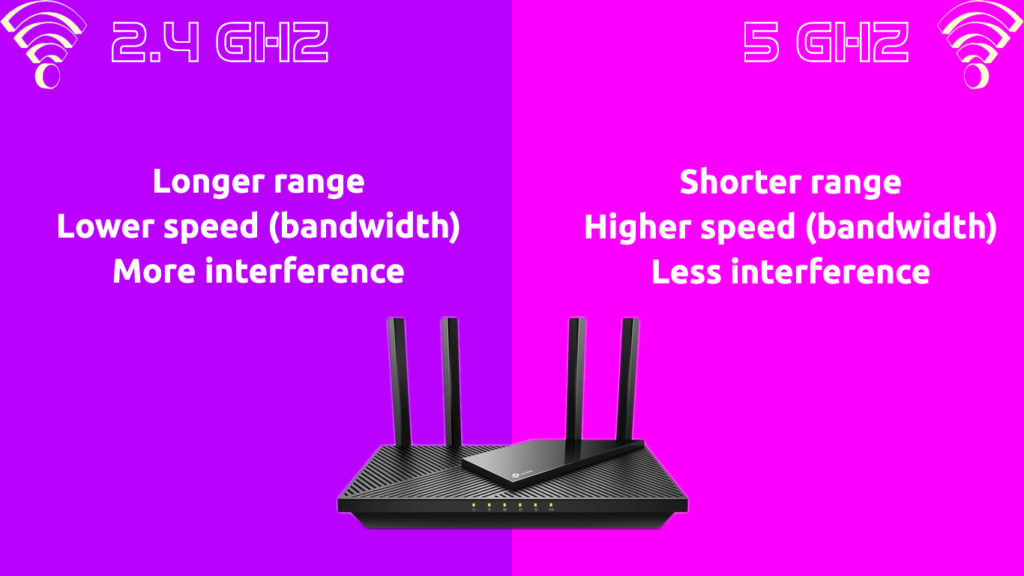
A radio frequency interference occurs when other wireless devices use the same frequency, leading to conflicts.
Examples of gadgets and appliances that can cause radio interference are cordless phones, Smart microwave ovens, Bluetooth speakers, and baby monitors. These devices can take down your Wi-Fi connection, causing connectivity issues and internet drops.
Wi-Fi Interference Explained
Solution
To deal with radio interference, consider switching off all wireless devices that are not in use at the moment. Alternatively, you can relocate your Wi-Fi router away from these gadgets or change your router’s radio frequency setting.
Power Outage
A power outage and frequent interruptions in your area can lead to intermittent Wi-Fi connections. Your Wi-Fi might keep dropping even after the restoration of electricity.
Solution
There’s nothing much you can do in case of a power outage. However, you can power cycle your router to fix your intermittent wireless connection when electricity is back.
Here are the steps to power cycle your Wi-Fi router:
- Turn off your router
- Unplug the router from the power adapter
- Wait for at least 10 seconds
- Plug the router back in
- Power on your router
- Verify if this solves the problem
If you are still experiencing an intermittent connection, reset your router to restore it to default settings.
Press and hold the reset button on your router for 10 seconds before releasing it. Let your router reboot and check if this restores your connection.
Wrong Wi-Fi Network
Your Wi-Fi might keep dropping because you are using the wrong wireless network. It is not uncommon for two neighboring and unsecured Wi-Fi networks to share the same network name. Your device might connect to the incorrect network, resulting in Wi-Fi drops.
That’s not all. Your wireless devices will disconnect whenever the neighboring network is off. You will also experience bandwidth problems, given that other people are possibly using the connection.
Solution
To prevent your devices from joining the wrong network, disable the “join network automatically” setting. Also, secure your wireless network by changing your SSID name and setting up a strong password.
Internet Service Outage
Sometimes your Wi-Fi might keep dropping because your Internet Service Provider (ISP) is experiencing technical difficulties.
Contact your ISP to establish if there is a service outage in your area. Also, find out when you should expect them to resume regular services.
Recommended reading:
- How to Protect Your Router from Hackers? (Wi-Fi Security Tips)
- How to Create a Free Virtual Wi-Fi Hotspot on Your Laptop? (Use Your Laptop as a Hotspot)
- How to Stop Others from Using My Wi-Fi? (Ways to Stop People from Stealing Your Wi-Fi)
- Why Does My Wi-Fi Keep Disconnecting and Reconnecting? (Proven Solutions)
You can also find out if your ISP has issues by visiting their social media pages. Most ISPs are courteous enough to update their clients in case of any technical problems.
Limited Network Range
Wi-Fi drops can also occur due to limited network range. The cell tower that transmits radio signals to your modem might be too far from your home or office, leading to frequent internet disruptions. This applies to mobile internet users and 5G internet.
Unfortunately, dealing with a limited network range is a task beyond your control. It is up to your ISP to boost network signals by erecting a new cell tower closer to your home or installing a power-line networking adapter.
Physical Obstructions
Your Wi-Fi might keep dropping because of physical obstructions like walls, furniture, shelves, and electronics. These items prevent your router from transmitting radio signals to your devices.
Ensure you position the router within your devices’ line of sight to complete the connection. Also, remove or relocate all physical obstructions to establish a strong and stable Wi-Fi network.
Conclusion
A Wi-Fi network that keeps dropping can be frustrating and inconveniencing, especially if you are working on a project that requires a reliable internet connection. Understanding the primary causes of this impediment is the first step to resolving this issue.
Our proven tips above can help you fix the problem swiftly and seamlessly, restoring your connection within no time. Try them out today and prevent your Wi-Fi from dropping.

Hey, I’m Jeremy Clifford. I hold a bachelor’s degree in information systems, and I’m a certified network specialist. I worked for several internet providers in LA, San Francisco, Sacramento, and Seattle over the past 21 years.
I worked as a customer service operator, field technician, network engineer, and network specialist. During my career in networking, I’ve come across numerous modems, gateways, routers, and other networking hardware. I’ve installed network equipment, fixed it, designed and administrated networks, etc.
Networking is my passion, and I’m eager to share everything I know with you. On this website, you can read my modem and router reviews, as well as various how-to guides designed to help you solve your network problems. I want to liberate you from the fear that most users feel when they have to deal with modem and router settings.
My favorite free-time activities are gaming, movie-watching, and cooking. I also enjoy fishing, although I’m not good at it. What I’m good at is annoying David when we are fishing together. Apparently, you’re not supposed to talk or laugh while fishing – it scares the fishes.