The Quality of Service is an amazing feature on the router that has many benefits. However, it’s not a miracle solution to just any connection problem. That is why it’s vital that you get familiar with the feature and have all the info on its perks to decide whether you actually need it. Then, you can follow our simple guide that shows you the easiest way to set up the QoS feature on your router!
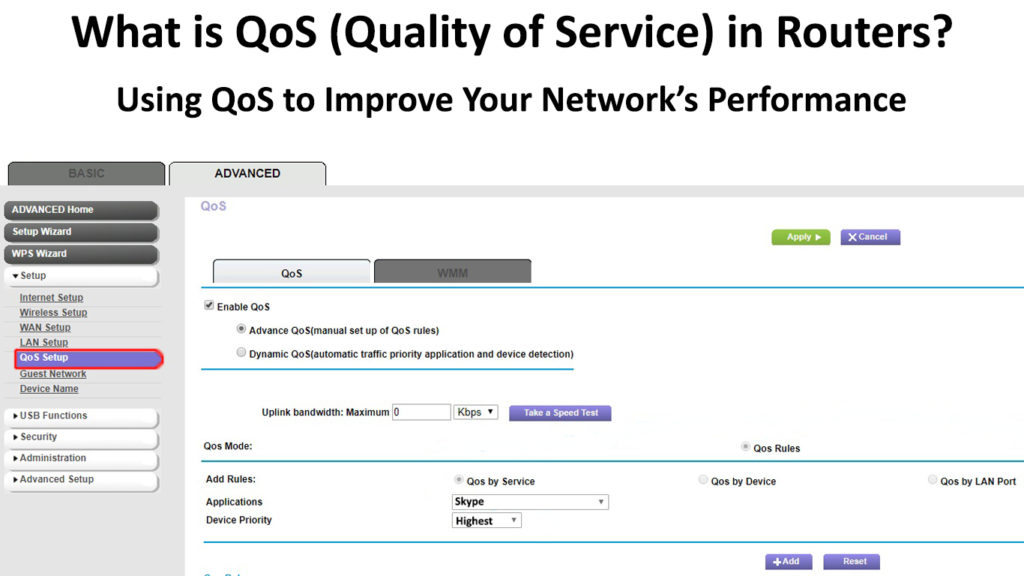
CONTENTS
So, what is Quality of Service (QoS) in Routers?
To put it simply, Quality of Service is a feature on a router that enables you to make the most of the limited capacity of your network. It’s a set of technologies that allows you to allocate different bandwidths to different programs, devices, or services. That way, you’ll be able to control the flow of the traffic and prioritize your internet bandwidth between programs.
By poking around your Quality of Service settings, you will be able to set priorities for specific services or devices. As a result, those services and devices will be the first to use the internet connection when multiple actions are performed at the same time.
The QoS feature does not only let you prioritize a certain action such as downloading or streaming. You could also place a preference for a specific device such as your gaming console. What’s more, you could even prioritize a particular game you like to play. Then, when you apply the QoS settings, the performance will be much better, while all the other activities will use the bandwidth that was left.
The Purpose of the Quality of Service Feature
Many people are confused as to what the Quality of Service actually does. That’s because a lot of users mistakenly believe that this feature can speed up your internet connection. Thus, they expect every activity to run smoothly and for their online experience to significantly improve when they turn on QoS, regardless of what they do.
That’s a misconception. The settings of the QoS feature will not speed up your connection per se. They will only prioritize specific activities. Therefore, if your internet connection is bad, you won’t be able to get things done as your signal will not be strong enough. However, if you prioritize one activity over the other, that activity could be performed a bit more quickly than the one that’s not a priority. Still, in case you have issues with your Wi-Fi signal or your internet connection, you will have to deal with them separately.
Therefore, the Quality of Service can help you in specific situations and will be useless in others. If you have a good signal and a strong internet connection but have issues with certain actions hogging up your bandwidth, the QoS will certainly be able to help you.
On the other hand, users with internet problems unrelated to their online actions only will not be able to fix their issues using the QoS feature. They should first troubleshoot their connection and try to fix it. After fixing your internet connection, they could try poking around the QoS settings for an even better online experience.
QoS Explained
The Value of QoS for Businesses
While there is no guarantee that every household would benefit from QoS, most businesses certainly will. That’s because this feature allows companies to prioritize certain tasks that are usually overlooked when it comes to bandwidth but are extremely important for a business to function.
For instance, videoconferencing and VoIP usually have low bandwidth requirements and maximum latency limits. Moreover, they are very sensitive to latency and jitter. As a result, these apps would often be the ones to work less efficiently if a network is overcrowded. That could seriously affect the performance of a company, which is why many businesses use the QoS feature to prioritize these types of internet actions.
Do You Really Need to Enable QoS in Your Router?
As we mentioned, the easiest way to determine whether you need to enable the QoS feature is by finding the root of your connection problem. In case your internet service provider is experiencing issues in your area, the Quality of Service won’t be able to help you. In addition, problems with your router and signal strength, in general, should be solved before you resort to changing the QoS settings. Then, once every problem is fixed, you can start prioritizing your internet actions or devices you’re using to connect to your wireless network.
Moreover, the Quality of Service won’t be that helpful if you’re already enjoying a high internet speed. Anything above 1 Gbps should provide you with a good enough connection to perform various activities online without the need to prioritize anything. However, if you’re frequently downloading large files and streaming, or in case you have a large family, the QoS might be useful in your situation.
All in all, the Quality of Service is an excellent feature. If you aren’t sure whether it can help you, you could try turning it on and prioritizing certain actions. Then, in case you’re experiencing problems, you can always turn it off. Being mindful of how the changes you’ve made impacted your online experience is really important.
That’s because you should expect the non-priority actions to be performed at a significantly lower speed. Thus, you can make your online experience even worse by not setting up the Quality of Service feature properly. So, you can think of your first few days after you make these configurations as a trial period that will show you whether you even needed those changes, to begin with.
How to Enable the Quality of Service Feature and Set It Up
First of all, you’ll have to log in to your router’s configuration page via your browser. You’ll find the default IP address of your router by googling your router model. The number may also be written somewhere on your router. In case you’re not able to find it, you can look for it on your PC. To do that, you should go to Command Prompt. Then, you’ll need to type ipconfig and press Enter. Under the Default Gateway, you’ll see a string of numbers separated by a full stop. That’s the page you’ll need to visit to set up your router. You should copy that string of numbers to your browser and press Enter.
Then, you’ll have to use your router username and password to log in to the configuration page. Once you’re there, you should find the QoS settings. Depending on the router model, QoS settings could be located under Advanced Settings, General Settings, etc. Just look around and you will find it. You will have to enable QoS and set it up.
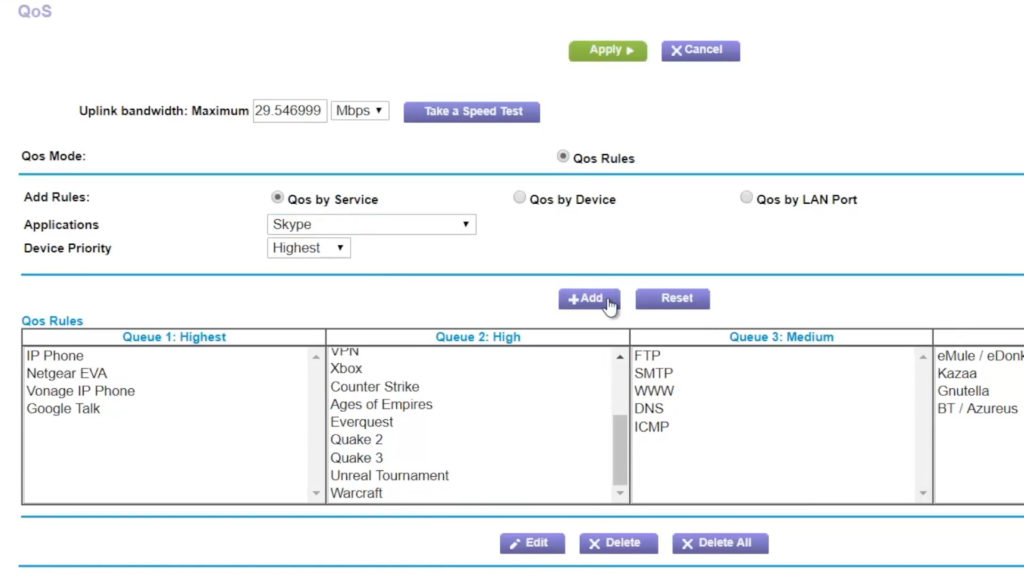
This NETGEAR router allows you to give priority to a certain service, device, or a certain LAN port
Under the rules of QoS, you should be offered to assign priority to specific devices and services. Some routers will even allow you to set different types of priorities for various activities – from low to high. In case you don’t see a certain app or a service under the list of the things you can prioritize, you should click on Add Priority Rule to insert it.
When you’re done, you should simply click Apply.
How to Set Up QoS (TP-Link, NETGEAR, DD-WRT)
What to Do If Your Router Does Not Have a Regular QoS?
Some older router models have a different prioritizing system that is not as easy to understand as the newer ones. If your router is one of them, you’ll see values such as maximum, premium, and bulk and various percentages next to them. Here’s how to decode the values.
The first thing you’ll see when looking at the priority values is a word that presents the name of the value. In most cases, the values will be bulk, standard, express, premium, and maximum. Then, you’ll see two percentages next to each other. The first one is the portion of bandwidth a certain action will use when the network is busy. The other one is the portion of the bandwidth the same activity will use up when there aren’t that many other actions on the network.
Recommended reading:
- What Are Subnets and Subnet Masks? (A Beginner’s Guide to Subnetting)
- What is a Firewall? (Firewall Defined and Explained)
- What is MAC Address Cloning and When to Use It? (MAC Address Cloning Explained)
In case, for example, you want to set a specific action to the maximum priority value, you’ll see a 60% – 100% value next to it. That means that a particular service will have at least the 60% of the bandwidth when the network is crowded.
On the other hand, the device will have the 100% of the bandwidth when the network isn’t busy. The same goes for any other value. For instance, if you choose the Express option for a certain action, that action will use 10% of the bandwidth when a network is busy and 100% when it’s not.
In Conclusion
There you have it – a thorough explanation of what the Quality of Service really means and what you can do with it. We’ve also provided info on how to determine whether you need to enable this feature on your router and discussed the benefits of using QoS. Finally, if you want to try it out, you can follow our quick guide and enable QoS on your router.

Hey, I’m Jeremy Clifford. I hold a bachelor’s degree in information systems, and I’m a certified network specialist. I worked for several internet providers in LA, San Francisco, Sacramento, and Seattle over the past 21 years.
I worked as a customer service operator, field technician, network engineer, and network specialist. During my career in networking, I’ve come across numerous modems, gateways, routers, and other networking hardware. I’ve installed network equipment, fixed it, designed and administrated networks, etc.
Networking is my passion, and I’m eager to share everything I know with you. On this website, you can read my modem and router reviews, as well as various how-to guides designed to help you solve your network problems. I want to liberate you from the fear that most users feel when they have to deal with modem and router settings.
My favorite free-time activities are gaming, movie-watching, and cooking. I also enjoy fishing, although I’m not good at it. What I’m good at is annoying David when we are fishing together. Apparently, you’re not supposed to talk or laugh while fishing – it scares the fishes.
