We’re always using the internet to some extent, and now we need more and more smart devices to make everything more convenient. But most people still primarily use their smartphones, tablets, or laptops to stay online.
Wi-Fi networks are all around us. Even inside our house, we can choose between two networks. Wi-Fi signals are interfering with other devices, with neighboring routers. All this interference can confuse our smart devices.
Occasionally, your phone, or some other smart device, will automatically scan for available Wi-Fi networks continuously, even after you connect it to the desired Wi-Fi network. This could be quite annoying and can interrupt your work, so let’s find out why is your Wi-Fi always looking for networks.

CONTENTS
What Is Wi-Fi?
A Wi-Fi network is a connection shared between multiple devices wirelessly via the router. Wi-Fi is a popular name for IEEE.802.11, user-friendly technology that provides you with an internet connection as long as you stay within the router’s range.
Wi-Fi is not the internet, as some of us might think. Wi-Fi is the technology that broadcast signals with radio waves, allowing us to access the internet without wires. You can connect to Wi-Fi but still have no internet access.
Wi-Fi technology allows the router to convert binary internet signals into radio waves, and broadcast these waves in a certain range, allowing smart devices to receive an internet connection, and communicate by sending and receiving data packages.
How Does Wi-Fi Work?
Wi-Fi broadcasts radio waves, working on two frequencies, 2.4GHz and 5GHz. The device used to transmit a signal from your modem is called a router. Your smart device receives this signal.
The router is sending a radio signal, which transmits data you can see and use. Your device then transmits the signal to the router, so it can go to the modem, which is connected to the internet with wires.
Recommended reading:
- Who Is My Wi-Fi Network Administrator? (How to Find My Wi-Fi Network Admin?)
- Can You Restrict Wi-Fi Connections on Android Phone? (Ways to Limit Wi-Fi Usage)
- Why Does My Home Wi-Fi Say Unsecured Network? (How to Secure My Home Wi-Fi)
Wi-Fi signals allow your smart devices to be connected to your Wi-Fi network, so they can communicate with each other. They also get an internet connection, but even without it, they can communicate among themselves.
Wi-Fi has its limitations, like network range. Also, signal strength may depend on the distance and number of obstacles between the device and the router. That’s why the router’s position is so important.
How Does Wi-Fi Work
Why Is Wi-Fi Always Looking For Networks?
If Wi-Fi on your smart devices is constantly looking for networks, and you are already connected to one, you have a problem with the network connection. There can be many reasons for these issues, but let’s see what are the most common ones:
- Interference from other signals: Wi-Fi signals can easily interfere with one another, especially when broadcasting on the same channel. Also, home appliances, like microwaves, can interfere with router signals.
Wi-Fi Interference Explained (and How to Avoid It)
- Badly placed router: If your router is far from you your smart devices, if there are concrete obstacles, your Wi-Fi signal might become weak, so your device will look for a stronger Wi-Fi signal.
Router Placement Tips
Incorrect network settings: Check your network settings to see what wireless network type you use or what kind of encryption. If these settings are wrong, that could be the reason for the connection issues you are having.
Outdated software or hardware: If your smart devices are not fully updated, you may experience problems with the Wi-Fi connection. Also, if your router’s firmware is outdated or the router itself can’t support the current internet speed, it can cause connection issues.
How To Stop Wi-Fi From Constant Network Searching?
We can experience network connection issues, and endless Wi-Fi searching on any smart device, but smartphones are the most annoying ones to have this kind of issue. Here are some potential solutions:
Disable Wi-Fi scanning: To prevent your Android phone from scanning and connecting to available Wi-Fi networks go to Settings, and open Network and internet. Go to Wi-Fi and enter Advanced settings. Turn off Scanning always available.
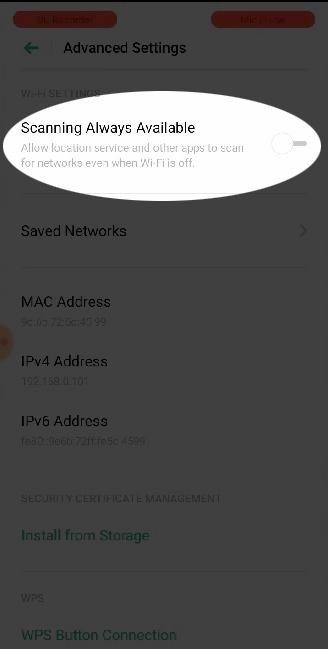
For the iPhone, you need to disable the Auto-Join function. This way, your phone will stop automatically looking for networks, but if you want to connect it to a new network, you’ll have to turn on scanning manually.
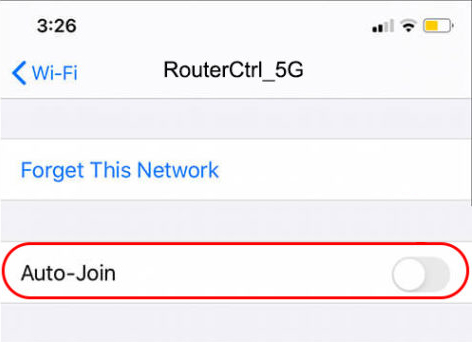
Restart your smart device: Try to restart your smart device, to check if constant Wi-Fi network scanning will stop, so it might just have been a bug. You can also try to restart your router, to see if the Wi-Fi signal improves.
Move closer to the router: If your Wi-Fi signal is not strong enough, your smart device will constantly look for a stronger signal. Try to come closer to the router, and check if there are improvements in Wi-Fi signal strength. If it does, move your router to a more convenient position.
Reset Wi-Fi settings: Wi-Fi settings on your smart devices could be wrong. You can try to reset them, but you will lose all settings you configured so far. Also, resetting your smart device to factory default settings could do the trick, but you might lose all data stored on the device.
Update your devices: Your network connection might be buggy if your devices are not updated. Update the software on all your smart devices and your router.
Conclusion
There are multiple reasons why your Wi-Fi is always looking for networks. The most common reason is a weak Wi-Fi signal. At your home, you can fix this by moving your router to a better place, or maybe getting a Wi-Fi extender.
If you are not at home, try to place yourself near the router to see if your signal improves. When your phone, or other devices, find Wi-Fi signal strong enough, it should stop searching for other networks.
Always keep your firmware updated to avoid connection problems. Check if your Wi-Fi setting is properly adjusted, and if something is off, you can always reset them, or just turn off automatic scanning for networks.

Hey, I’m Jeremy Clifford. I hold a bachelor’s degree in information systems, and I’m a certified network specialist. I worked for several internet providers in LA, San Francisco, Sacramento, and Seattle over the past 21 years.
I worked as a customer service operator, field technician, network engineer, and network specialist. During my career in networking, I’ve come across numerous modems, gateways, routers, and other networking hardware. I’ve installed network equipment, fixed it, designed and administrated networks, etc.
Networking is my passion, and I’m eager to share everything I know with you. On this website, you can read my modem and router reviews, as well as various how-to guides designed to help you solve your network problems. I want to liberate you from the fear that most users feel when they have to deal with modem and router settings.
My favorite free-time activities are gaming, movie-watching, and cooking. I also enjoy fishing, although I’m not good at it. What I’m good at is annoying David when we are fishing together. Apparently, you’re not supposed to talk or laugh while fishing – it scares the fishes.

