You’ve probably experienced it before. Making a call in your basement, garage, or remote area can be one frustrating experience.
Most of these sites have poor phone signals, and making or receiving calls over your cellular network can be a nightmare.
Fortunately, network coverage has been improving over the years, and with the emergence of Wi-Fi technology, you can now make calls over Wi-Fi.
This post explains everything you need to know about Wi-Fi calling in Samsung. You will learn what it’s all about and how to activate it on your Samsung phone.
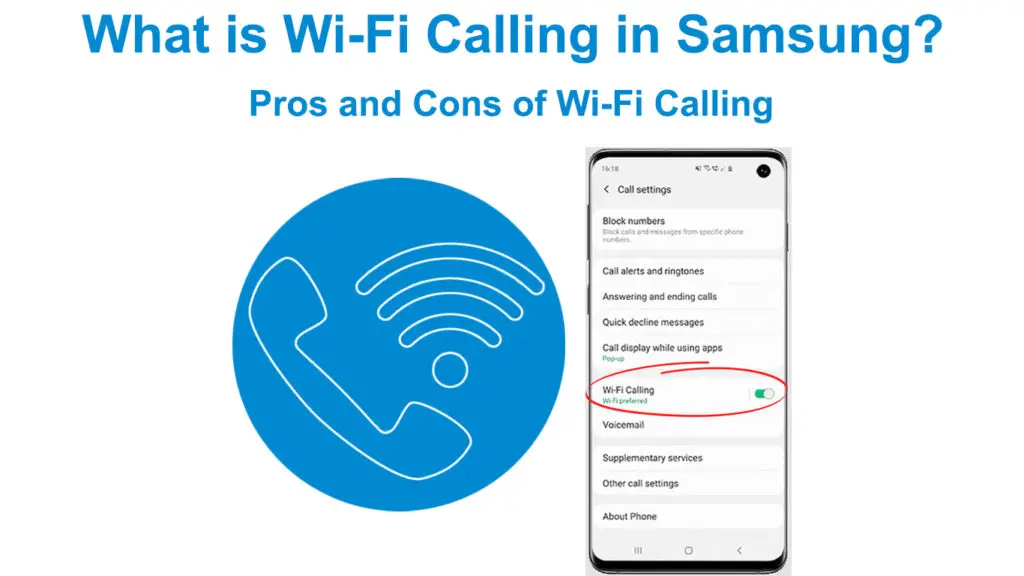
CONTENTS
- What Exactly is Wi-Fi Calling?
- How Does Wi-Fi Calling Work?
- How to Tell If Your Samsung Supports Wi-Fi Calling?
- How to Set Wi-Fi Calling in Samsung?
- How to Make a Call with Wi-Fi Calling on Samsung?
- How to Turn Off Wi-Fi Calling on Samsung?
- Is Wi-Fi Calling Free?
- Is Wi-Fi Calling Safe?
- Does Wi-Fi Calling Affect Your Samsung Battery Life?
- Can You Place International Calls with the Wi-Fi Calling Feature?
- The Differences Between Wi-Fi Calling and Cellular Calling
- Pros of Wi-Fi Calling
- Cons of Wi-Fi Calling
- Conclusion
What Exactly is Wi-Fi Calling?
Wi-Fi calling is a built-in feature on most of the latest smartphones. It enables you to make/receive voice calls over your Wi-Fi network.
Wi-Fi calling works on most Samsung smartphones, but you can also find the feature in other Android and iOS devices.
This feature is sometimes called Voice over Wi-Fi or VoWiFi as it lets you complete calls over your wireless internet connection instead of your regular cellular network.
Wi-Fi calling addresses mobile network issues, and it comes in handy in places where Wi-Fi is available, but cellular signals are weak or non-existent.
Since Wi-Fi calling uses your wireless internet connection, your calls do not go through a cellular network, but your carrier routes the calls over an available Wi-Fi network.
For this reason, you must be within a Wi-Fi network range to use Wi-Fi calling on your Samsung phone or any other compatible device.
Even though Wi-Fi calling is ideally for voice calls, you can also use the feature to send and receive texts or make video calls over your wireless internet connection.
Ensure your Wi-Fi connection is steady and reliable to avoid unnecessary interruptions, disconnections, or call quality issues.
Although Wi-Fi calling does not cost extra, check with your phone carrier or ISP if they charge additional fees for this service.
Also, note that the Wi-Fi calling feature may not be available on all carriers or Samsung devices.
Wi-Fi Calling Explained
How Does Wi-Fi Calling Work?
Wi-Fi calling is an IP telephony system that works using internet protocols, allowing you to place and receive calls over a wireless internet connection.
This call feature functions like other Voice over Internet Protocol (VoIP) applications like Skype and WhatsApp but uses your Wi-Fi instead of your cellular data plan to make calls.
When you place a call over Wi-Fi, your carrier transmits your voice data through a Wi-Fi network and across the internet to the recipient.
Your Wi-Fi call will appear like any other regular call, and the recipient won’t even notice that you are placing a call over your Wi-Fi network. Besides, all calls and messages will appear on your regular call and chat logs.
For Wi-Fi calling to work, your phone must support it. The feature must also be available on your carrier.
Fortunately, Wi-Fi calling is available on most Samsung devices, and the leading carriers support this feature to avoid losing customers to Wi-Fi calling apps and similar web services.
How to Tell If Your Samsung Supports Wi-Fi Calling?
The Wi-Fi calling feature is not available on all Samsung models. You need to check whether your phone supports this function before using it.
Follow these steps to check if your Samsung smartphone has the Wi-Fi calling feature:
- From the home screen, tap the phone app
- Tap the three dots in the top right corner
- Tap the Settings option
- Going through the Call Settings, you should see the Wi-Fi calling option
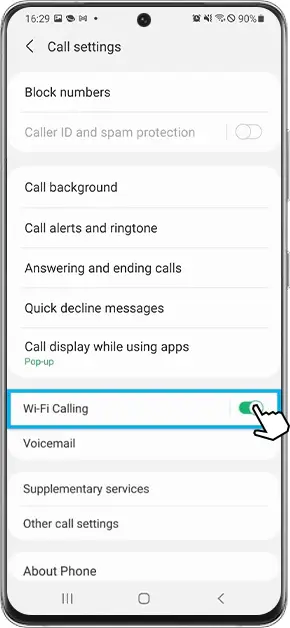
This Samsung smartphone supports Wi-Fi calling
If the Wi-Fi calling option is not available on the Call Settings menu, your Samsung does not support this feature.
If your phone has the Wi-Fi calling feature, you can turn it on and start placing calls right away.
How to Set Wi-Fi Calling in Samsung?
The Wi-Fi calling feature on Samsung is not active by default. You must turn it on before you can start placing calls over your wireless network.
Fortunately, turning on Wi-Fi calling on your Samsung phone or tablet is a breeze. Here are the steps:
- From the home screen, tap the phone app
- Tap the three dots in the top right corner
- Tap the Settings option
- Scroll down and tap Wi-Fi calling
- Tap the switch next to Wi-Fi calling to turn it on
- Enter your Emergency contact when prompted and tap Save
- Select Wi-Fi preferred to make Wi-Fi calling your default call method if a cellular network is unavailable
Alternatively,
- Pull down the notification menu on your phone
- Tap the Settings gear icon
- In the search bar, search for “Wi-Fi calling.”
- Tap the Wi-Fi Calling option
- Slide the toggle/switch next to Wi-Fi calling to turn it on
How to Activate Wi-Fi Calling on Samsung Galaxy S21
How to Make a Call with Wi-Fi Calling on Samsung?
With the Wi-Fi calling feature, you can make or receive phone calls in areas with weak or no cellular network coverage.
Placing a call with the Wi-Fi calling feature on Samsung is not different from making a regular call. You only need to enable Wi-Fi calling on your phone to start making calls.
Turn on the Wi-Fi calling feature in your phone settings and enter a contact or phone number as you would typically do when placing a regular call, then tap the call button.
Note: You must have a stable and reliable Wi-Fi connection before placing or receiving calls via the Wi-Fi Calling feature.
How to Turn Off Wi-Fi Calling on Samsung?
If you are in an area with excellent signal strength but weak Wi-Fi connectivity, your Samsung phone will automatically switch from Wi-Fi calling to your cellular network for calls and texts.
If not, you need to turn off Wi-Fi calling manually. Here are the steps:
- From the home screen, tap the phone app
- Tap the three dots in the top right corner
- Tap the Settings option
- Scroll down and tap Wi-Fi calling
- Tap the toggle button next to Wi-Fi calling to turn it off
Alternatively,
- Pull down the notification menu on your phone
- Tap the Settings gear icon
- In the search bar, search for “Wi-Fi calling.”
- Tap the Wi-Fi Calling option
- Slide the toggle/switch next to Wi-Fi calling to turn it off
Is Wi-Fi Calling Free?
Wi-Fi calling is not free, but it does not cost anything extra outside your cellular monthly voice plan. The charges depend on your carrier, and the rates for your regular cellular calls also apply to your Wi-Fi calls.
Previously, you could make free Wi-Fi calls using Wi-Fi calling apps. However, the recipient must install a similar app on their phones for you to complete your free calls.
Cellular providers now allow Wi-Fi calling to avoid losing customers to these apps. The carriers do not charge anything extra outside the regular monthly allowance. Besides, some providers offer free Wi-Fi calls within various regions.
A point worth noting is that if your Wi-Fi connection has data caps, you might have issues with the Wi-Fi calling feature. Your Wi-Fi calls could eat up into your data plan, meaning you have to purchase more bandwidth from your ISP.
Is Wi-Fi Calling Safe?
Even though wireless networks are vulnerable to hacking and unauthorized interceptions, Wi-Fi calling is generally safe.
First, you must provide your Emergency Contact information before using Wi-Fi calling on your Samsung phone. Your cellular provider and relevant agencies can use this info to get to you in emergencies if they can’t reach you via your cellular network.
Mobile providers also use highly-advanced security mechanisms to encrypt your voice data over wireless networks. Your carrier will route your Wi-Fi over secure wireless networks, guaranteeing your safety.
Does Wi-Fi Calling Affect Your Samsung Battery Life?
Wi-Fi Calling might save or drain your phone’s battery depending on the available signal strength.
If you are in a place with weak cellular coverage, your battery will drain quickly as your Samsung searches for phone signals. Enabling Wi-Fi calling can help preserve battery life, especially if a strong Wi-Fi connection is within range.
Conversely, turning Wi-Fi calling on can drain your Samsung battery if your Wi-Fi network is weak. Your phone will struggle to establish a connection, consequently draining the battery. Turning Wi-Fi calling off can help save your battery in this case.
Can You Place International Calls with the Wi-Fi Calling Feature?
You can place and receive international calls with the Wi-Fi calling feature on Samsung. However, international charges may apply, depending on your carrier.
Some telco providers allow free international calls to the US and Canada over Wi-Fi, making Wi-Fi calling a suitable option when traveling abroad, especially if you don’t want to use roaming services.
The Differences Between Wi-Fi Calling and Cellular Calling
- Network Source
Wi-Fi calling facilitates calls over a wireless internet connection, while regular calling allows you to make/receive calls via your cellular network.
You must have an active internet connection to use Wi-Fi calling. In contrast, cellular calls require proximity to a carrier’s cell tower.
- Availability
Wi-Fi calling is not available on all Samsung devices and mobile carriers. In contrast, cellular calling is readily and widely available on all smartphones.
The only issue is that some cellular carriers have weak or non-existent network coverage in other regions.
- Charges
Cellular calling has monthly charges, while Wi-Fi calling does not cost anything extra outside your monthly allowance. Some carriers offer free Wi-Fi calling to their customers within selected regions.
- Call Quality
Call quality is slightly better with Wi-Fi calling, especially during peak hours, since there are not many people placing and receiving calls over your wireless network.
However, numerous simultaneous connections can interfere with your Wi-Fi calls and impact quality.
Pros of Wi-Fi Calling
- Easy to set up
Wi-Fi calling is easy to set up since it does not require professional installation. You only need to enable the feature on your Samsung phone or compatible device to start placing and receiving calls.
- Addresses cellular signal challenges
Wi-Fi calling is an ideal solution to cellular network problems. This feature comes in handy if you want to make calls in remote areas with little or no cellular coverage.
- Reliable voice quality
Wi-Fi calling can help improve the voice quality of your calls in areas with poor signal but excellent Wi-Fi connectivity. It also provides a reliable connection at home, especially if only a few devices are on your wireless network.
- No extra charges
Wi-Fi calling is free in most instances as it uses your monthly voice plan with no extra charges. You can enjoy free calls over your Wi-Fi network with no premium add-on services if you have an unlimited voice plan.
- Can make international calls
With Wi-Fi calling, you can place international calls without subscribing to roaming services. This option makes Wi-Fi calling suitable for frequent travelers who want to keep in touch with their family, friends, and business associates without incurring extra costs.
- No additional logins or apps
After setting up Wi-Fi calling on your Samsung phone, you do not need to enter extra logins or download additional apps to use this feature.
- Supports texts and video calls
Even though Wi-Fi calling is ideally for voice calls, you can also use the feature to send and receive texts or make video calls over your wireless internet connection.
Cons of Wi-Fi Calling
- Not available on all Samsung phones
Regrettably, Wi-Fi calling is not available on all Samsung phones and carriers. You must check if your device has this feature to enjoy almost-free calls over your wireless network.
- You must have a Wi-Fi connection
For Wi-Fi calling to work, you must have an active internet connection. Wi-Fi calling works by placing and receiving calls over a wireless network.
- May use your mobile data
If your Wi-Fi connection disconnects mistakenly, your phone will automatically switch to using your mobile data.
- Slight transmission delays
You might experience slight delays when making or receiving calls in public Wi-Fi settings.
Conclusion
Even though Wi-Fi calling is a relatively new technology, Samsung has taken the next step to ensure this feature is available on most of their latest smartphones and tablets.
You can use Wi-Fi calling to make local and international calls in remote places with little to no cellular network without incurring extra charges. All you need is a steady and reliable Wi-Fi connection.

Hey, I’m Jeremy Clifford. I hold a bachelor’s degree in information systems, and I’m a certified network specialist. I worked for several internet providers in LA, San Francisco, Sacramento, and Seattle over the past 21 years.
I worked as a customer service operator, field technician, network engineer, and network specialist. During my career in networking, I’ve come across numerous modems, gateways, routers, and other networking hardware. I’ve installed network equipment, fixed it, designed and administrated networks, etc.
Networking is my passion, and I’m eager to share everything I know with you. On this website, you can read my modem and router reviews, as well as various how-to guides designed to help you solve your network problems. I want to liberate you from the fear that most users feel when they have to deal with modem and router settings.
My favorite free-time activities are gaming, movie-watching, and cooking. I also enjoy fishing, although I’m not good at it. What I’m good at is annoying David when we are fishing together. Apparently, you’re not supposed to talk or laugh while fishing – it scares the fishes.
