A Wi-Fi-capable TV is a television that can connect to the internet wirelessly using a built-in Wi-Fi adapter.
They also come with Google Play Store or Apple App store where you can download your preferred apps, allowing you to watch videos on demand, stream your favorite shows, browse the web, listen to music, and play online games.
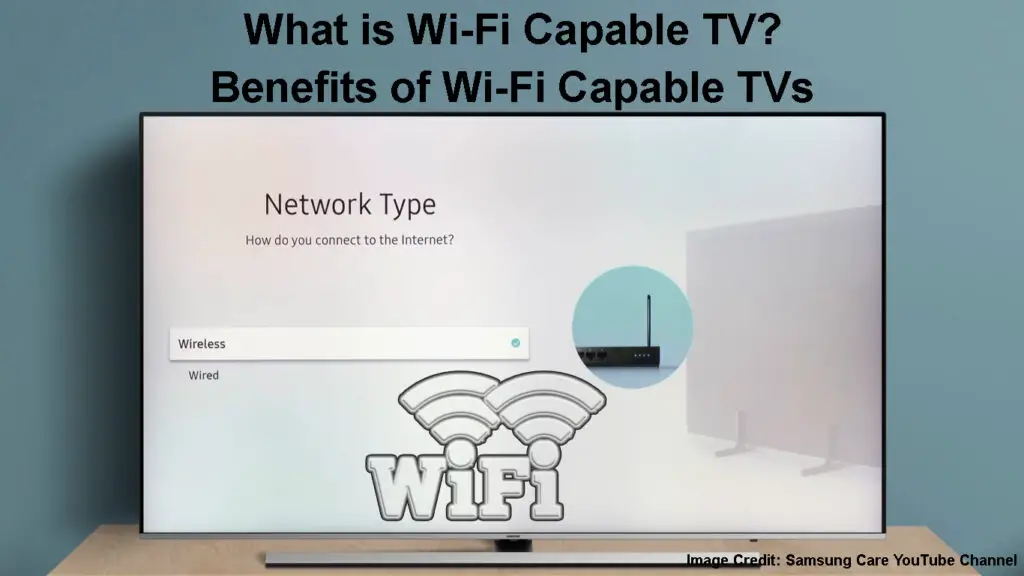
CONTENTS
Benefits of a Wi-Fi-Capable TV
1. Easy Installation
Wi-Fi-capable TVs come pre-configured from the factory, making them very easy to install and operate.
They have an easy-to-use remote control with a detailed step-by-step user manual for fast and easy installation.
In most cases, the TV will detect nearby Wi-Fi networks automatically, and you only need to select your home network from the list and enter your login credentials to connect.
2. Streaming Capabilities
A Wi-Fi-capable TV is more than just your ordinary, standard television or home entertainment unit.
The TV lets you download popular streaming apps such as Netflix and Hulu so you can watch your favorite shows, movies, and other videos on demand for the ultimate entertainment.
Besides, it provides access to many channels, including local stations, without requiring an antenna.
How to Download and Install Apps on a Samsung Smart TV
3. Online Gaming
If you are into online gaming, a smart, Wi-Fi-capable TV is what you need to take your gaming experience to the next level.
Most Wi-Fi-capable TVs come with dozens of preloaded games for casual and social gaming.
Besides, you can purchase and download your favorite games from the various app stores, but this depends on the specs of the TV and its operating system.
How to Install and Play Games on an Android Smart TV
4. Web-Browsing
Wi-Fi-capable TVs provide more than just normal TV programming.
These TVs allow you to browse the web and view online content as you would on a computer or smartphone.
You can check your email, visit social media platforms, chat with friends, and read articles directly from your Wi-Fi-capable TV.
However, you might need a television keyboard to respond to your emails and write text messages.
Using Web Browser on an LG Smart TV
5. Cross-Compatibility
Wi-Fi-capable TVs are compatible with various devices and wirelessly connect to other electronics such as speakers, soundbars, gaming consoles, Blu-Ray disc players, and recorders.
Some TVs let you pair their remote controls with other devices for added convenience and out-of-sight operation.
You only need to watch for signal interference and congestion when connecting multiple gadgets to your Wi-Fi network.
6. Parental Controls
If you have kids, it is imperative that you control what they watch or access on the television.
Wi-Fi-capable TVs have parental controls, restricting access to potentially harmful content.
You can also set your TV to connect to Wi-Fi at particular times only, effectively minimizing your kids’ screen time.
Setting Up Parental Controls – Sony Bravia Smart TV
Connecting Your Wi-Fi Capable TV to the Internet
Wi-Fi-capable TVs work best when connected to the internet, allowing you to stream shows, watch videos on demand, and access various online content.
Connecting your Wi-Fi-capable TV to the internet might seem daunting, but it is a straightforward process.
Here are three different methods you can use:
Method 1 – Wireless Connection
The quickest way to connect your Wi-Fi-capable TV to the internet is through your home Wi-Fi.
Your Wi-Fi-capable TV has a built-in wireless adapter for quick and seamless wireless connections.
You don’t have to struggle with unsightly wires and network cables trailing the walls of your living room.
You can place or mount your TV anywhere in the room and set up the connection within seconds.
For best results, ensure the TV and the Wi-Fi router are in the same room.
Here are the steps to connect your Wi-Fi-capable TV wirelessly to the internet:
- Turn on your router and TV
- Press the Menu button on your TV’s remote control
- Go to Settings by navigating to the gear icon
- Go to Network Settings
- Select Setup Wireless Connection
- Search for nearby Wi-Fi networks
- Select your Wi-Fi network name
- Enter your Wi-Fi password using the TV’s remote to connect
Connecting Samsung Smart TV to Wi-Fi
Method 2 – Using a Powerline
This is a practical option if you have multiple TVs and your Wi-Fi-capable TV is in a different room from the router.
A powerline kit comprises two adapters and Ethernet cables, and it connects your TV to the internet using your home’s electrical wiring.
The main benefit of a powerline kit is that it is less prone to signal loss and is ideal for rooms with thick walls.
Recommended reading:
- Should I Turn Off Wi-Fi On My Phone at Night? (How to Disable Wi-Fi on Your Phone at Night?)
- How to Connect to a Wi-Fi Network Anonymously? (Effective Ways to Connect to Wi-Fi Anonymously)
- What Are the Different Types of Wi-Fi Networks? (Types of Wireless Networks Explained)
It delivers a reliable internet connection to every corner of your home for adequate coverage.
Besides, it is very easy to set up despite the numerous pieces of equipment.
Here’s how to connect your Wi-Fi-capable TV using a powerline:
- Plug one powerline adapter into the wall socket near your router
- Plug one end of an Ethernet cable into the powerline adapter and the other end into your router
- Plug the other powerline adapter into the wall socket near your TV
- Plug an Ethernet cable into your TV’s Ethernet port and the other end into the powerline adapter
- Press Menu on your TV’s remote control
- Go to Settings by selecting the gear icon
- Go to Network Settings
- Select Enable Wired Internet or something similar
How to Connect Your Smart TV to Wi-Fi Using Powerline Adapters
Method 3 – Wired Connection
If your TV has issues staying connected to Wi-Fi, consider using an Ethernet cable to connect it to the internet.
Most Wi-Fi-capable TVs have an Ethernet port for wired connections, so connecting it directly to your router shouldn’t be an issue.
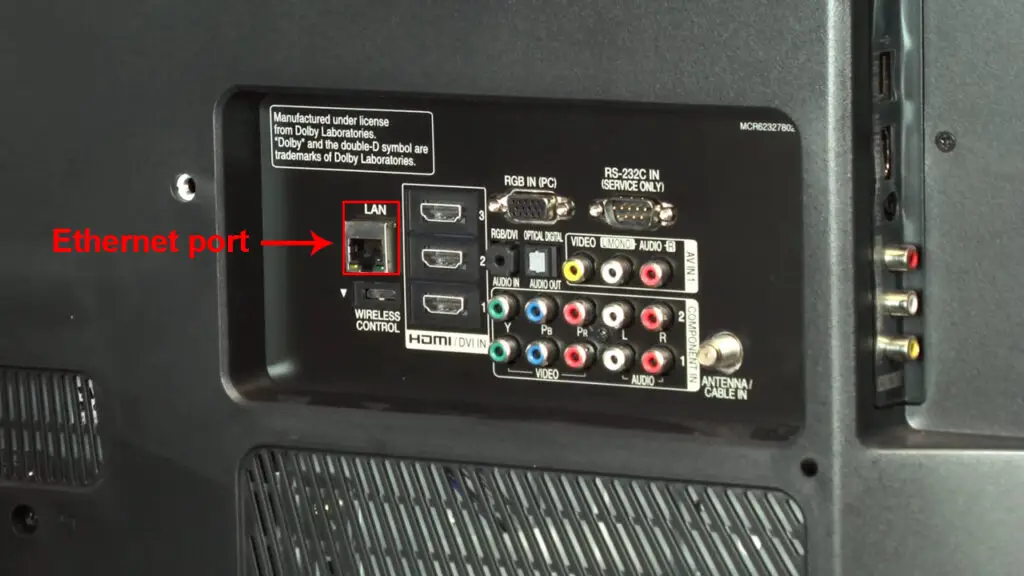
Besides, wired connections are more secure, stable, reliable, and less prone to interference than wireless connections, making them a viable option.
You won’t experience unnecessary slowdowns, signal drops, and interruptions as with wireless internet connections
Follow these steps to connect your Wi-Fi-capable TV to the internet using an Ethernet cable:
- Locate the Ethernet port on the back of your TV
- Plug an Ethernet cable into the LAN port on your Wi-Fi router
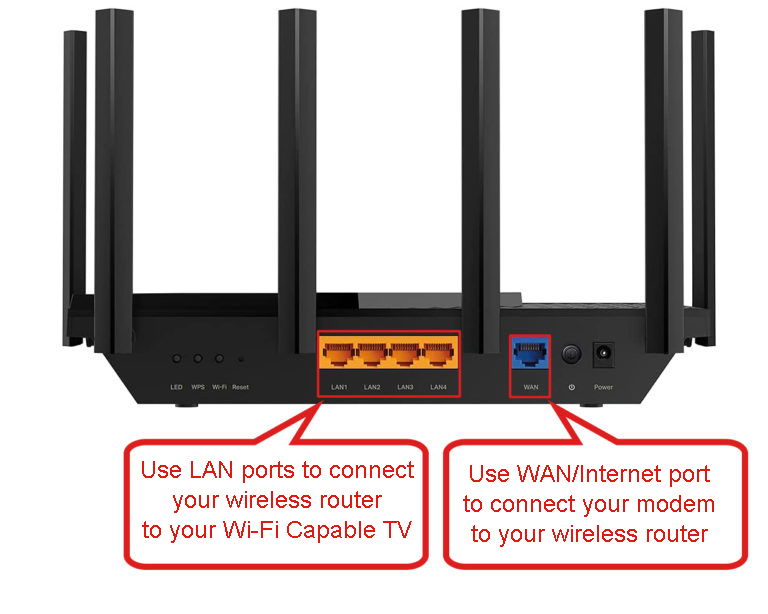
- Plug the other end into the Ethernet port on your TV
- Press Menu on your TV’s remote control
- Go to Settings by selecting the gear icon
- Go to Network Settings
- Select Enable Wired Internet or something similar
Conclusion
As the world shifts to smart living, a Wi-Fi-capable TV is now a necessity rather than a luxury.
From live shows to sports to movie series, a Wi-Fi-capable TV opens a whole world of entertainment for the entire family.
You can access your favorite programs anytime, so long as you have an active Wi-Fi connection.

Hey, I’m Jeremy Clifford. I hold a bachelor’s degree in information systems, and I’m a certified network specialist. I worked for several internet providers in LA, San Francisco, Sacramento, and Seattle over the past 21 years.
I worked as a customer service operator, field technician, network engineer, and network specialist. During my career in networking, I’ve come across numerous modems, gateways, routers, and other networking hardware. I’ve installed network equipment, fixed it, designed and administrated networks, etc.
Networking is my passion, and I’m eager to share everything I know with you. On this website, you can read my modem and router reviews, as well as various how-to guides designed to help you solve your network problems. I want to liberate you from the fear that most users feel when they have to deal with modem and router settings.
My favorite free-time activities are gaming, movie-watching, and cooking. I also enjoy fishing, although I’m not good at it. What I’m good at is annoying David when we are fishing together. Apparently, you’re not supposed to talk or laugh while fishing – it scares the fishes.
