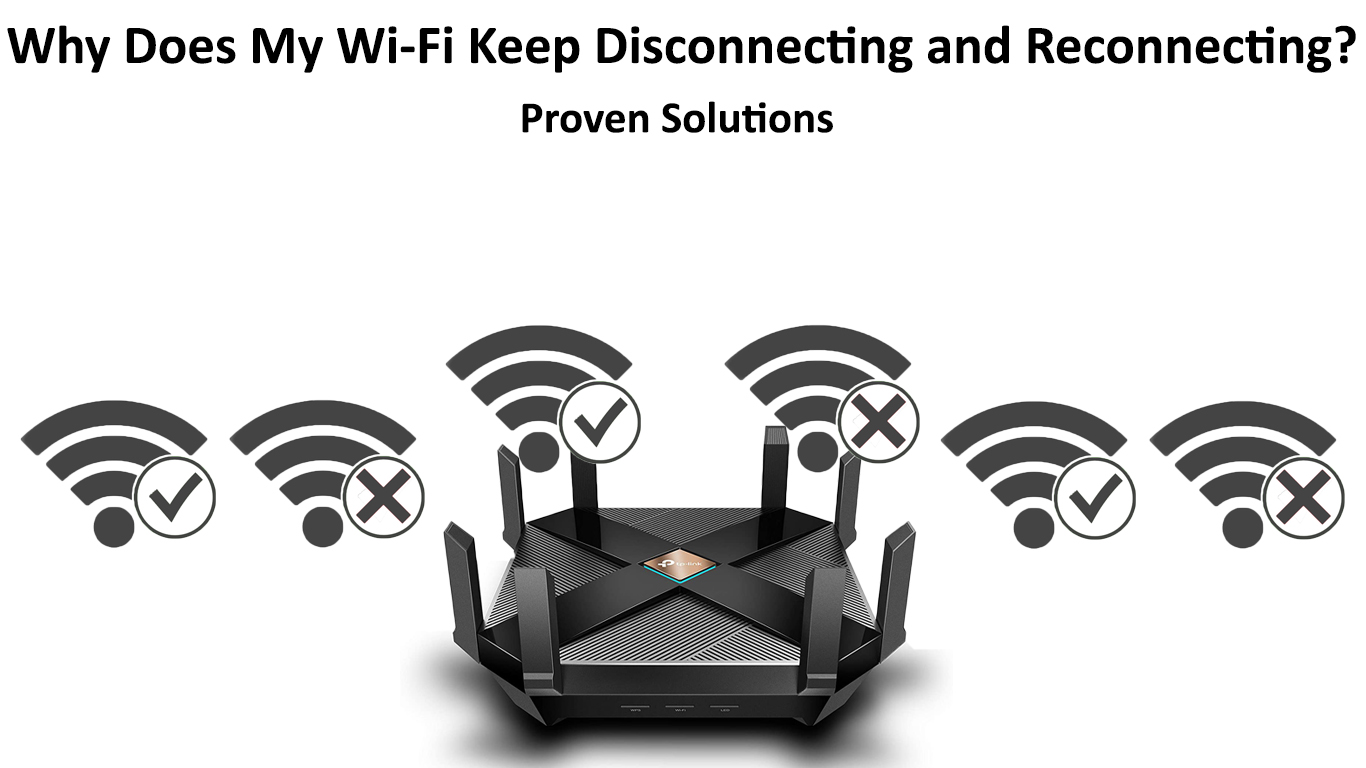Dealing with a Wi-Fi network that keeps on disconnecting and reconnecting can be a frustrating and annoying experience. In any case, a reliable internet connection is part of daily life.
A wireless network that acts this way means you won’t access the internet to stream your favorite programs, send emails or messages, and surf the web as you wish.
Fortunately, fixing this problem does not have to be complicated as long as you know the possible reasons why your Wi-Fi keeps disconnecting and reconnecting.
This post explains the causes of Wi-Fi disconnecting and reconnecting and how to fix it. Keep reading to find out more.
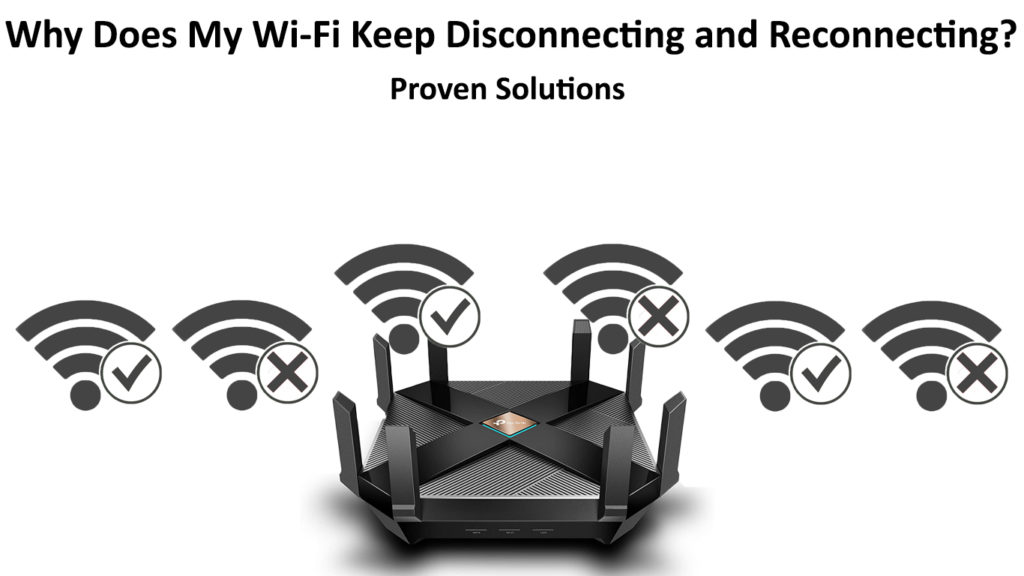
CONTENTS
Incorrect Wireless Network
The first step to troubleshooting a Wi-Fi connection that keeps disconnecting and reconnecting is to check your wireless network. Whether you are using a laptop or smartphone, connecting to the incorrect Wi-Fi can result in network problems.
Ensure you are on the correct Wi-Fi network before tampering with your modem or router. If your network often overlaps with other nearby networks, consider changing your Wi-Fi channel.
Follow these steps to change your router’s Wi-Fi channel:
- Open your preferred web browser
- Type your router’s IP address on the address bar (you can find your IP address by typing IPCONFIG in the command prompt)
- Enter your username and password
- Open Wireless Settings
- Click the Channels drop-down menu
- Choose a different Wi-Fi channel
- Click Save to apply changes
Choosing the Best Wi-Fi Channel
Faulty Modem or Router
If your modem or router is faulty, your Wi-Fi will keep disconnecting and reconnecting. Eventually, the modem will stop working, and you won’t access the internet no matter how hard you try.
Most routers and modems have a lifespan of about five years. Low-end modems last for a maximum of three years before they begin causing issues. If you notice your modem or router suddenly has connection problems, perhaps it has reached the end of its life.
Servicing a defective modem or router is a waste of time since it will eventually die. The only viable way to fix a faulty modem or router is to replace it.
Outdated Router
Wi-Fi routers have different standards and protocols ranging from 11a (Wi-Fi 1) to 11ax (Wi-Fi 6). Old routers use outdated standards, and they might cause connection issues as a result.
For instance, if you have a new wireless device that supports Wi-Fi 6 while your router only supports Wi-Fi 3, you might experience connection issues, including your network disconnecting and reconnecting every time.
Upgrading to the latest Wi-Fi standard can help fix this problem. Consider obtaining a router that supports Wi-Fi 5 or 6 to eliminate connection issues once and for all.
Too Many Connected Devices
Your Wi-Fi may keep on disconnecting and reconnecting because of too many devices connected to your wireless network.
Most Wi-Fi routers can support up to 250 devices simultaneously. However, connecting many gadgets at once can cause connection issues, particularly if they use too much bandwidth. Overloading your router also reduces internet speeds and causes lagging.
The quickest way to fix this problem is to limit the number of devices connecting to your wireless network. Simply go to your router’s management page and change the maximum number of wireless gadgets that can access your Wi-Fi.
Defective or Damaged Cables
Wi-Fi connection problems can also result from defective or damaged network cables. The cable connecting your router and modem could be faulty, and that is why your Wi-Fi keeps on disconnecting and reconnecting.
Most home internet connections use three types of cables: coaxial, phone, and Ethernet cables.
Recommended reading:
- What Type of Wi-Fi Do I Have? (Wireless Standards Explained)
- What Can Cause Wi-Fi to Keep Dropping? (Top Causes and Solutions)
- How to Stop Others from Using My Wi-Fi? (Ways to Stop People from Stealing Your Wi-Fi)
- How to Create a Free Virtual Wi-Fi Hotspot on Your Laptop? (Use Your Laptop as a Hotspot)
The coaxial cable connects your Wi-Fi modem to your cable TV line, while a phone cable connects the modem to the telephone line. The Ethernet cable connects a standalone modem to a standalone router.
If any of these cables are defective, you might experience connection issues. Check your cables for physical damage and bends. If you notice something unusual, replace them immediately to restore your wireless network.
Electromagnetic Interference
Your Wi-Fi might be disconnecting and reconnecting every time because of electromagnetic interference from other wireless devices. Any gadget or household appliance that can transmit or receive wireless signals can congest and interfere with your network.
The main culprits of electromagnetic interference include walkie-talkies, Bluetooth wireless speakers, garage door openers, Smart microwaves, baby monitors, and cordless Wi-Fi phones.
If electromagnetic interference is the issue, consider disabling or disconnecting all wireless devices you are not using. You can disable each item one by one to know which gadget is causing the problem.
What is Wi-Fi Interference and How to Eliminate It?
Router Out of Range
Sometimes your Wi-Fi connection could be having issues because the router is too far away and out of range, resulting in weak signals.
If your router is out of range, consider moving your wireless devices closer for better and stronger signals (or moving your router closer to your devices).
Alternatively, you can install a Wi-Fi booster or extender to help transmit signals to other rooms in the house for better coverage.
Firewall
If your Wi-Fi keeps disconnecting and reconnecting while using your PC, consider disabling the Windows firewall, as well as all third-party firewall applications installed on your computer
A firewall is a program that monitors incoming and outgoing traffic. When enabled, it can lead to network issues and cause your Wi-Fi to keep on disconnecting and reconnecting unexpectedly.
Follow these steps to disable the Firewall on your Windows PC:
- Open the Control Panel
- Go to System and Security
- Choose Windows Firewall
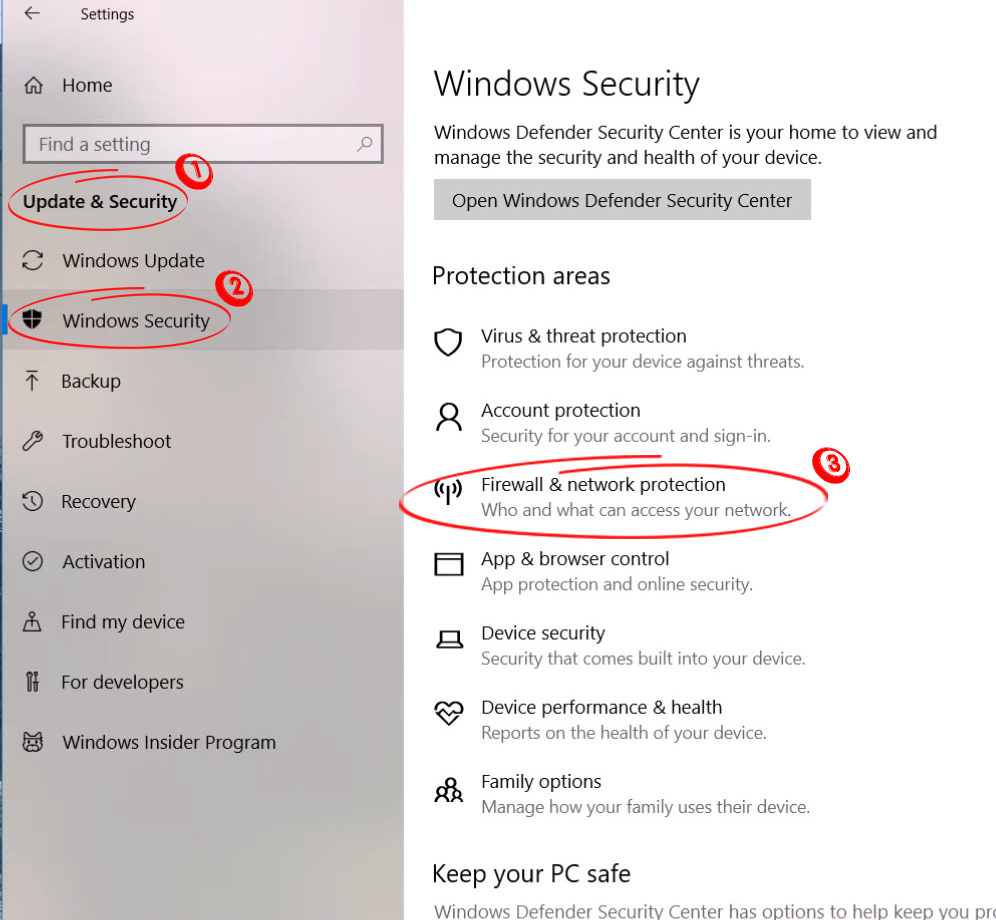
- Select Turn Windows Firewall On or Off
- Sect Turn off Windows Firewall
- Select OK to save and apply changes
How to Disable Windows Firewall
Incorrect Network Settings
Incorrect network settings can also cause your Wi-Fi to keep on disconnecting and reconnecting. Fortunately, solving this problem is fast and straightforward. Moreover, you have several options on how to go about it.
First, you can restore network settings by resetting your router. This hack will refresh your router’s memory and restore the settings to default.
Here are the steps:
- Power up your router
- Locate your router’s reset button at the back or bottom of the device
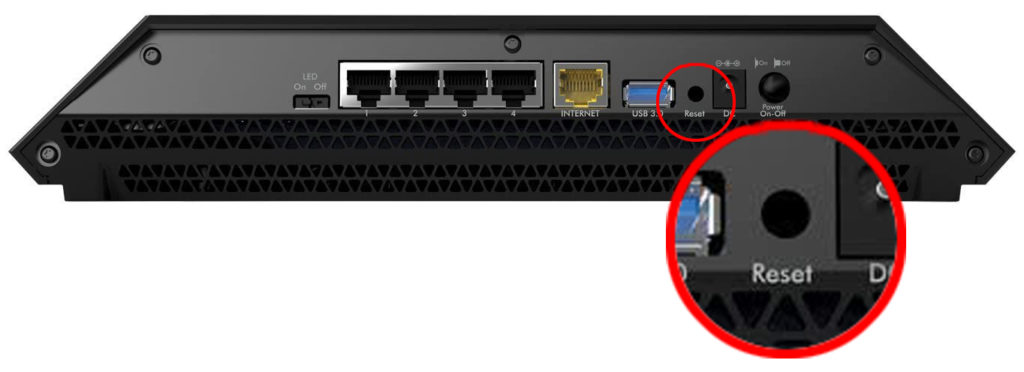
- Use a sharp pin to press and hold down the reset button for at least 5 seconds
- Release the button
- Allow the router to reboot
- Check if this solves the problem
To reset network settings on your smartphone, simply:
- Open the Settings on your phone
- Tap General Management or System Settings
- Go to Reset
- Choose Reset Network Settings
- Confirm you want to reset your network settings
- Enter passcode when prompted
- Verify if this solves the issue
Outdated Wi-Fi Adapter Drivers
Wireless internet-enabled devices usually have a built-in Wi-Fi adapter that enables them to connect to the internet. Outdated Wi-Fi adapter drivers might be why you are experiencing a drop in your network.
Follow these steps to update your wireless adapter drivers on your PC
- Right-click the start button
- Go to Device Manager
- Go to Network Adapters and expand the menu
- Locate your wireless adapter
- Right-click on your wireless adapter and choose update
- Reboot your computer
- Check if this solves the issue
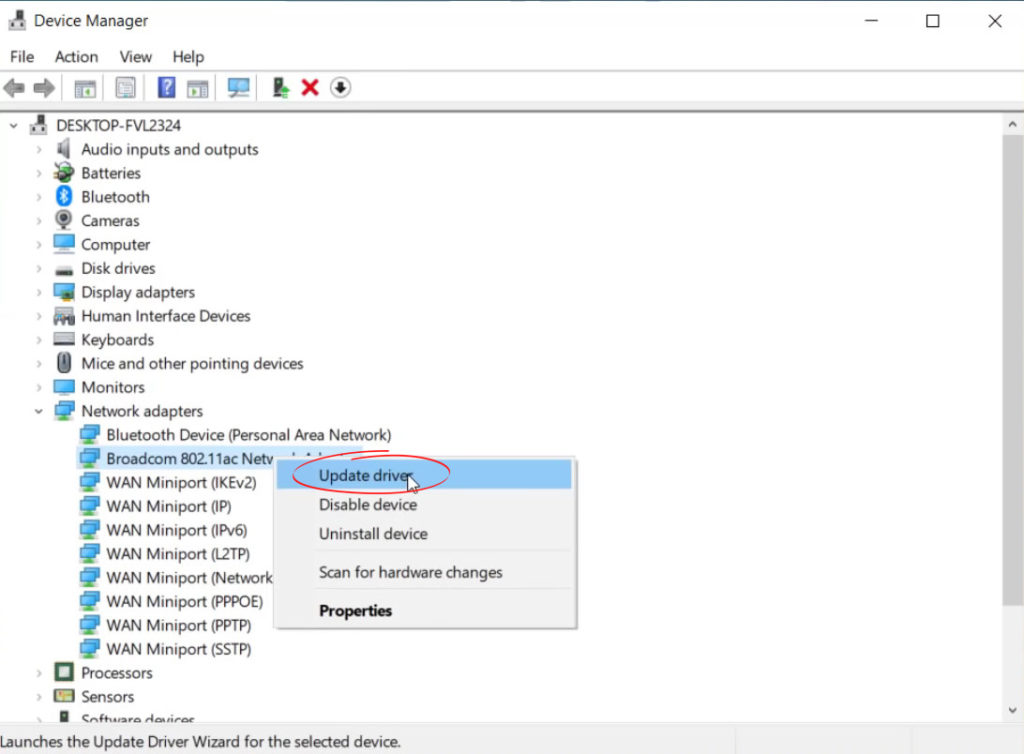
Service Outage
If your Wi-Fi connection is still unstable and keeps on disconnecting and reconnecting, consider contacting your Internet Service Provider. The problem could be on your ISP’s end rather than your side.
Your ISP could be experiencing downtimes, and there could be a service outage affecting your area. A call to your ISP’s technical support can help dispel any fears or confirm the dreaded news.
Conclusion
A Wi-Fi connection that keeps on disconnecting and reconnecting is a common problem. Fortunately, you do not have to fret about it. Follow our proven fixes above to restore your internet connection.

Hey, I’m Jeremy Clifford. I hold a bachelor’s degree in information systems, and I’m a certified network specialist. I worked for several internet providers in LA, San Francisco, Sacramento, and Seattle over the past 21 years.
I worked as a customer service operator, field technician, network engineer, and network specialist. During my career in networking, I’ve come across numerous modems, gateways, routers, and other networking hardware. I’ve installed network equipment, fixed it, designed and administrated networks, etc.
Networking is my passion, and I’m eager to share everything I know with you. On this website, you can read my modem and router reviews, as well as various how-to guides designed to help you solve your network problems. I want to liberate you from the fear that most users feel when they have to deal with modem and router settings.
My favorite free-time activities are gaming, movie-watching, and cooking. I also enjoy fishing, although I’m not good at it. What I’m good at is annoying David when we are fishing together. Apparently, you’re not supposed to talk or laugh while fishing – it scares the fishes.