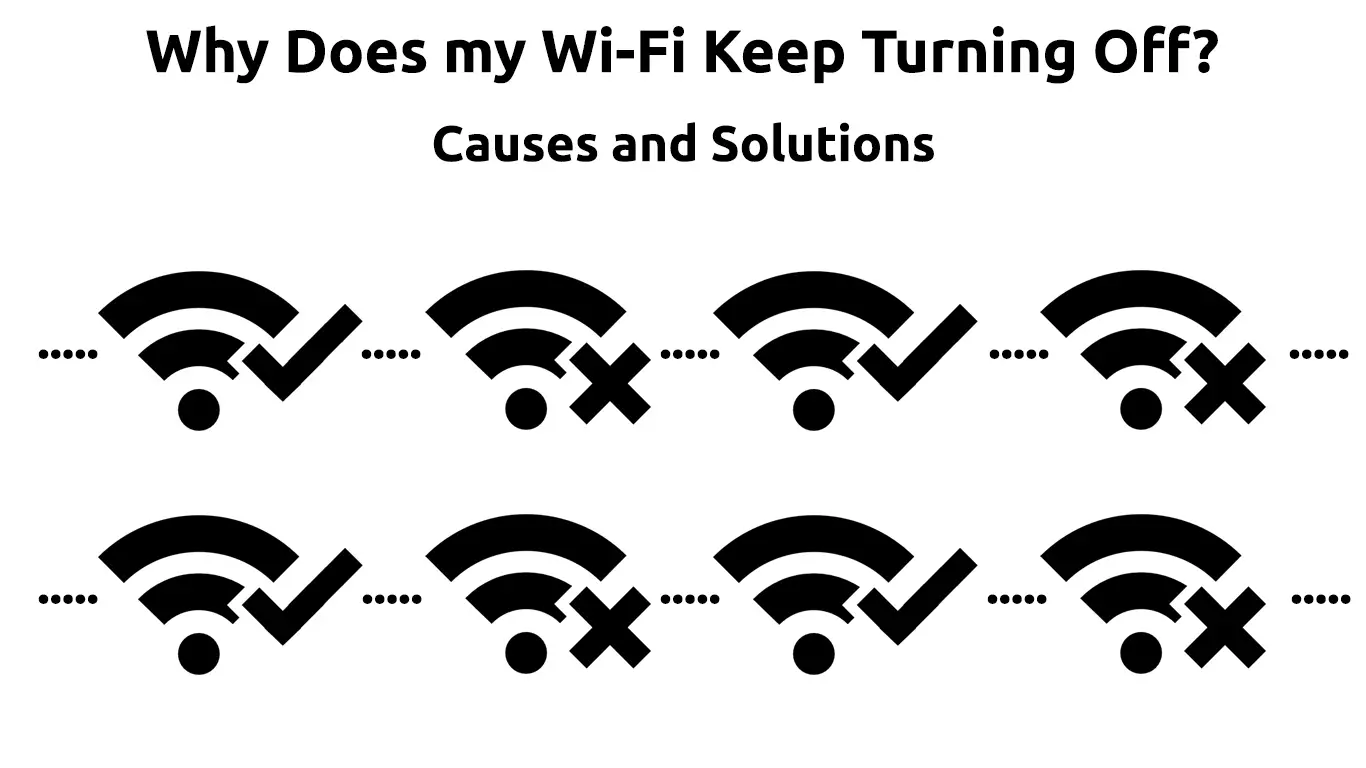Internet services are an integral part of everyday businesses around the world. A reliable internet connection is a privilege most people take for granted. When a wireless connection keeps dropping, it inconveniences users and is irritating, thus putting people in a generally foul mood. We will look at the causes and solutions for such problems, so you do not have to experience them again soon.
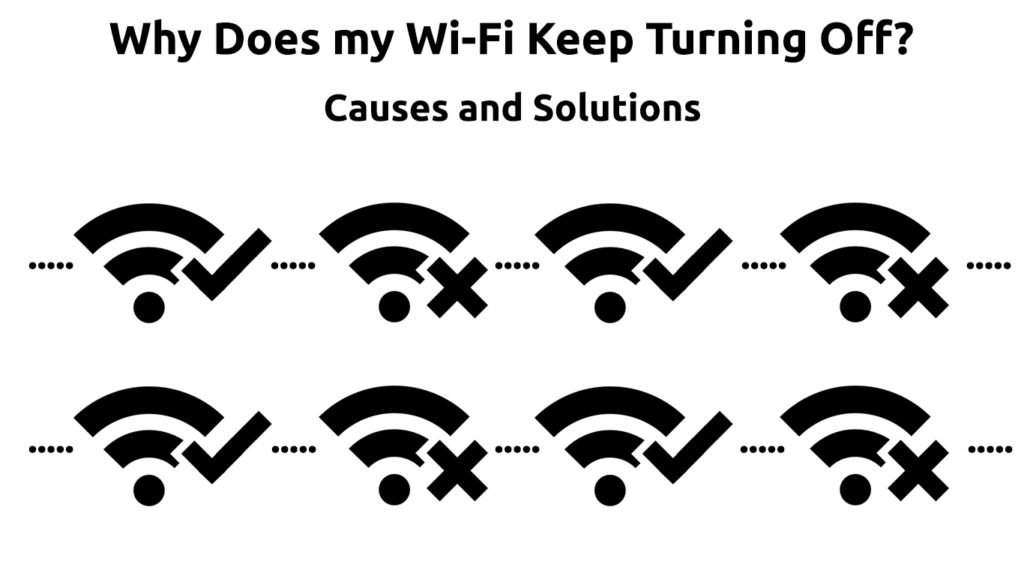
Why Does My Wi-Fi Disconnect Randomly?
There are various reasons why a Wi-Fi connection can be unstable. The most common causes include:
- A Weak Signal
If the signal from your router is weak, it is bound to drop from time to time. A common cause of a weak Wi-Fi signal is the distance from the router. Also, if your internet service provider has a reputation for providing poor signals, you might be a victim.
Move closer to the router and try using the same Wi-Fi to see if there are some improvements. Alternatively, you can try using another Wi-Fi and check if your device behaves in the same manner. If it does, maybe there’s something wrong with your device.
To ensure the problem is not caused by your service provider, interact with other customers. You can find them on social media and your service provider’s discussion forums if they have a platform.
The discussion forums will also help you know if your provider has a service outage affecting other customers.
Before you decide on changing your service provider, try other troubleshooting measures, and if the problem persists, try a new provider.
- Third-party Apps
Antivirus software is a must-have for every internet user to hide vulnerabilities and guarantee general safety. Unfortunately, some antivirus programs work too well to the extent they interfere with your connection.
VPN programs also work with your internet connection to mask your actual location.
Both programs might occasionally impact your Wi-Fi quality because they use their firewalls to keep you safe.
Therefore, consider temporarily disabling them, be it on your phone or desktop. Should the connection improve, change the programs you use or adjust their settings.
- Network Overload
If your Wi-Fi has to handle a large number of devices simultaneously, it is bound to overstretch the bandwidth.
Other Wi-Fi connections can only allow a particular number of devices to connect at a time. Therefore, the affected device could be disconnecting because the router already handles the maximum number of devices it can manage.
To fix this, disconnect idle devices on the network and try using the connection again.
- Bandwidth Limiting
Some Wi-Fi connections work as a metered network. Metered networks regulate the amount of bandwidth available for use.
Your network could also have a data limit set that you have already hit. If you are on a private network, check the router settings to ensure no network limiting is active.
- Faulty Connections
A wireless connection (just like a wired connection) relies on cable connections to transmit signals from the service provider to your location. Routers also rely on cable connections for power supply.
Ensure your router has all the cables going into the correct ports and firmly connecting. A loose power cable connection could result in your router going on and off hence the constant connection and disconnection.
Recommended reading:
- How to Turn Off Fios Wi-Fi at Night? (Ways to Do It)
- How to Turn Off Wi-Fi at Night? (5 Ways to Do It)
- How to Turn Off Spectrum Wi-Fi at Night (4 Ways to Turn Your Spectrum Wi-Fi Off at Night)
While at it, ensure the power supply to your location is normal as it is hard to notice power outages, especially when using a device with a battery.
If your Wi-Fi setup includes a router and a modem, ensure the wired connections between both are as they should be.
A faulty router can also result in a poor connection. Like all electronic devices, routers can take significant damage from heat and water. Since some people place routers out of sight, it might take longer to notice any damage; therefore, physically check your router’s condition. If it’s damaged, buy a new router.
- Outdated Software and Devices
It is normal to forget to update software for our various devices, especially since some do it automatically. Always ensure your devices are up to date since updates could be solving the exact problem you are facing.
To check the software version on any device, navigate settings and check under device properties. The actual procedure might differ from device to device; therefore, ensure to consult your user manual.
Do not forget that routers also require regular firmware updates. You can check your router’s management page to confirm that it has the latest available firmware version.
Technology is ever in a forward motion; therefore, ensure your devices are not too old to integrate correctly.
If any of your devices are too old, they might not be getting the necessary technical support to work with newer ones.
- Software Malfunctioning
The various programs that run on our electronic devices are not perfect. Sometimes they can malfunction due to working for long hours, or it just happens.
As you try to figure out the problem, restart the affected devices and hope it saves you unnecessary stress.
Restart your router and the devices you are using, and check if the signal quality improves.
- Device Settings
Your device could have settings that affect your internet quality. Power-saving settings can sometimes hinder adequate service provision from your device.
Also, devices with a network auto-switch feature can shift between a wireless and a cellular connection. The settings could keep disconnecting you from Wi-Fi, especially if they detect a stronger cellular signal.
If your router has dual-band Wi-Fi for both 2.4GHz and 5GHz, enable both bands. Use the 5GHz band if you are relatively close to the router, and the 2.4GHz band if you are a bit further.
Some devices also have optimizing capabilities to enhance functioning. Generally, optimization works by minimizing some processes in favor of others. Your device could be limiting wireless connections while trying to serve you best and thus ends up constantly disconnecting Wi-Fi.
Such settings, although helpful, sometimes can be counterproductive. Therefore, undo any recent settings changes on the devices that seem to have a connection problem and reestablish a connection.
- Signal Interference
Most home electronics communicate through wireless signals. A signal clash might arise if they use frequencies on a close or similar wavelength.
The phenomenon is widespread with devices that use 2.4GHz frequencies, such as microwaves and Bluetooth devices.
Thick walls (and floors/ceilings) between you and the router can also negatively impact the quality of the signal getting to your phone.
- Factory Reset
Factory resetting is not a cause but rather a blanket solution for Wi-Fi that constantly disconnects. It should be a last resort and before doing it, back up all your essential files to the cloud using an alternative connection.
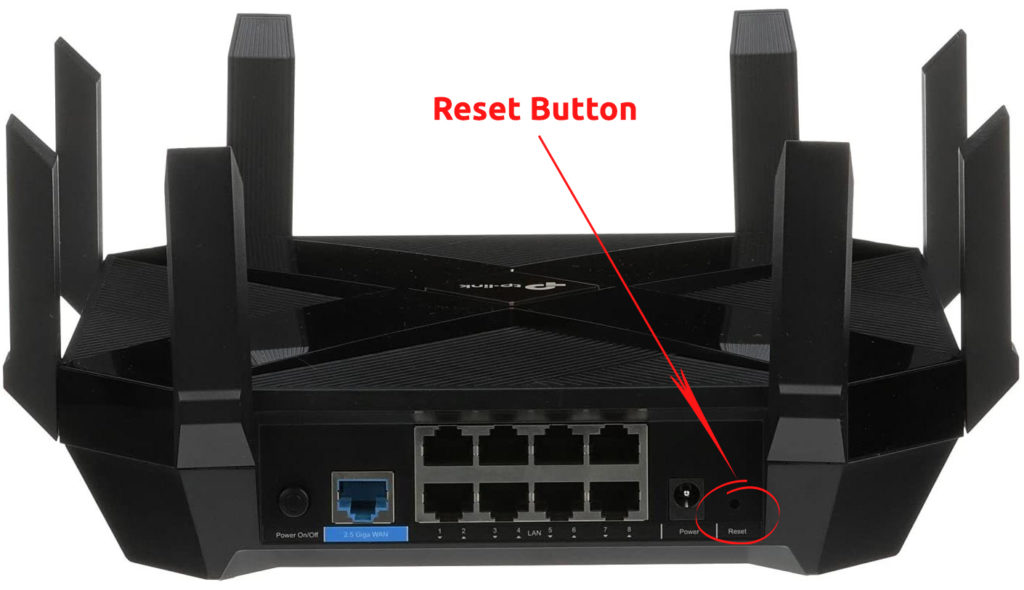
As a form of factory resetting, forget your Wi-Fi network, try to reconnect, and hope for the best. Most devices also can reset only the connection settings, so try that before erasing everything on your phone.
Conclusion
A poor Wi-Fi connection can result from any one of the above causes. Luckily, all of the above solutions are easy to carry out, and if they do not work, you can consider a technician’s help. Always make sure your electronic devices undergo maintenance to avoid malfunctioning because of neglect.

Hey, I’m Jeremy Clifford. I hold a bachelor’s degree in information systems, and I’m a certified network specialist. I worked for several internet providers in LA, San Francisco, Sacramento, and Seattle over the past 21 years.
I worked as a customer service operator, field technician, network engineer, and network specialist. During my career in networking, I’ve come across numerous modems, gateways, routers, and other networking hardware. I’ve installed network equipment, fixed it, designed and administrated networks, etc.
Networking is my passion, and I’m eager to share everything I know with you. On this website, you can read my modem and router reviews, as well as various how-to guides designed to help you solve your network problems. I want to liberate you from the fear that most users feel when they have to deal with modem and router settings.
My favorite free-time activities are gaming, movie-watching, and cooking. I also enjoy fishing, although I’m not good at it. What I’m good at is annoying David when we are fishing together. Apparently, you’re not supposed to talk or laugh while fishing – it scares the fishes.