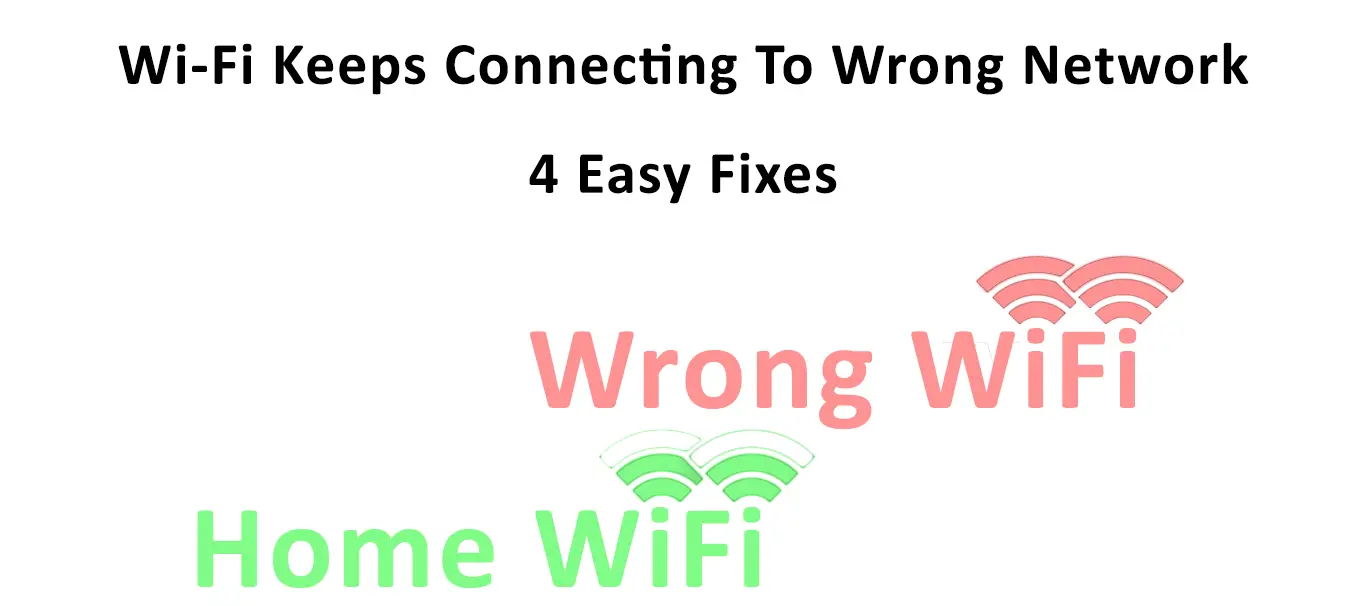Wi-Fi technology proves to be one of the most significant breakthroughs in IT. Apart from being conveniently mobile, you’d enjoy an uncluttered work environment compared to the messy wired connection. However, Wi-Fi also has some drawbacks.
Working with a radio signal, it’s susceptible to frequency disturbance and therefore not as stable as the wired connection. That’s why sometimes you encounter problems like Wi-Fi keeps connecting to wrong network.
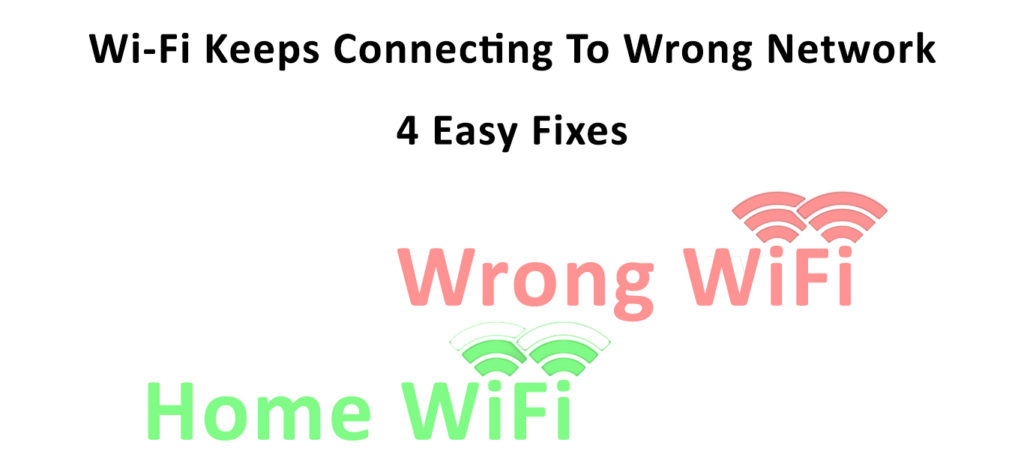
An undesirable network connection can happen when a network has a stronger signal. Your device will automatically connect to that specific network that you’ve already saved in the past. It can be frustrating when it happens every time you change location.
Luckily we are here to help you figure out how to resolve the problem. Although the issue is not as technical as it can be, we understand that you still need a piece of proper advice to address the matter. Here are some actions you can do if you encounter the wrong network connections.
CONTENTS
Forget Wi-Fi Network
When you use a Wi-Fi network, your device will most probably save it. If you happen to be around that area again at some other time, your device will capture that specific network. Your device will know its credentials, and will probably connect to it automatically.
VIDEO TUTORIAL – How to Forget Wi-Fi Network on iPhone
https://www.youtube.com/watch?v=qeFYCvcXakA
You can stop this from happening by tapping or clicking on the Wi-Fi network icon. All networks in the vicinity will appear, with the strongest network listed on top. The next step is to go to any network you don’t want and choose ‘forget.’ Now, your device can never have a chance to connect again automatically. However, if you still need that network at some point in the future, you can always click on it when it appears on the network list.
VIDEO TUTORIAL – How to Forget Wi-Fi Network on an Android Device
Additionally, you can also pick your preferred network by checking the ‘Connect Automatically’ box on the selected network. Networks with that feature will appear on top of the list and will be easier to find whenever you’re within the range.
After all, such a network will automatically connect when you’re close. But if you feel that you only need a network occasionally, uncheck the box to take it out of the priority list.
Network Reset
If you still get the wrong Wi-Fi connection, you probably need to reset your network. However, if you do this, it will erase all the network information on your device. You will need all the credentials should you need to get access to the networks again in the future.
VIDEO TUTORIAL – How to Reset Network Settings on an Android Device
https://www.youtube.com/watch?v=vgRYED1cf6I
Go to your device’s network setting and look for the reset icon to reset a network. The network will ask for confirmation before proceeding. Rebooting the device will further confirm that it has successfully reset the network. It may take a while for the reset process to complete.
VIDEO TUTORIAL – How to Reset Network Settings on iPhone
Forget Network Settings on Other Devices Connected to the Same Network
You might have already loaded a network on a few devices, and another device may have a priority for a connection. If you want the network to connect to a particular device, removing it from other devices might be a good idea.
Then try to engage with your desired device, and there is a great chance you will easily connect to the network when other devices have no automatic connection setting. In addition, you can also move your device closer to the network source. When you get closer, your device will get a stronger signal. Therefore, it allows for better preference over other devices located further out.
Fix Wi-Fi Extender Problems
These days, many users install a Wi-Fi network extender for more robust and broader coverage. Sometimes Wi-Fi keeps connecting to the extended network instead of the main network, which has a stronger signal. That could be due to ‘recognized’ earlier Wi-Fi connection from your device. It makes your devices stick more often to the extender network.
You can fix this complication by changing the priority to the main network. However, you can still be forced to connect to the extended network if you move about your home frequently. The better option is to replace the extender set up with a Wi-Fi mesh network system.
Recommended reading:
- Why Does My Android Phone Keep Disconnecting from Wi-Fi? Troubleshooting Guide
- Why Does Mac Keep Disconnecting From Wi-Fi?
- My Internet Keeps Disconnecting Every Few Minutes (Possible Solutions)
A mesh network is like having principal routers all over the area within your network coverage. There is no place covered with a weaker signal, so you won’t experience issues with your device connecting to the wrong network anymore. A mesh Wi-Fi system may cost more, but it is worth considering since it gives a stable signal across the whole coverage area.
Conclusion
Wi-Fi is probably the most convenient method to get online, especially in today’s working environment, where most people work on mobiles. When every minute counts, you don’t want to get your device connected to the wrong network. But, it’s not the most complicated issue involving Wi-Fi networks.
We’ve listed only a few possibilities that may cause the issue, and the proposed solutions are not that technical. You don’t have to be an IT technician to correct the fault. Clicking or tapping a few icons and boxes will get you back to the desired network, and you can forget worrying about your devices connecting to unwanted networks anymore.

Hey, I’m Jeremy Clifford. I hold a bachelor’s degree in information systems, and I’m a certified network specialist. I worked for several internet providers in LA, San Francisco, Sacramento, and Seattle over the past 21 years.
I worked as a customer service operator, field technician, network engineer, and network specialist. During my career in networking, I’ve come across numerous modems, gateways, routers, and other networking hardware. I’ve installed network equipment, fixed it, designed and administrated networks, etc.
Networking is my passion, and I’m eager to share everything I know with you. On this website, you can read my modem and router reviews, as well as various how-to guides designed to help you solve your network problems. I want to liberate you from the fear that most users feel when they have to deal with modem and router settings.
My favorite free-time activities are gaming, movie-watching, and cooking. I also enjoy fishing, although I’m not good at it. What I’m good at is annoying David when we are fishing together. Apparently, you’re not supposed to talk or laugh while fishing – it scares the fishes.