Wi-Fi networks have become critical in whatever we do lately, whether at work or home. So, whenever there is an interruption, or when you get a message like the “Wi-Fi network could not be joined,” you’d have a burning need to get the connection back. An instantaneous response is to try moving closer to the router, and if you’re lucky, your device will easily join the network again.
Several issues might be the reason why your devices won’t connect to the internet. In many cases, there’s an easy fix, such as reconnecting loose cords or pushing the on/off button. We have prepared this guide detailing the potential causes and solutions you can try to get back your internet connection.
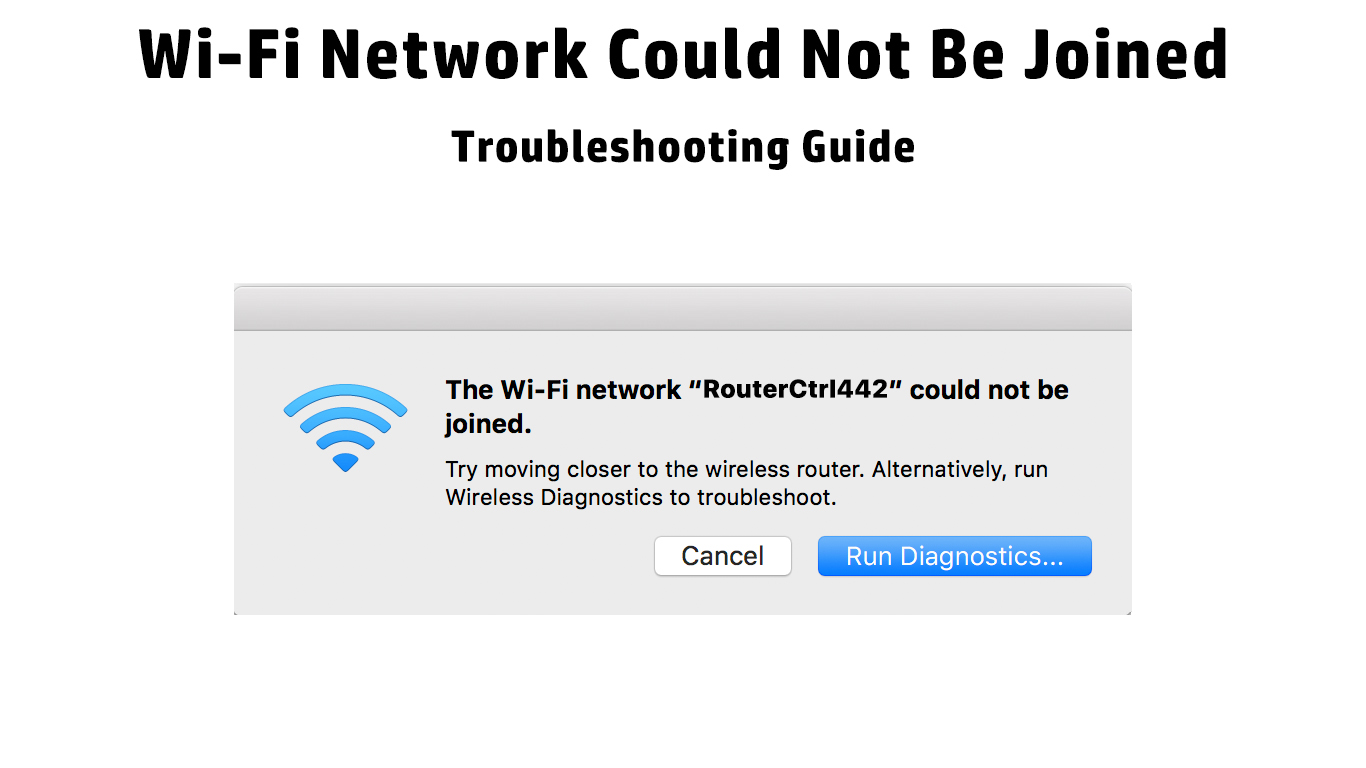
CONTENTS
Disconnect and Reconnect Your Device
If you’ve moved closer to the router, reconnected loose cords, but it still doesn’t work, the next thing to do is disconnect your device from the Wi-Fi network manually. After a short pause, reconnect it back to the Wi-Fi.
This fix may seem stupid or obvious, but it gets rid of possible bugs in the system. Once you’re back on the Wi-Fi connection, the bugs will disappear, and you can enjoy the internet connection like you normally had before.
Restart Your Router
Apart from restarting your device, you can also restart your router. Most connection problems originate from the router. Just like your devices, your router could have buggy firmware.
Switch the router off and disconnect it, pulling out the cords from the ports. After a while, put them back on and press the on/off button again to restart the router. The process will eliminate the possible bugs, and you can join the Wi-Fi network again, free of bugs.
Check DHCP Settings
Dynamic Host Configuration Protocol (DHCP) configures devices on IP networks automatically. If the DHCP is not working or if it’s disabled, it won’t assign an IP address to your device. Checking on the DHCP settings is a good idea. Enabling it will fix the Wi-Fi connection issue.
Disable MAC Filtering
MAC address filtering blocks traffic coming from certain devices. Your router identifies the MAC address from a device and blocks access to devices listed in the MAC filtering settings. That could be the reason why you can connect to Wi-Fi but don’t have internet access.
Try checking this setting on the router, and the easy method to fix it is disabling MAC address filtering altogether. If you don’t want to disable the setting completely, you need to check if that specific device appears in the list of blocked addresses and remove it from that list. You should get your internet access back instantaneously.
ISP Issues
Your Internet Service Provider (ISP) could also be the source of your internet connection issues. In fact, that should be the first thing to check. Your wireless network could not be joined due to the following issues with your ISP:
You have an outstanding bill
You transmit or store illegal information
Network affected by bad weather or natural disasters
There’s not much you can do about it but contact your ISP. They are the only ones that can help you resolve that kind of problem.
How to Tell if You Have ISP Issues
Firstly, go to your ISP website, which generally has updates on local outages affecting your internet connection. If there are none, then the next thing you should do is call their customer service. They will tell you if your line is cut off due to unpaid fees or if you have kept illegal data using your Wi-Fi network.
Another thing that could come up from your ISP is bandwidth throttling; in other words, your ISP intentionally slows down your internet connection. There are a few reasons why they do it. For instance, your area may have been too crowded with multiple heavy users, and the ISP decides to limit the bandwidth to some users.
Likewise, you could have reached the maximum data cap. You can always check your internet speed by running the standard internet speed test on your phone, PC, or laptop.
Fixing Your ISP Problems
Simply pay the outstanding dues if your ISP cut out internet service due to unpaid fees, and you will get your connection restored. If you’re involved with illegal internet matters, you have to pay fines before negotiating a reconnection with your ISP.
Interruptions due to natural disasters are, unfortunately, out of your control – you may need to bear with it until your ISP makes all the necessary repairs on their facilities. If you’re being throttled, the best thing is to report and negotiate with your ISP to fix the issue.
Reach for More Help
If you can’t get a device connected to Wi-Fi, try to connect your other devices to the same Wi-Fi. If you still get the same results, there could be an outage. Get help by calling your ISP.
You could also be in a dead spot. Try getting a connection at a different spot. If you manage to get connected elsewhere, your Wi-Fi network has issues with dead spots. You can fix it by installing Wi-Fi extenders or changing the router altogether to a stronger one, or even better, to a mesh Wi-Fi system.
Another issue with your router could be outdated firmware. If that’s the case, go to the router’s settings or the manufacturer’s website, and download and install the latest firmware update.
Conclusion
It’s really frustrating when you try to connect your device to the Wi-Fi network only to get the message “Wi-Fi Network Could Not be Joined.” Most people panic when they face this situation, especially when trying to connect a newly bought device to the Wi-Fi network. The first thought that comes to mind is that the new device could be incompatible with the current Wi-Fi network.
However, modern devices should not have incompatibility issues unless you bought a super-cheap cloned device made by part-time engineers. So, our fixes should address several possible issues causing your Wi-Fi connection problems.
If none of our DIY fixes nor your ISP can solve your problem, the next best thing to consider is switching to another ISP.

Hey, I’m Jeremy Clifford. I hold a bachelor’s degree in information systems, and I’m a certified network specialist. I worked for several internet providers in LA, San Francisco, Sacramento, and Seattle over the past 21 years.
I worked as a customer service operator, field technician, network engineer, and network specialist. During my career in networking, I’ve come across numerous modems, gateways, routers, and other networking hardware. I’ve installed network equipment, fixed it, designed and administrated networks, etc.
Networking is my passion, and I’m eager to share everything I know with you. On this website, you can read my modem and router reviews, as well as various how-to guides designed to help you solve your network problems. I want to liberate you from the fear that most users feel when they have to deal with modem and router settings.
My favorite free-time activities are gaming, movie-watching, and cooking. I also enjoy fishing, although I’m not good at it. What I’m good at is annoying David when we are fishing together. Apparently, you’re not supposed to talk or laugh while fishing – it scares the fishes.
