The technology is advancing and looking for more permanent solutions to power usage. Also, most of us use multiple devices daily, and these devices run on batteries. However, the batteries they run on are not that permanent.
So, we come up with different ways to save battery life and improve the performance of our devices. One of those ways is the Wi-Fi power-saving mode. So, we’ll discuss what Wi-Fi power-saving mode is, its benefits, how it can affect Wi-Fi, and how to toggle it on different devices.
CONTENTS
What Is Wi-Fi Power Saving Mode?
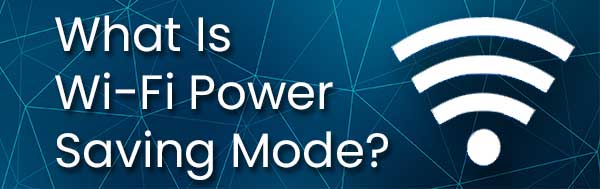
The Wi-Fi power saving mode is a neat feature you may have on your device that comes with two significant benefits. The first one is, as it’s called, battery saving. It’s because as long as we’re connected to Wi-Fi, our device is using up battery power.
The second benefit is related to data usage. It’s quite common to disregard data usage when you’re connected to an unlimited plan. However, if you have a limited plan with your ISP (Internet Service Provider), you should mind the data usage, and this is where Wi-Fi power saving mode comes in handy.
Usually, what the Wi-Fi power saving mode feature does is analyze the way you use your device in terms of wireless connection and change the time Wi-Fi is on. Luckily, we can turn the feature off if we don’t want to use it.
Recommended reading:
- If You Use Someone’s Wi-Fi, Can They See Your Texts?
- Why Is My Wi-Fi So Bad All of a Sudden?
- Can Someone on the Same Wi-Fi See Your History?
There’s actually only one good reason you might not want to turn off Wi-Fi power-saving mode, and that’s being disconnected. Being disconnected can mean that you don’t get notifications about your emails, messages, etc. Especially if you’re using apps to communicate instead of regular messaging.
Why Use Wi-Fi Power Saving Mode?
The reason you should use Wi-Fi power-saving mode is the longer battery life for your battery-powered devices. This is a major benefit, and it’s provided by different power-saving features. These power-saving features are:
- DMS: The Directed Multicast Service means that broadcast and multicast transmission rates are much faster because they are directed at the device. Also, it reduces the traffic on different channels.
- Proxy ARP: This is the Proxy Address Resolution Protocol, and to put it simply, the main router within a network answers requests that are meant for other devices. Thus, it lessens the load on those devices and saves power.
- Idle period: Instead of devices constantly communicating with internet access points, they are simply associated with them, and they can conserve battery life.
- Neighbor discovery: It’s quite similar to the Proxy Address Resolution Protocol, and it preserves power by responding instead of the client. So, these are four features that are meant to preserve battery power.
Does Wi-Fi Power Saving Mode Affect Wi-Fi?
The obvious answer is yes, in terms of when the device connects to the wireless network. But, it doesn’t affect the data in any way. As mentioned, it can be annoying if you’re expecting an email or a message on social media because you might not get the notification.
If you disable Wi-Fi power saving mode, it can considerably increase the power consumption on your device. Having the adapter working when there’s no wireless hotspot available also drains power.
Most devices have it enabled by default, so the fundamental question we get from our readers is how to turn it off. Luckily, there are different procedures for different devices and we’re going to discuss where this setting is located.
How to Toggle Wi-Fi Power Saving Mode?
The most common devices people use to browse the internet and do other things while maintaining a wireless internet connection usually run on Windows 10, Android, or iOS. So, we will not discuss how to do it on Linux-based systems, even if there is such an option.
Windows Wi-Fi Power-Saving Mode
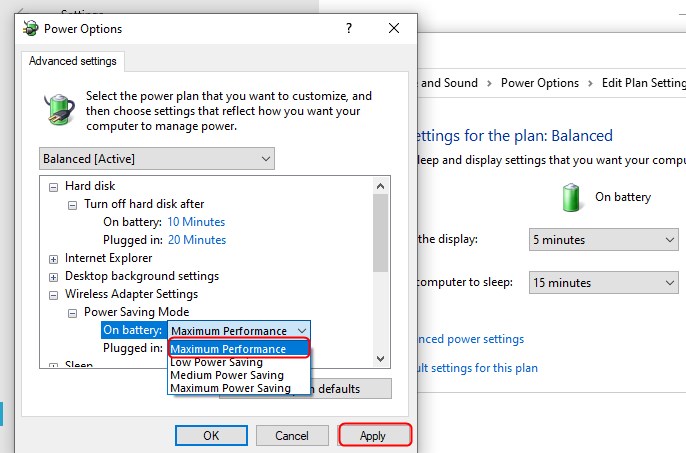
For Windows 10 devices, you need to go to Settings > System. Once you’re there, click on Power & Sleep on the left pane. Locate the Additional power settings button under Related settings.
Click on it, and click Change plan settings next to your current plan. After that, you need to click on Change advanced power settings. A window will pop up, and you need to locate Wireless Adapter Settings.
Expand the section and expand the Power Saving Mode section. There, you’ll see two options, On battery and Plugged in. You need to select Maximum Performance for both to disable Wi-Fi power saving. Click Apply, and that’s it. If you prefer to leave it on, just change the settings.
Android Wi-Fi Power-Saving Mode
To disable the Wi-Fi power saving mode on any Android device, the procedure goes like this. Go to your device’s Settings. Tap on Wireless and network. Once you’re there, go to Wi-Fi settings. Then, tap on Advanced.
You’ll need to locate the Wi-Fi sleep policy. It should say Never. Once you’re finished with this, the Wi-Fi power-saving mode will be disabled. The steps may vary between system versions, but they’re all more or less the same.
iOS Wi-Fi Power-Saving Mode
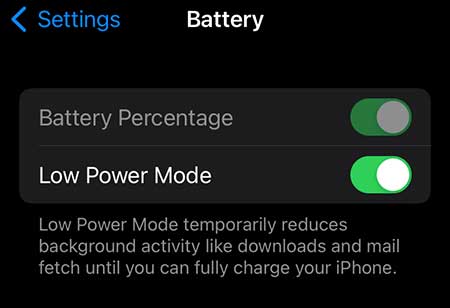
Unfortunately, iOS devices don’t have a setting specifically related to Wi-Fi power saving mode, but they do have a power-saving mode setting called Low Power Mode. This affects the performance overall, so it might be good to turn it off for a better wireless connection.
To do so, we need to go to Settings. Once there, just tap on Battery, and you’ll see the option to toggle Low Power Mode on or off. Turning it on will improve your device’s battery life, but it will negatively affect performance.
Conclusion
Wi-Fi power-saving mode is a great thing when you’re choosing battery life over performance. It’s a feature suitable for smartphones because it provides us a possibility to stay available for longer periods.
However, there’s no point in running Wi-Fi power saving mode on a Windows 10 laptop or PC because these are usually plugged in when we’re using them. So, it’s best to turn them off for these devices.

Hey, I’m Jeremy Clifford. I hold a bachelor’s degree in information systems, and I’m a certified network specialist. I worked for several internet providers in LA, San Francisco, Sacramento, and Seattle over the past 21 years.
I worked as a customer service operator, field technician, network engineer, and network specialist. During my career in networking, I’ve come across numerous modems, gateways, routers, and other networking hardware. I’ve installed network equipment, fixed it, designed and administrated networks, etc.
Networking is my passion, and I’m eager to share everything I know with you. On this website, you can read my modem and router reviews, as well as various how-to guides designed to help you solve your network problems. I want to liberate you from the fear that most users feel when they have to deal with modem and router settings.
My favorite free-time activities are gaming, movie-watching, and cooking. I also enjoy fishing, although I’m not good at it. What I’m good at is annoying David when we are fishing together. Apparently, you’re not supposed to talk or laugh while fishing – it scares the fishes.
