If you’re reading this article, you’re probably wondering what to do when your Xfinity 5GHz is not showing up. That’s the case with Xfinity xFi and other devices provided by Comcast. They experience specific issues like this one.
There are reasons this happens, but we need to discuss what wireless radio is first, and afterward, we’re going to discuss how to fix it. So, after reading this article, we’ll know what to do when our Xfinity 5GHz is not showing up.
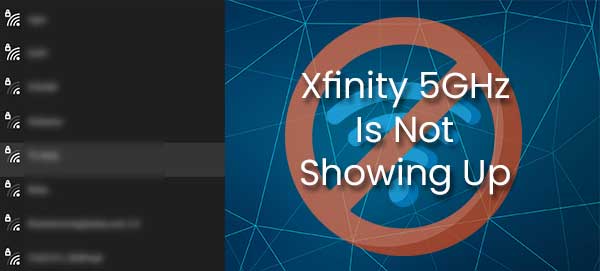
CONTENTS
What Is a Wireless Radio?
The wireless radio is a radio that emits a Wi-Fi signal. Well, every radio is wireless, but the wireless radio is specifically dedicated to providing a network connection through Wi-Fi. Like any other radio, it uses different frequencies to establish a connection between devices.
There are three main frequencies our wireless routers use to emit a wireless signal. We have the 2.4GHz (Gigahertz) frequency band, the 5GHz frequency band, and the latest 6GHz frequency band.
2.4GHz Wireless Radio
The 2.4GHz frequency band is the most reliable Wi-Fi band to date. It covers a wide area and offers a powerful signal across the house. However, it doesn’t offer the fastest data transmission speed. Most routers have a combination of 2.4GHz and 5GHz bands.
5GHz Wireless Radio
The 5GHz frequency band doesn’t offer as much coverage as the 2.4GHz band, but it provides a much faster connection. Therefore, many routers are dual-band routers and they offer both bands to complement each other.
When close to the router, we get a fast and steady connection. The 2.4GHz keeps the signal reliable when we get further away from the router.
6GHz Wireless Radio
The 6GHz wireless radio is something that promises even faster transmission speeds because the frequency is going to be clear, but the range is probably going to be shorter than with the 5GHz frequency band.
Reasons Xfinity 5GHz Is Not Showing Up
Now that we understand the wireless radios and their differences, we can figure out why our Xfinity 5GHz is not showing up. There are three main reasons. The first one is that our device doesn’t support it, the second one is that the security method isn’t supported, and the third one is that the router isn’t broadcasting the SSID (Service Set Identifier).
The Device Doesn’t Support 5GHz
Believe it or not, there are still devices that don’t support the 5GHz frequency band, and we can easily check that. We just need to right-click on the Windows button and select Windows PowerShell (Admin).
Once there, we need to type netsh wlan show drivers and hit Enter. You’ll notice the line with supported radio types. If there’s no 802.11n and 802.11ac, your device doesn’t support the 5GHz frequency band.
Wi-Fi Security Method
It might be the wrong security mode for the network. Make sure that your wireless network uses a WEP (Wired Equivalent Privacy) or one of the WPAs (Wi-Fi Protected Access). We need to log in to www.xfinity.com/myxFi using our credentials.
Then, it’s necessary to select Network and go to Edit Wi-Fi. Select one of the security protocols and click Apply Changes. Or we can do it by typing 10.0.0.1 into our address bar and log in using your credentials.
Go to Gateway, click on Connection, and select Wi-Fi. Click on Edit to change the security mode. Then, we need to click on Save Settings, and we’ll have a universal security method most devices use.
Router Not Broadcasting
Sometimes, the router is simply not broadcasting the SSID (network name), and that’s the reason we can’t detect the network. So, we might need to tweak some settings to make it show up when we’re scanning for new networks.
Fixing Xfinity 5GHz Not Showing Up
Now that we know why the Xfinity 5GHz is not showing up, we can try fixing it. There are a few things we can do to make it show up. We can disable the 2.4GHz radio, we can change the SSID and password, we can try separating the 2.4GHz from the 5GHz radio, we can try manually adding the network, and finally, we can change the router.
Disable 2.4GHz
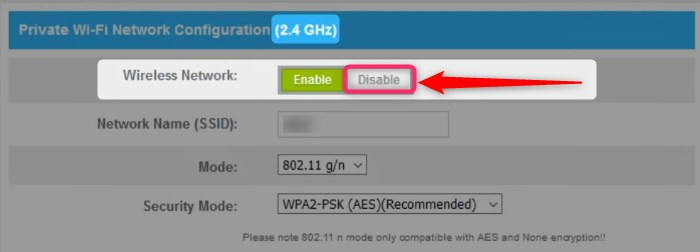
We need to log into our Xfinity settings page by entering 10.0.0.1 into our browser and we need to hit Enter. Once we enter our credentials, we need to click on Gateway on the left pane, then we need to select Connection, and finally, we need to click on Wi-Fi.
Once there, we can see two networks, the 2.4GHz, and the 5GHz wireless. We need to click on Edit next to 2.4GHz and uncheck the box that says Enabled. Then, we need to click on Save Settings.
Change SSID and Password
Following the same steps, we can also change the network name by clicking on Edit next to the 5GHz radio. Once we click on that, we can assign a different name to the 5GHz wireless radio, and separate it from the 2.4GHz radio.
Click on Save Settings once you’re finished changing the SSID. This will separate the radios, and if your device is 5GHz-enabled, you’ll be able to see the 5GHz radio and connect to it.
Manually Add Network
To manually add a network, we need to click on the Start menu button, and we need to open Settings. Then, we need to open Network & Internet. Once we open it, we need to click on Wi-Fi.
Then, click on Manage known networks, and once we get there, we need to click on Add a new network. Type in the network name (SSID), and select the Security type from the drop-down menu. Click on Save, and that’s it.
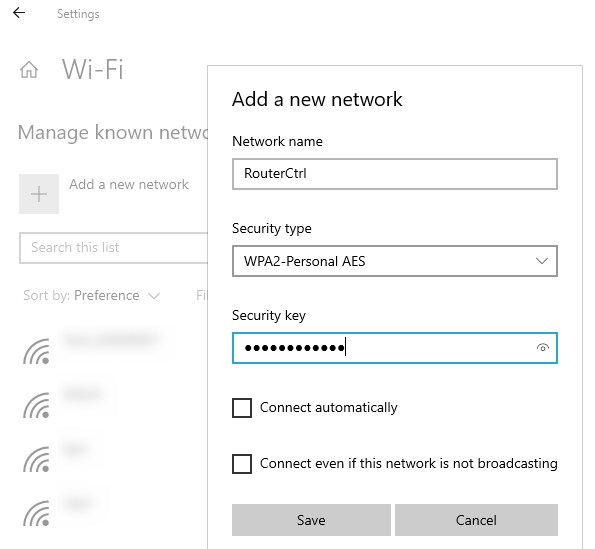
Change the Hardware
Finally, if none of these methods work, it might be a good idea to change the hardware. Simply upgrade to a better router, or ask Comcast for a replacement so that both of the wireless radios work on it. This might be the best solution for you.
Conclusion
The best solution is to get a better and simpler piece of hardware for your home network. However, it’s good to know a little about wireless radio, and it’s very useful when trying to figure out why an issue occurs.
So, now we know what causes the problem and how to fix the issue when our Xfinity 5GHz is not showing up in the available networks section. If none of the solutions work, try contacting support to see if they have any idea how to fix it.

Hey, I’m David. I’ve been working as a wireless network engineer and a network administrator for 15 years. During my studies, I also worked as an ISP field technician – that’s when I met Jeremy.
I hold a bachelor’s degree in network engineering and a master’s degree in computer science and engineering. I’m also a Cisco-certified service provider.
In my professional career, I worked for router/modem manufacturers and internet providers. I like to think that I’m good at explaining network-related issues in simple terms. That’s exactly what I’m doing on this website – I’m making simple and easy-to-follow guides on how to install, set up, and troubleshoot your networking hardware. I also review new network equipment – modems, gateways, switches, routers, extenders, mesh systems, cables, etc.
My goal is to help regular users with their everyday network issues, educate them, and make them less scared of their equipment. In my articles, you can find tips on what to look for when buying new networking hardware, and how to adjust your network settings to get the most out of your wi-fi.
Since my work is closely related to computers, servers, and other network equipment, I like to spend most of my spare time outdoors. When I want to blow off some steam, I like to ride my bike. I also love hiking and swimming. When I need to calm down and clear my mind, my go-to activity is fishing.
