Linking your device to the web via Xfinity Ethernet should provide you with a strong, stable internet connection. If you did everything right and the connection is slow or nonexistent, don’t panic! Thankfully, most users will easily be able to fix this issue in just a few simple steps. So, here are a couple of simple solutions to the problem with Ethernet.
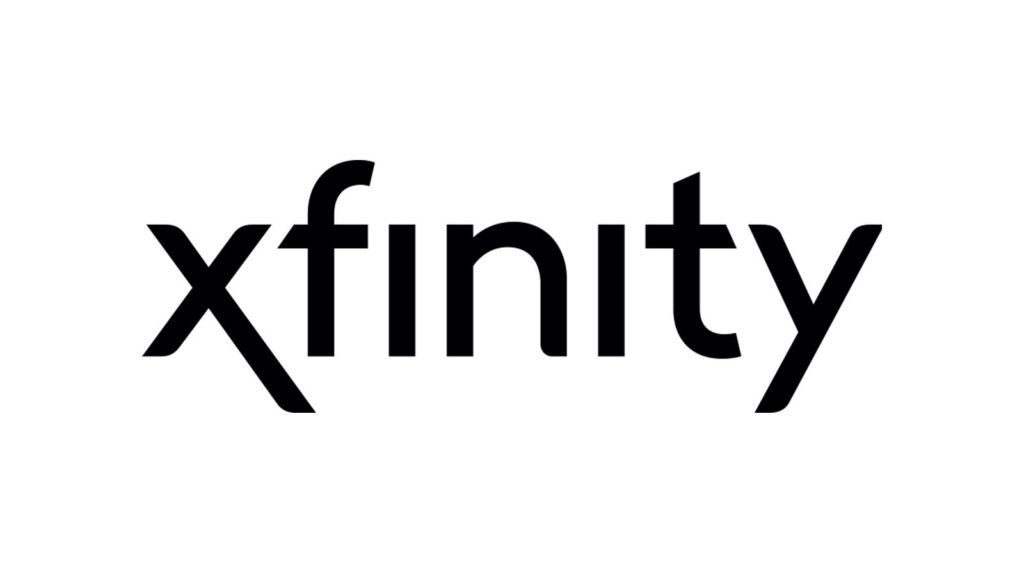
CONTENTS
1. Make Sure All of the Cords are Properly Plugged In and In a Good Shape
Before you start poking around the router, you might want to check whether everything is securely connected externally. First, you should go to the router to see if every cable is properly plugged in, especially the Ethernet one.
Furthermore, you’ll need to examine the state of those cords. If they are old, bent, or an object is damaging, you should do everything in your power to fix that. You’ll also need to keep in mind that, once the cord is seriously damaged, there’s very little you can do to make it look like it’s new. That is why you should consider replacing it. Luckily, you’ll easily be able to find a new cord that won’t cost a bunch.
Finally, you should examine all of the ports of your router, especially the LAN one. There’s a huge chance that the port is actually to blame for the bad physical connection. In that case, you can “call a guy” to fix it. Alternatively, you can be that guy if you purchase another port and replace it.
2. Address the Possible Issue with your Computer
Don’t assign the blame to the Ethernet just yet! That’s because, in most cases, it’s the device you’re connecting it with that creates the problem. If you’re not sure how to find the exact issue, you can simply restart your computer. That way, you’ll clear the RAM of your computer, which could remove possible obstacles to the connection. What’s more, network drivers can sometimes cause a problem. They should be working properly once you restart your laptop or desktop.
Recommended reading:
- Xfinity Router Blinking Orange: Meaning and How to Fix it
- Xfinity Router Blinking White: How to Fix It?
- Xfinity Router Online Light Off: Meaning And How To Fix It?
Another thing you can do is to make sure that your computer is working on the newest system update. Often old systems can slow down our devices, making any connection difficult to maintain. That is why you should always ensure that your laptop or desktop is updated to the latest software versions.
If the problem persists, you might have to go into the networks settings of your device. In order to ensure a proper pairing with Ethernet, you’ll have to enable the Local Area Connection. In addition, you should uninstall and reinstall the Ethernet driver on the computer.
3. Check If the Xfinity Router is to Blame
If you’ve checked everything else and the Ethernet is still not working, then you can be almost sure that the Xfinity router is the cause of your issue. Just like with your computer, you shouldn’t start poking around before simply restarting it. That could remove the bugs that are affecting its performance.

There are two ways to restart the Xfinity router. You’ll only need the router for the first one, so it’s a much easier and quicker solution. You should go to the router and unplug it from the power source. It’s best to let the router cool down for a minute before you plug back in.
The second way to restart the Xfinity router is via the company’s app. We assume that you already have the Xfinity app on your phone. But, if you don’t, you can look for it on the app store or find the link on the official Xfinity website.
To restart the router, you’ll have to log into your account on the app and find the “Internet” menu. Then, you can choose the router from the device options and click on the “restart the device.” The only thing left to do is to wait a few minutes for the device to restart correctly.
This process will be a bit slower than restarting the router manually. Sometimes, the complete restart can take up to ten minutes. So, don’t get frustrated with the process, as the long wait is completely normal.
Rebooting the Router
In case you followed our steps correctly, and you successfully restarted the router, you can now try to make the connection. If Ethernet is still not working, you will have to reset the Xfinity router to its original settings. This action should restore all of the network defaults, which may remove the possible obstructions in the Ethernet connection.
Recommended reading:
- Xfinity Router Blinking Blue: How to Fix it?
- Xfinity Router Red Light: Try These Solutions
- How to Fix the Xfinity Router Blinking Green Light Issue?
In order to do a complete reboot of the router, you’ll have to find the reset button. In most cases, it will be on the back of the device. You can’t press it with your finger, so you’ll need to find a needle, paper clip, or pen.
You should gently push the button and hold it for a few minutes. The modem lights will turn off. Then, remove the item from the button and wait for a few seconds for the lights to turn back on.
After completing the resetting process, you will have to set the whole router up again, just like you did when you first bought it. Everything should be working properly now.
Final Thoughts on Fixing the Xfinity Ethernet Connection
Today we covered all of the things that can go wrong with the Xfinity Ethernet connection and how to fix them. We hope you found your solution among our options and that you can now use the internet without issues!
Unfortunately, our advice won’t work for everyone. Your problem might be more serious. In that case, you should contact Xfinity customer service to see what your options are. You should also keep in mind that you could need the help of a professional for this task.

Hey, I’m Jeremy Clifford. I hold a bachelor’s degree in information systems, and I’m a certified network specialist. I worked for several internet providers in LA, San Francisco, Sacramento, and Seattle over the past 21 years.
I worked as a customer service operator, field technician, network engineer, and network specialist. During my career in networking, I’ve come across numerous modems, gateways, routers, and other networking hardware. I’ve installed network equipment, fixed it, designed and administrated networks, etc.
Networking is my passion, and I’m eager to share everything I know with you. On this website, you can read my modem and router reviews, as well as various how-to guides designed to help you solve your network problems. I want to liberate you from the fear that most users feel when they have to deal with modem and router settings.
My favorite free-time activities are gaming, movie-watching, and cooking. I also enjoy fishing, although I’m not good at it. What I’m good at is annoying David when we are fishing together. Apparently, you’re not supposed to talk or laugh while fishing – it scares the fishes.
