If you forgot your Xfinity router administrator username and password, you come to the right place.
Forgetting administrator credentials for the router can be very troublesome. This is because you need them to access the administrator panel, where you do all the changes to the router’s settings.
If this is what happened to you, let us help you fix the problem and show you how to prevent it from happening again in the future.
CONTENTS
When it comes to home Wi-Fi networks, there are two kinds of people: Those who leave everything on default and those who exercise more caution. Unfortunately, the first group of people is more vulnerable to hacker attacks, but they won’t have any problems if they forget the administrator password. All they have to do is look for the sticker on the router’s backside or use Google and search for ‘Xfinity default administrator credentials,’ and they will get the answer right there on the top of the search results page:
Username: admin
Password: password
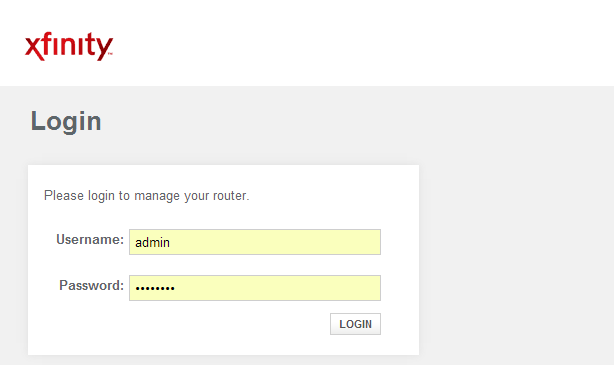
If you fall into this group of users, here is your answer. However, leaving them on default allows just about anyone who can use the internet browser to control your router and home network.
Therefore, it would be wise to change them as soon as possible and, if you’re not sure how we will explain the process later in the article.
The other group of users, who changed the router’s default username and password, will have a bit more trouble fixing the issue at hand.
In case you’re among them, you’ll have to restore your router to the factory settings, then use default administrator credentials to log in. After you log in, you’ll have to set up a wireless network again.
Recommended reading :
- How to Fix the Xfinity Cable Box Blinking Green Light?
- How to Fix the Xfinity Router Blinking Green Light Issue?
- What Modems Are Compatible With Comcast Xfinity?
The good news is that you can do the reset reasonably easily. All you’ll need is a paper clip or some other sturdy object with a similar shape and size. Unfold the paper clip to get one straight section and insert it into a small hole on the router labelled RESET. Push straight down until you feel or hear the click and hold it like that for about 10 – 15 seconds, then release. If you’re not sure how to do it by reading this description, here is a video to help you do it properly.
How to Reset Xfinity Modem Router to Factory Default Settings
Voila! You’ve restored the router to the factory settings, and you’ll be able to use the default username and password to enter the router’s admin panel. But, unfortunately, you also reverted everything else to the out-of-the-box state, and you’ll have to set up your wireless network and create a new administrator username and password.
So, let us show you how to do that.
Log in Using Default Credentials
At this point, you can connect to the router using Wi-Fi or the cable. The SSID and Wi-Fi password are restored to the factory values, and you can find them on a sticker at the back of the router. Once you connect to the router using default Wireless settings, open the internet browser and enter the default IP (http://10.0.0.1) address and administrator credentials to proceed.
If you choose the cable, you’ll need an ethernet cable and a laptop or a PC with an ethernet port. So first, take one end of the ethernet cable and plug it in the computer and the other end into one of the ethernet ports on the router’s backside. Next, make sure the router is powered on and open any internet browser on the connected computer. Finally, enter the default IP (http://10.0.0.1) address and administrator credentials to proceed.
Recommended reading :
- Xfinity Router Blinking Blue: How to Fix It?
- Xfinity Router Blinking Orange: Meaning and How to Fix It
- Xfinity Router Blinking White: How to Fix It?
The first thing you’ll be asked upon logging into the admin panel (or admin tool. It’s a different name for the same thing) is to change the default administrator credentials. The new password will have to have at least eight (8) characters, combine both small and capital letters, and include the number(s).
For example – P4ssw0rd
Don’t leave administrator credentials on default for your safety. Write down the username and password you created and keep it somewhere safe!
Set up a Wi-Fi Network
Ok. Now that you’re inside the admin panel, you’ll need to set up your Wi-Fi networks. Depending on the type of router, you may have one or multi-band wireless router.
Whatever the case may be, first look on the left side of the screen, click on connections, and then Wi-Fi.
The main section of the screen will now show your 2,4 GHz wireless network and 5 GHz wireless network if you have one.
To change the SSID or the name of your wireless network, click on the EDIT button next to it. The new screen will load, and you’ll be able to change the SSID, the wireless network password and other related settings. Once you finish, click on SAVE SETTINGS and log out from the router.
IMPORTANT: Don’t use the same password for the admin panel and wireless network!
Reconnect All Devices
Now that you created new wireless networks, it is time to get all your devices connected. Take them one by one, scan for available Wi-Fi networks, choose the one you just created and connect using the wireless network password you just made.
This is it. You finished the process of restoring your administrator credentials and setting up the wireless networks. Everything is back to normal, so give yourself a good tap on the shoulder and enjoy having control over your wireless network back in your hands.
Summary
If you forgot your xFi gateway administrator password, you won’t be able to change any settings and that can be troublesome. Still, there is no need to sweat. The solution is to restore the xFi gateway to the factory settings. All you’ll need to do this is a paperclip or a sim card removal tool.
Go to your xFi gateway and look for a little hole labelled RESET. Insert the tool into the hole until you feel the click. Hold it pressed for 10-15 seconds and you will restore the router to the factory settings. Once you’ve done that, you can use the default username and password to access the admin panel.
FAQ
I pressed reset but the administrator username and password didn’t change. What should I do?
If you pressed the reset but the xFi gateway is not restored to the factory settings, there could be two things:
1. You didn’t hold the reset button pressed for long enough and you only power cycled the gateway. Power cycling will clear the cash but it won’t restore factory settings.
2. Your reset button is broken and you can’t perform a reset.
I performed a reset and I can use the default administrator username and password but now I can’t connect to Wi-Fi. Why is that?
Once you restored factory settings, you can no longer access the Wi-Fi network with the old password. You need to create a new Wi-Fi network and a new password. Also, understand that administrator username and password, and Wi-Fi name (SSID) and password are two different things. Don’t set them up to be the same.

Hey, I’m Jeremy Clifford. I hold a bachelor’s degree in information systems, and I’m a certified network specialist. I worked for several internet providers in LA, San Francisco, Sacramento, and Seattle over the past 21 years.
I worked as a customer service operator, field technician, network engineer, and network specialist. During my career in networking, I’ve come across numerous modems, gateways, routers, and other networking hardware. I’ve installed network equipment, fixed it, designed and administrated networks, etc.
Networking is my passion, and I’m eager to share everything I know with you. On this website, you can read my modem and router reviews, as well as various how-to guides designed to help you solve your network problems. I want to liberate you from the fear that most users feel when they have to deal with modem and router settings.
My favorite free-time activities are gaming, movie-watching, and cooking. I also enjoy fishing, although I’m not good at it. What I’m good at is annoying David when we are fishing together. Apparently, you’re not supposed to talk or laugh while fishing – it scares the fishes.
