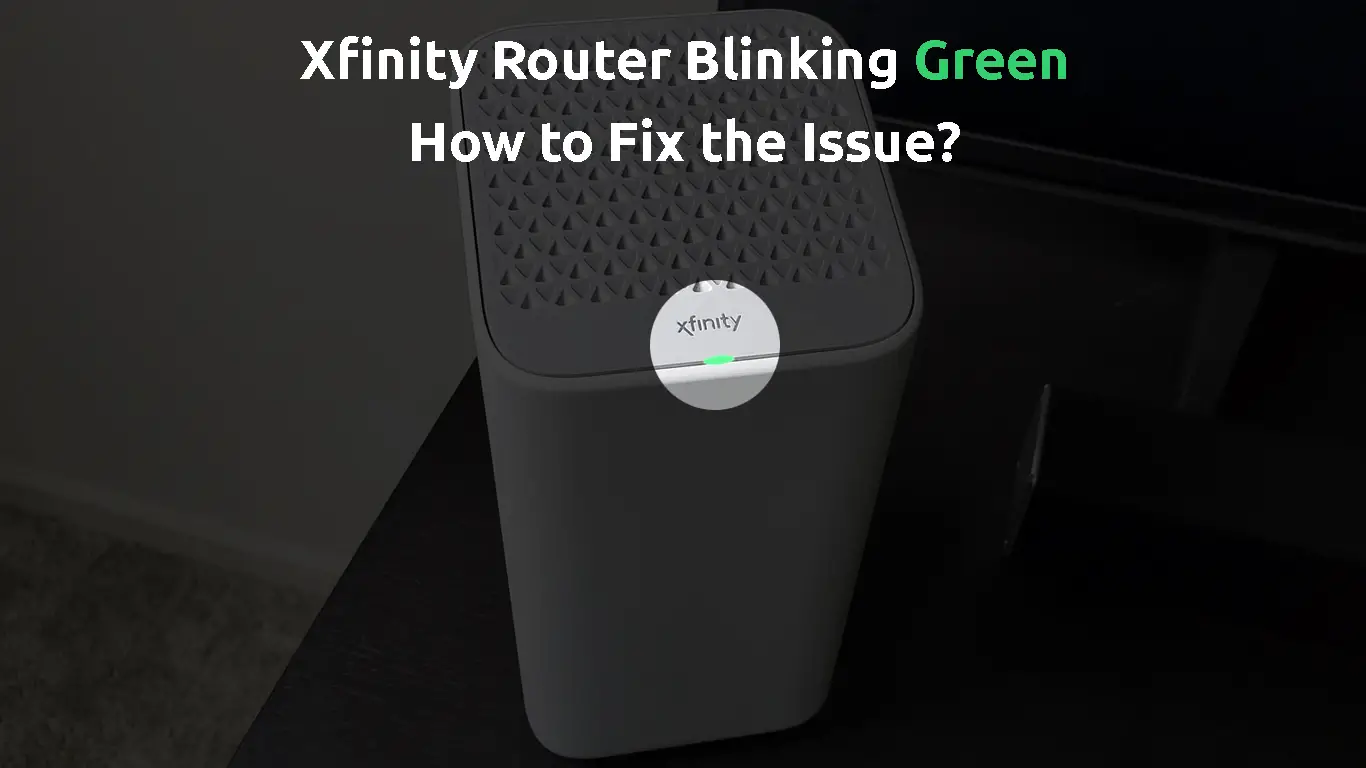It is not that uncommon to see your Xfinity router blinking green. Usually, this green light is closely connected to internet connectivity problems, so before you start fixing the problem, it’s good to know what it actually means.
So, let’s begin!
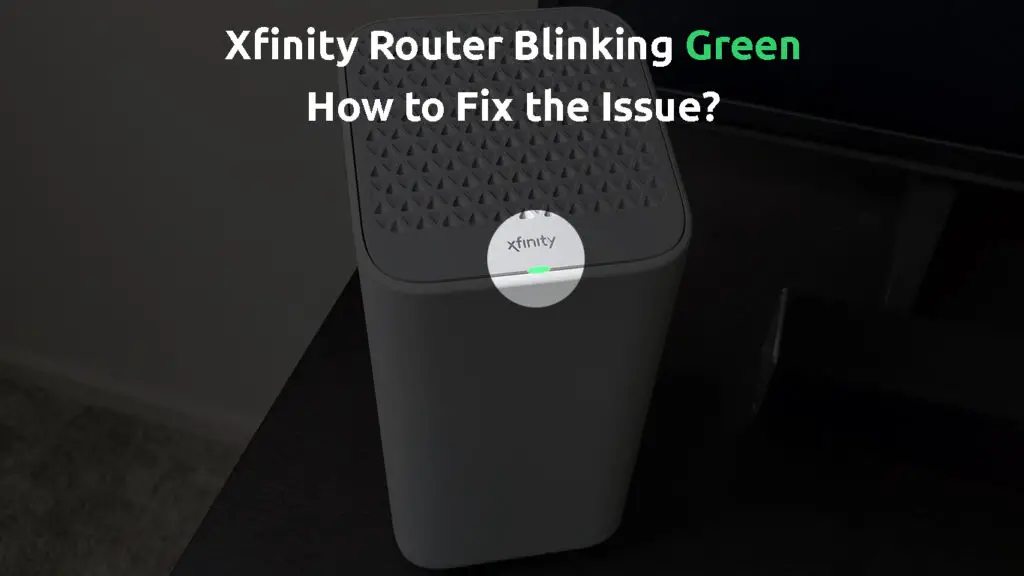
CONTENTS
Why Is My Xfinity Router Blinking Green?
In general, a blinking green light is part of the normal boot sequence and indicates DOCSIS upstream registering. The problem appears when this process lasts for too long, meaning that the router has problems connecting to the ISP.
When the green and the orange light are blinking one after the other, it is a sign of a firmware upgrade being downloaded or installed at the moment.
And finally, the router will blink green rapidly when a factory reset is in progress.
So, the green blinking light is part of the Boot Up Sequence and doesn’t indicate that there is a problem. However, if it lasts for too long Comcast Xfinity users can experience an unstable internet connection.
In some cases, the ISP is the one to blame for the issue. In other cases, the problem is with the router.
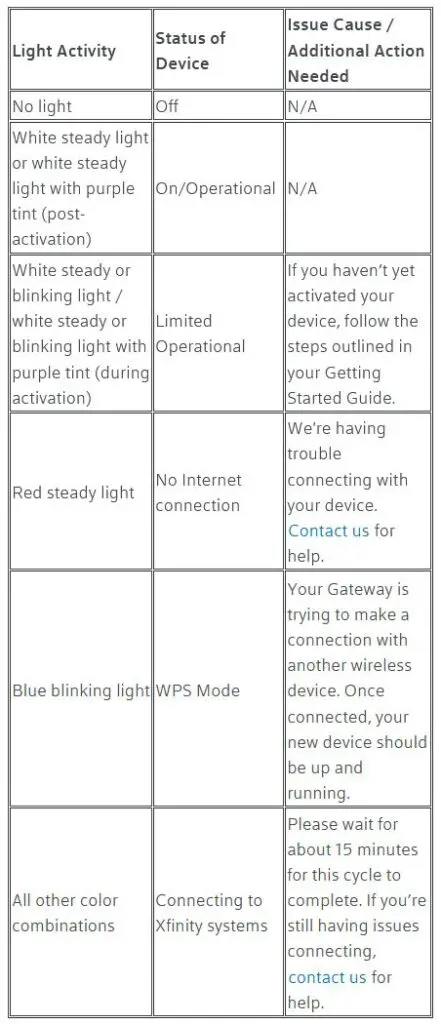
Meaning of the LED Lights on your Xfinity xFi Gateway (source – Xfinity)
How to Fix the Xfinity Router Blinking Green Issue?
We have collected some tested solutions that should help you fix the blinking green light problem quickly and without contacting Xfinity support.
We will leave the Xfinity support as a final solution in case none of the solutions presented here work.
Wait for A Little While
If the router is blinking green and yellow/orange, not just green, it indicates that the router firmware is being downloaded and installed at the moment. The best thing to do in that case is to wait till the firmware upgrade completes.
If you interrupt this process, you may damage the router, and this is definitely something you want to avoid.
However, if you are not seeing the blinking green and yellow/orange light, but just the green light, then try the following solutions.
Loose or Damaged Cables
Normally, it is highly unlikely that you have had any contact with the cables on your Xfinity router or modem. However, there’s a slim chance that you have done something to them while cleaning the house, repositioning the router or modem, replacing the equipment, or maybe your pet found them interesting.
So, just to be sure, check all the cables on both ends and see if they are firmly connected to the correct ports. At the same time, check if there is any visible damage to the cables and connectors. Finally, check whether any of the cables have been bent unnaturally. If you notice anything, consider replacing the cable.
If you have checked everything, and the green light is still blinking, try the next fix.
Service Outage
Blinking orange first, then blinking green after some time. If you see this sequence, there’s a good chance that your entire area is experiencing a service outage.
Your ISP can either have scheduled maintenance going on, or there may be a power outage in your area that may result in poor service quality or no internet service at all.
To check whether this is the reason for the green blinking light on your Xfinity router you can either contact Comcast directly, check the Xfinity app, or simply visit a third-party site like downdetector.com to see what’s happening at the moment. Naturally, since your Xfinity internet service is down, you will have to use your cellular data to connect to the internet and check for outages.
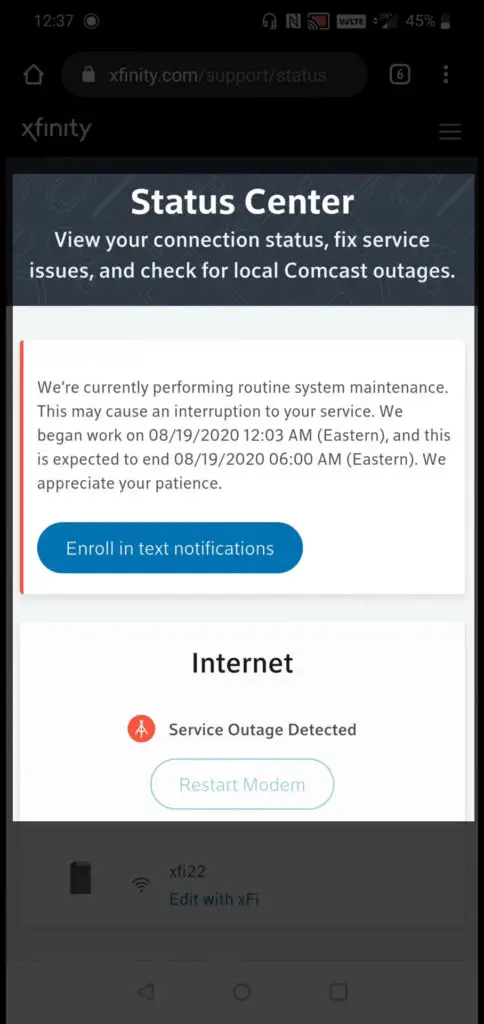
Using the Xfinity app is the easiest way to check for outages
If your ISP is down, you will have to be patient until they fix the problem. When they fix it, the green blinking light should stop and the router boot sequence should complete normally.
Xfinity xFi Gateway Blinking Green – There’s an Outage in Your Area
Damaged or Malfunctioning Splitter
Sometimes the reason for this problem can be the damaged or malfunctioning coax splitter. Normally, we highly recommend you use the one provided by Xfinity.
To check whether the splitter is causing the problem, you can also connect the coax cable directly to the router and see what happens, or you can try using another splitter if you have a spare one. Hopefully, you won’t see the blinking green light again.
Router Overload?
To make sure your router is not overloaded, thus causing the green blinking light, it is recommended to disconnect some devices from the network and see what happens.
Additionally, you can restart the router and see if that fixes the problem.
You can restart your Xfinity router either over the Xfinity app, Xfinity site, or manually. The manual restart is what we highly recommend, and it is pretty simple.
All you need to do is to disconnect the router from the power source, wait for about 60 seconds, and then connect it back again. When the router boots up, the green blinking light should disappear quickly, and you should see the solid white light on the router, which indicates that the router is online and fully operational.
Improper Configuration
The router has to be configured properly to access the internet.
If the green blinking light on your Xfinity router is persistent, and the mentioned solutions didn’t work, it is recommended to check the router settings.
Log in to your Xfinity router admin dashboard and check the IP and DHCP settings as well as other settings related to the internet connection. Maybe, you will notice that something isn’t right.
Also, since the blinking green light is part of the normal boot sequence and indicates DOCSIS upstream registering, you may want to check your upstream power levels and SNR. If they are above or below the recommended values, you may experience issues with your internet connection and you may even see that green blinking light. For more info on power levels and SNR, check out this article.
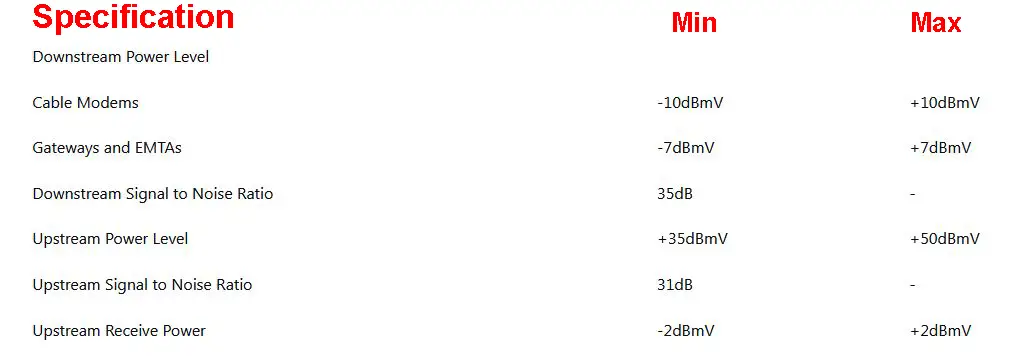
Recommended Power Levels and Other Specs for Xfinity Cable Modems and Gateways
Hard-Reset Your Xfinity Router
The factory reset is usually the last solution we recommend. This is because the router is being restored to the factory settings when reset it. This means that you have to set up the router from the beginning.
Most people are uncomfortable with this whole process, so you can either do the hard reset or contact Xfinity support to help you troubleshoot the problem.
You can properly reset the Xfinity router via the admin dashboard and the reset button on the router itself.
To factory reset the Xfinity router using the Admin dashboard, you need to log in to your Xfinity router first. Then, navigate to Troubleshooting in the left-hand menu, and select Reset/Restore gateway. Click on Restore Factory Settings.
This will reset the router to factory settings and you will have to log in to the dashboard again using the default username and password. However, you will have to set up the router from scratch now.
Another way to factory reset the router is by using the hidden Reset button at the back of the router. Just take a paper clip or a pen and press and hold the Reset button for 30sec.
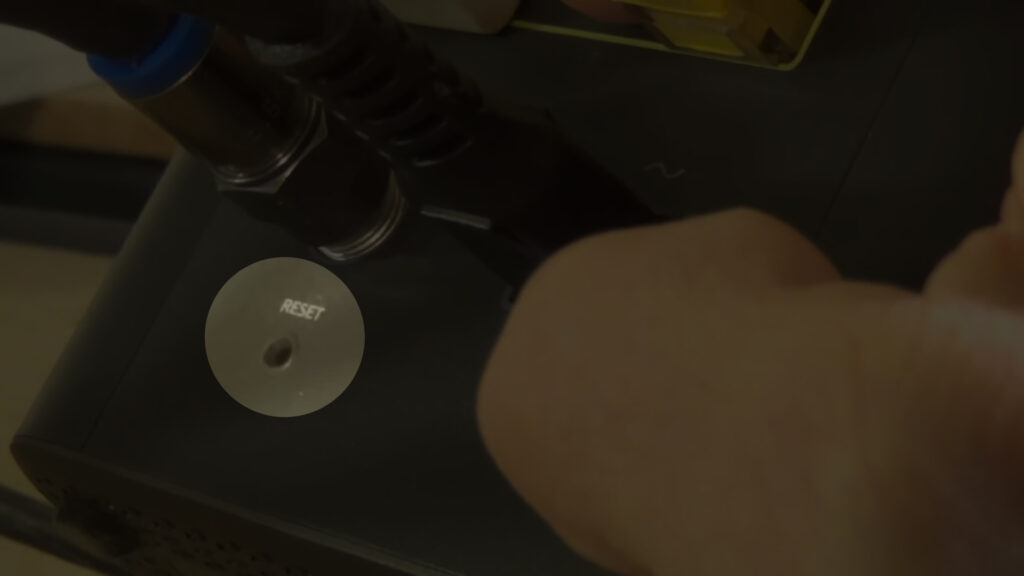
The lights on the router should turn off. Release the reset button and wait for the router to boot up again. This should help you get rid of the green blinking light.
Note: The latest XB7 and XB8 routers don’t have a dedicated reset button. However, on these modems, the WPS button on the back doubles as the reset button. Just press it and hold for about a minute.
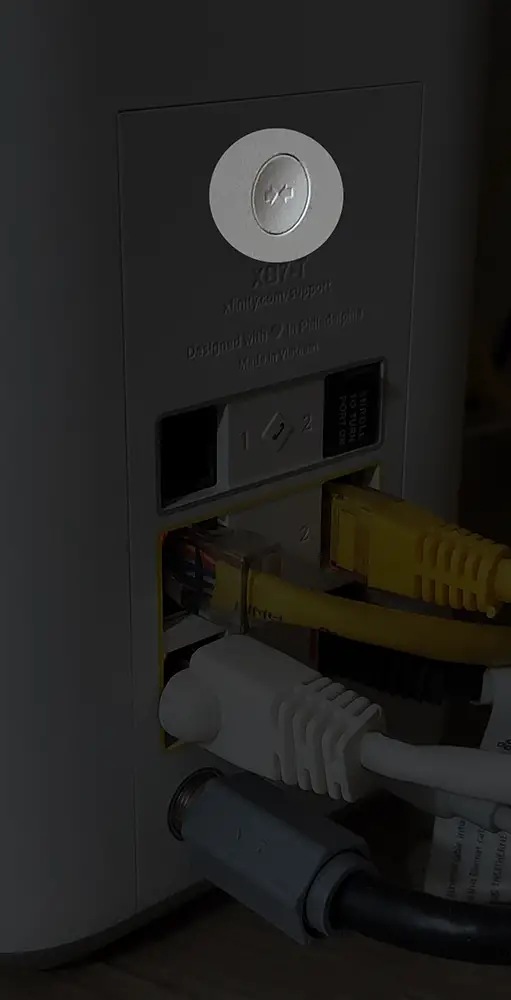
Is Your Xfinity Router Still Blinking Green? Contact Support
If you have tried all the steps given above and the green light is still blinking then it is time to get in touch with Xfinity tech support. They can test and diagnose your connection and guide you through the necessary steps to fix the problem.
Hopefully, with their help, your Internet connection will be up and running in no time and the Xfinity router blinking green issue will be fixed.
Frequently Asked Questions
Question: What Kind of Light Should I See on My Xfinity Router when It’s Working Properly?
Answer: You will notice lights of different colors (green, yellow, or orange) during the boot-up sequence. Later on, depending on whether the router is signaling an error or a WPS connection, this light can be red or blue. However, when everything is working properly, and the router is operational, the LED light on your Xfinity router will be solid white.
Question: What Happens When You Restart Your Xfinity Router?
Answer: When you restart your Xfinity router, the home network will be unavailable. This normally lasts until the reboot completes and the router is online again. This also clears the cache memory of the router and is often recommended as a quick-fix solution that helps resolve most networking issues.
Question: Can I Reboot the Xfinity Router Using the Xfinity App?
Answer: Yes. Install the app on your Android or iOS device. Launch it and select the Internet section. Tap on the router name and then tap on Restart this device. Wait until the router gets back online.

Hey, I’m David. I’ve been working as a wireless network engineer and a network administrator for 15 years. During my studies, I also worked as an ISP field technician – that’s when I met Jeremy.
I hold a bachelor’s degree in network engineering and a master’s degree in computer science and engineering. I’m also a Cisco-certified service provider.
In my professional career, I worked for router/modem manufacturers and internet providers. I like to think that I’m good at explaining network-related issues in simple terms. That’s exactly what I’m doing on this website – I’m making simple and easy-to-follow guides on how to install, set up, and troubleshoot your networking hardware. I also review new network equipment – modems, gateways, switches, routers, extenders, mesh systems, cables, etc.
My goal is to help regular users with their everyday network issues, educate them, and make them less scared of their equipment. In my articles, you can find tips on what to look for when buying new networking hardware, and how to adjust your network settings to get the most out of your wi-fi.
Since my work is closely related to computers, servers, and other network equipment, I like to spend most of my spare time outdoors. When I want to blow off some steam, I like to ride my bike. I also love hiking and swimming. When I need to calm down and clear my mind, my go-to activity is fishing.