Are you sitting comfortably on your couch trying to access Xfinity Stream content on Roku but something is not working? Don’t panic! We made a list of the possible solutions to your issue to help you watch your favorite shows again in no time!
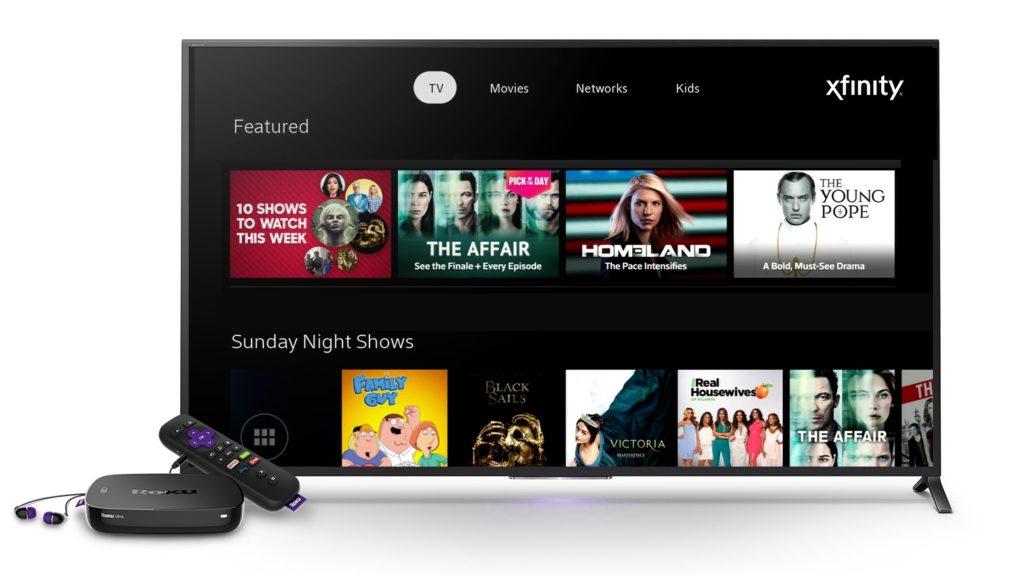
Possible Causes of the Xfinity Stream and Roku Problems
CONTENTS
1. Poor Internet Connection
Xfinity Stream could react differently to a poor internet connection. Sometimes, you’ll see lagging content when you try to play it or your TV screen will simply freeze. Moreover, Xfinity Stream won’t play anything at all if your internet connection is really bad. That is why checking your Wi-Fi signal is the first thing to do when Xfinity Stream isn’t working on your Roku Device.

You can verify the signal in various ways. For instance, you could try playing content on another device. If you have no problems with watching anything on other gadgets, the internet connection might not be to blame. Alternatively, you can use your computer to check the strength of your connection on a speed test website of your choosing. In case you can’t even get online, the internet connection is most certainly a reason why your Xfinity Stream is not working on the Roku TV.
Recommended reading :
- How to Fix the Xfinity Cable Box Blinking Green Light?
- How to Fix the Xfinity Router Blinking Green Light Issue?
- How to Fix Xfinity Wi-Fi Keeps Disconnecting?
No matter what your problem is, there are a few ways to fix your issue. Simply follow our steps to ensure the optimal internet connection.
Restart the Router
Whatever the cause of the internet issue is, it will most likely be solved by restarting the router. You’ll do that by turning off the router and unplugging it from a power source. Before you turn it back on, you should wait for a few minutes. Then, plug everything back in and wait for a while to allow the router to establish a connection with other devices.
Move the Router Closer to Your Roku Device
Another common culprit of a poor internet connection is distance. In case your router is too far away, it might be difficult for the link to be established. Furthermore, even when your Roku device and the router connect properly, you could experience frequent abruptions and a poor signal.
To fix this problem, you’ll just need to move your router closer to the Roku device you’re using. What’s more, your router should never be on the floor or next to a large piece of furniture as those things could weaken the signal.
Use an Ethernet Cable
The Ethernet connection is a certain way to get the strongest internet signal possible. That is why you should take the Ethernet cable that came with your router and connect the router with your Roku device using it.

However, keep in mind that this likely won’t be a permanent solution, especially if you have other devices that require a strong internet connection. But, it’s a quick fix for those who need to access the Xfinity Stream content immediately.
Buy a Better Router
We promised easy solutions, so we’ll not dwell on this one. However, we had to mention it as many older routers might not be that effective when you’re using too many devices and newer streaming services.
Thus, if nothing from our article works, it won’t hurt to do a bit of research on your particular model to see whether other users had connection problems with it. Then, you can check reviews to find a device that will suit your current needs better.
2. There is an External Problem
Your internet provider might be experiencing temporary problems in the area where you live. In addition, server errors on the streaming services you’re using could also be the cause of your issue. In any case, there isn’t much you can do but wait for the problem to be solved. You should contact your internet provider, Xfinity, and Roku to check what is happening on their end.
3. You Did Not Connect Your Devices Properly
Before you move on to the next step, it’s best that you check whether all of your cables are properly plugged into your devices. Moreover, you should examine the state of those cords, as older and damaged cables will most certainly affect the connection.

Moreover, we recommend that you always use HDMI cords for any type of connection between two or more devices. They are the most durable option and should provide the picture and connection quality you’ll need to watch the content.
4. The Roku Device is to Blame
Your Roku device might be a possible cause of the problem you’re having. Instead of getting into things that might went wrong, it’s easier than we offer a couple of solutions you could try out.
Restart the Roku Device
The easiest way to restart any Roku device is to first turn it off. Then, unplug it from a power source and wait for a couple of minutes. After that, you can safely plug the device back in and turn it on. Wait for a few minutes for the connection to be established before testing it out.
Update the Roku Gadget
Outdated software versions can lead to various issues, including the Xfinity Stream one you’re experiencing. Thus, you should keep your Roku updated at all times. To check whether your needs need an update, go to the Settings and find the Software Update option. Click on that option to access information about the possible new versions of your software. You will then be able to update your Roku device.
Check the Roku Remote Control
Many people often forget that problems with their TVs could be caused by a faulty remote control. You can check whether that’s your issue by using the buttons on your Roku TV to change channels or access the Xfinity Stream connect.
Recommended reading :
- Xfinity Router Blinking Blue: How to Fix it?
- Xfinity Router Online Light Off: Meaning & How to Fix it?
- Xfinity Router Red Light: Try These Solutions
If you’re able to achieve that, the Roku remote control is likely to blame. You should change the batteries on your remote and move closer to the TV when you’re changing channels.
5. Xfinity Stream is Not Working Properly
Lastly, your Xfinity App might be the reason you’re having problems connecting it with the Roku device. No matter what type of problem you have with Xfinity Stream, you’ll probably be able to fix it by simply logging out and then logging back into the app. You’ll find the log-out option by going to the Settings and choosing the Account Tab. Alternatively, you could uninstall and reinstall Xfinity Stream to remove any glitches in the system.
Conclusion
We’re confident that our list of the reasons your Xfinity Stream is not working on Roku helped you find a solution to your problem.
Hopefully, you’re now able to access the amazing Xfinity content on your Roku device without any issues!
If you didn’t find your solution here, most of the other issues you could have will probably be solved by contacting either Roku or Xfinity customer service.

Hey, I’m Jeremy Clifford. I hold a bachelor’s degree in information systems, and I’m a certified network specialist. I worked for several internet providers in LA, San Francisco, Sacramento, and Seattle over the past 21 years.
I worked as a customer service operator, field technician, network engineer, and network specialist. During my career in networking, I’ve come across numerous modems, gateways, routers, and other networking hardware. I’ve installed network equipment, fixed it, designed and administrated networks, etc.
Networking is my passion, and I’m eager to share everything I know with you. On this website, you can read my modem and router reviews, as well as various how-to guides designed to help you solve your network problems. I want to liberate you from the fear that most users feel when they have to deal with modem and router settings.
My favorite free-time activities are gaming, movie-watching, and cooking. I also enjoy fishing, although I’m not good at it. What I’m good at is annoying David when we are fishing together. Apparently, you’re not supposed to talk or laugh while fishing – it scares the fishes.
