Xfinity is a brand that provides internet services, cable television, and phone service. It was created in 2010 and was founded by Comcast.
Very often there’s confusion among customers whether it is the same or two separate companies. The answer is this – Comcast is an American company that started operating in the 60s of the last century, which still exists and is actually the owner of Xfinity (Comcast also owns several other brands).
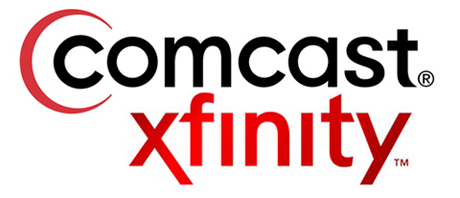
Precisely speaking, Comcast wanted to improve its image and went through the process of rebranding. Many of the services it provided in the past now have a new prefix. For example, Comcast High-Speed Internet became “Xfinity Internet” and Comcast Digital Cable got a new name – Xfinity TV.
Recommended reading:
- Xfinity Router Blinking Blue: How to Fix it?
- Xfinity Router Blinking Orange: Meaning and How to Fix it
- Xfinity Router Blinking White: How to Fix it?
- Xfinity Router Online Light Off
In this article, we will show you how to easily change the password for Xfinity wi-fi. If you are an Xfinity customer, we advise you to read this article in detail.
CONTENTS
Xfinity Router Information
To successfully change the wi-fi password, it is necessary to know some basic information about your router (router code, network name, IP address of the router). Most often, but not always, you can find this information on the sticker under the router. When this is not the case, you have other ways to get to the IP address. The procedure is as follows:
- Using the Windows button and the letter R will open the RUN window.
- In it, you need to enter CMD and click OK.
- The next step is to type IPCONFIG and then press ENTER.
- The router’s IP address is the four-number sequence under the default gateway.
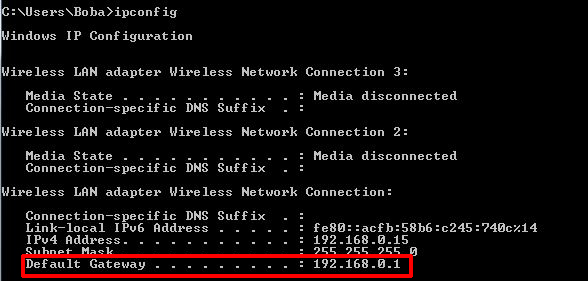
Reset Xfinity Router
It is recommended that you reset the router periodically. This procedure can solve connection problems, as well as enable the Internet to work at the highest available speed. It is also used in a situation when you don’t know the username and password of the router. By resetting the router, you will restore the credentials to defaults.
The reset procedure is very simple. First, you need to find the reset button, which is usually located on the back of the router. It is small in size and recessed. To press it, use the tip of a pen or paper clip. You need to hold it until the lights, located on the front of the router, turn off (and start blinking).

After just a few seconds, you will notice that the lights are on again, and it may take a few minutes for the wireless network to reappear. That’s the whole procedure – your settings have been reset to factory defaults.
How to change Xfinity Wi-Fi password – Xfinity xFi
- The first thing you need to do is log in to login.xfinity.com
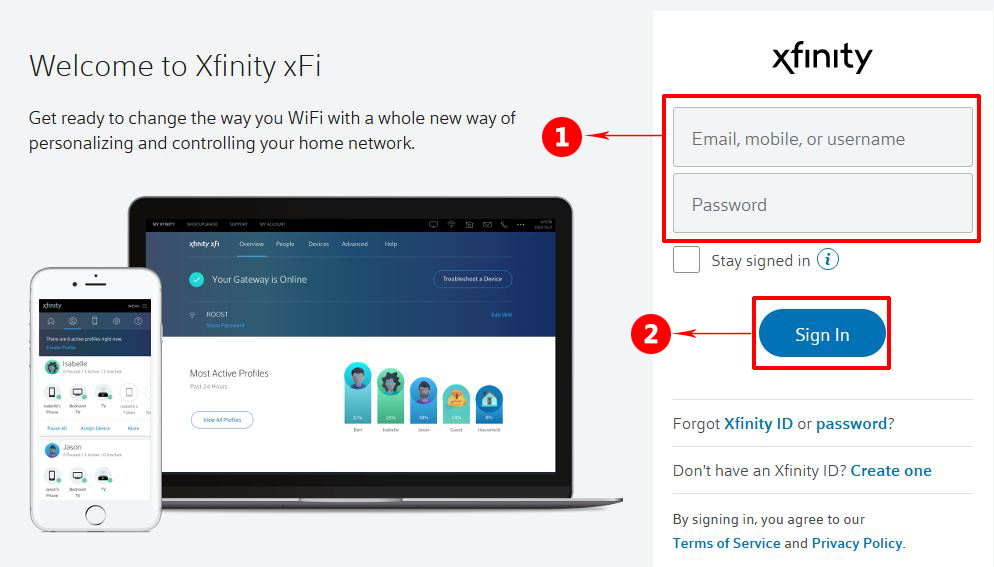
- Then, you need to select the option MY ACCOUNT (top of the screen), and then select OVERVIEW. In the OVERVIEW tab, select Manage Internet.
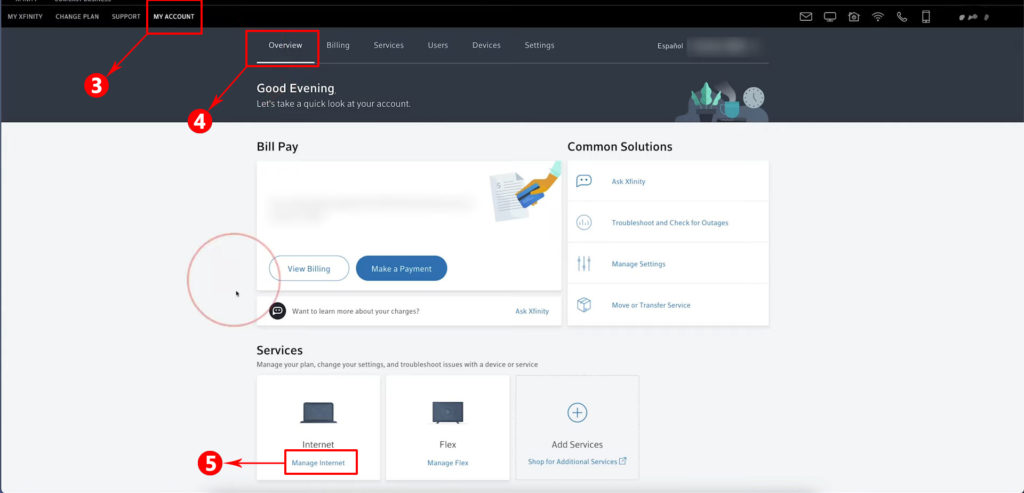
- In the next window (Services), you will see your wi-fi network details, including your network name and password. Here, you should click on Edit with xFi.
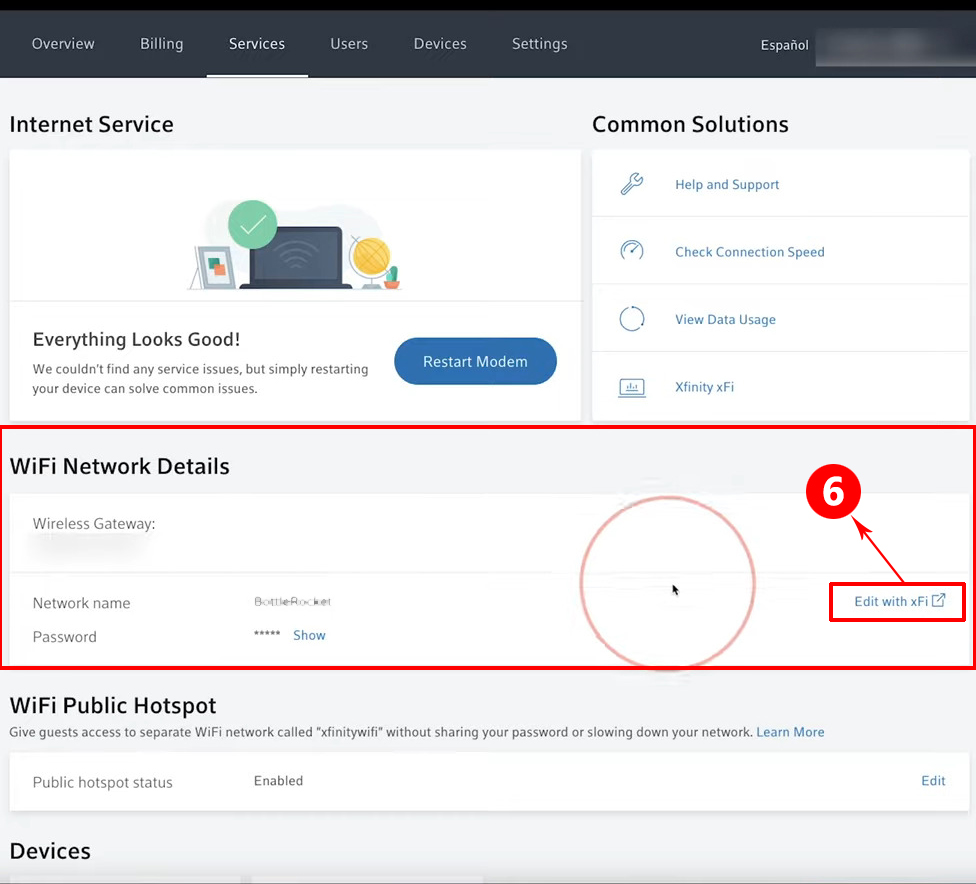
- When the next window appears, click on Edit Wi-Fi
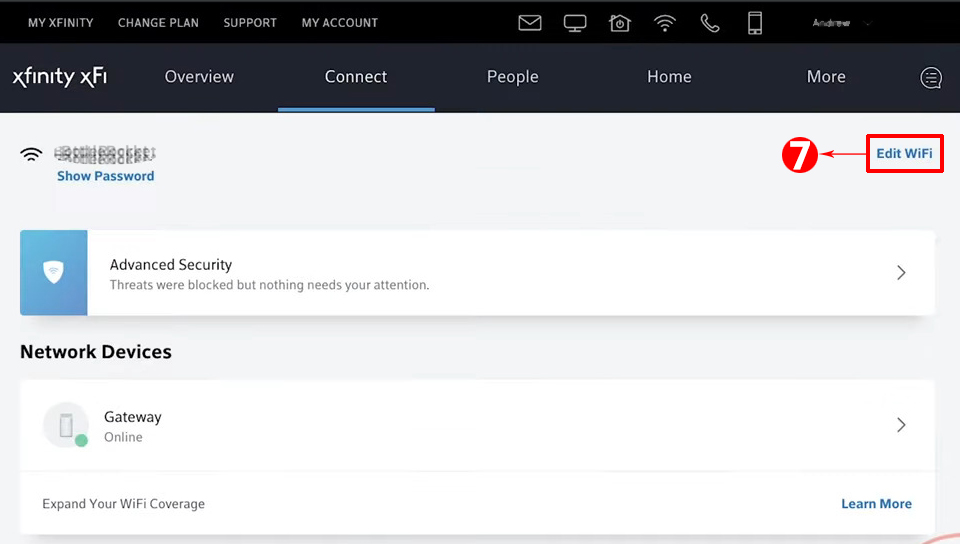
- Finally, select security mode (preferably WPA2), enter your new password and click on Apply Changes.
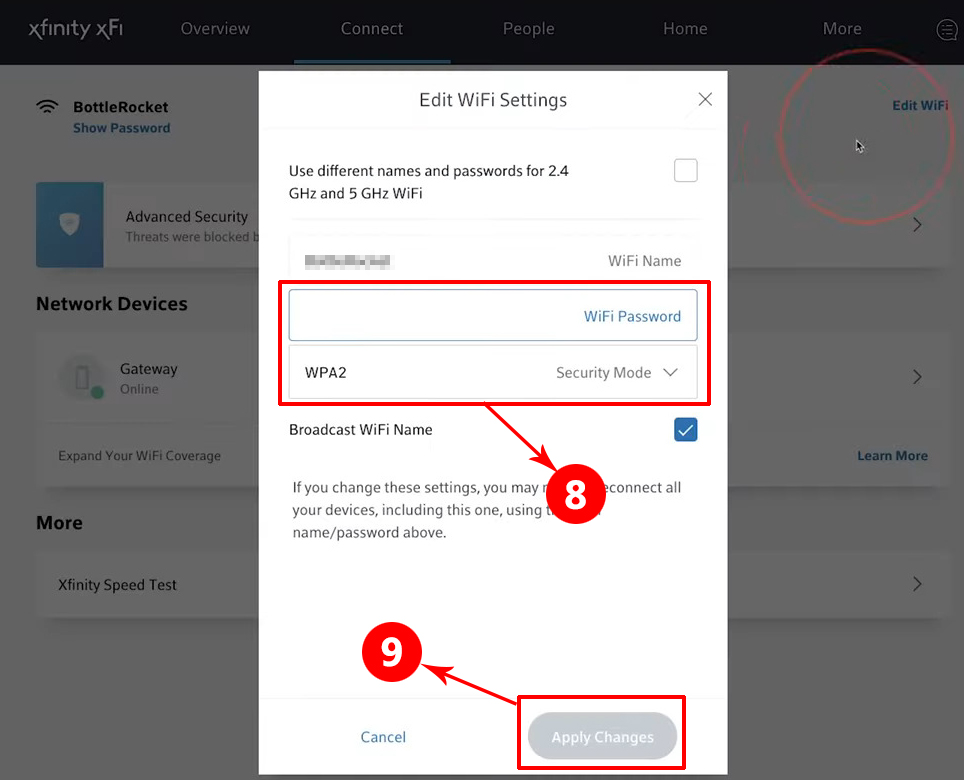
How to change Xfinity Wi-Fi password via mobile phone
- Before you start, it is necessary to download the application from the Google Store or App Store.
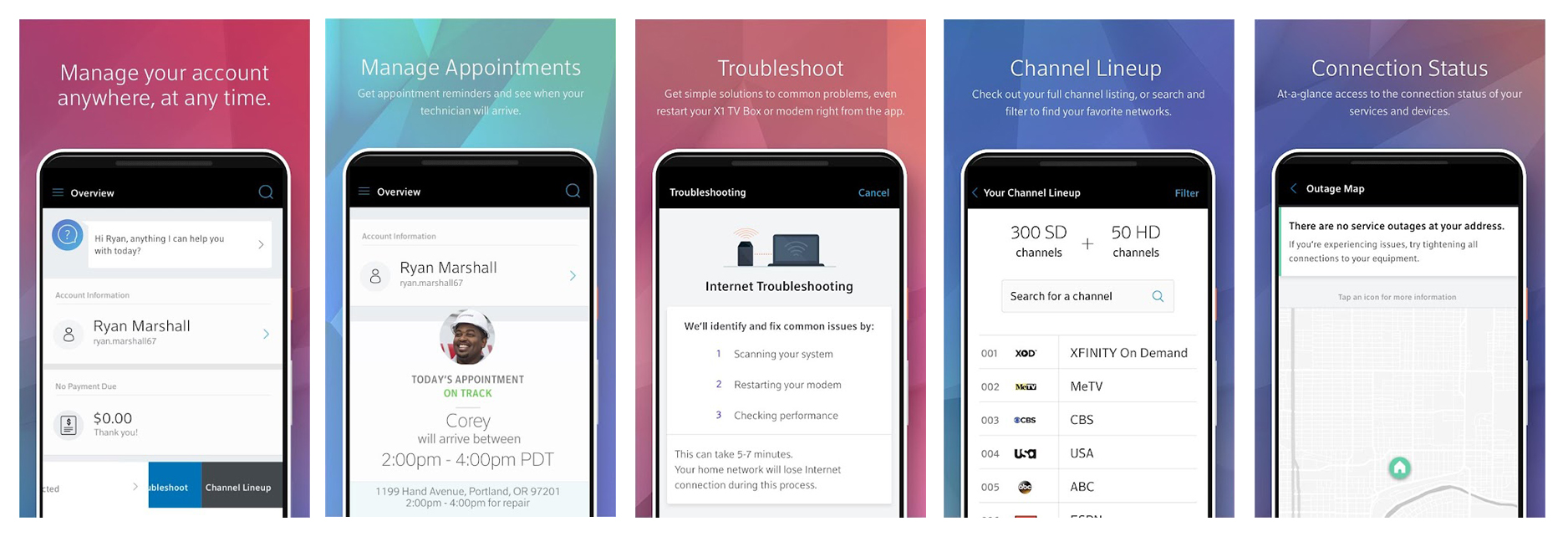
Xfinity My Account app
- The second step is logging in to Xfinity My Account.
- In the menu at the bottom of the screen (on the right), select the NETWORK option
- Now you need to select your gateway (under the NETWORK DEVICES option).
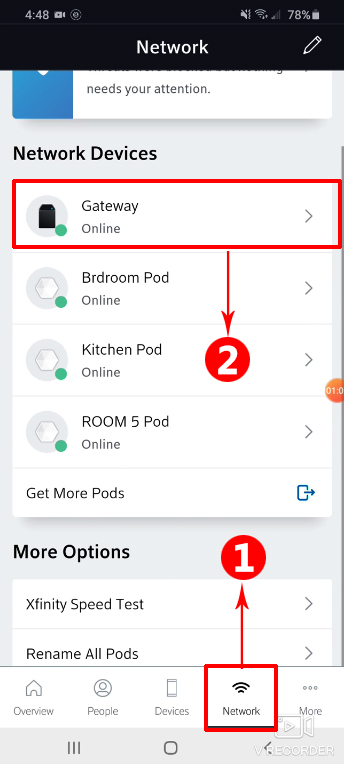
- If you want to see your WIFI password, select Show Wi-Fi settings. If you want to change it, click on Change Wi-Fi Settings. Then, enter your new password (take care of uppercase and lowercase letters).
How to change Xfinity Wi-Fi password – Xfinity Gateway Web Manager
You can also change the WI-FI password using your gateway’s web manager. Unlike the previous two methods, this old-school method works with any router/gateway.
- Find your router’s default IP address. In our case, it’s 10.0.0.1.
- Open your browser and type in 10.0.0.1. When the login window opens, enter your username and password. The defaults for Xfinity gateway are admin/password.
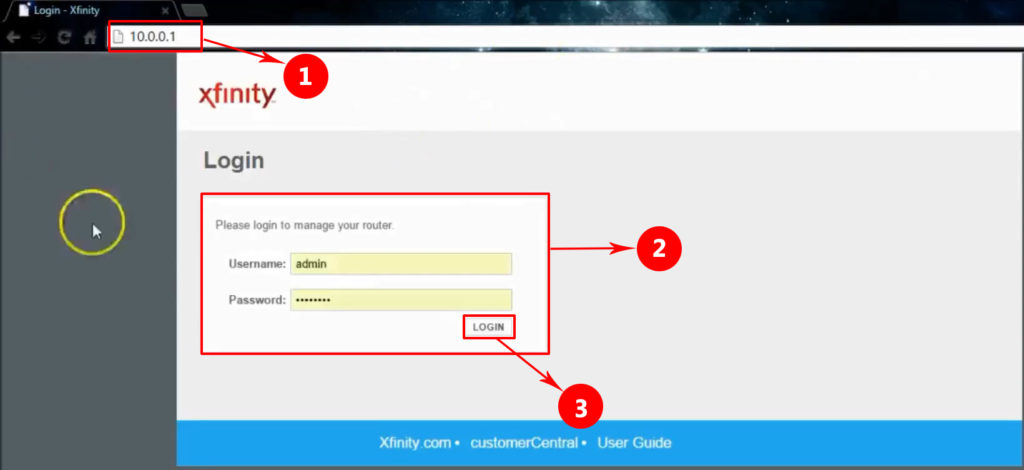
- When the Web Manager opens, you have multiple options. The easiest option is to click on Change Password in the top right corner.
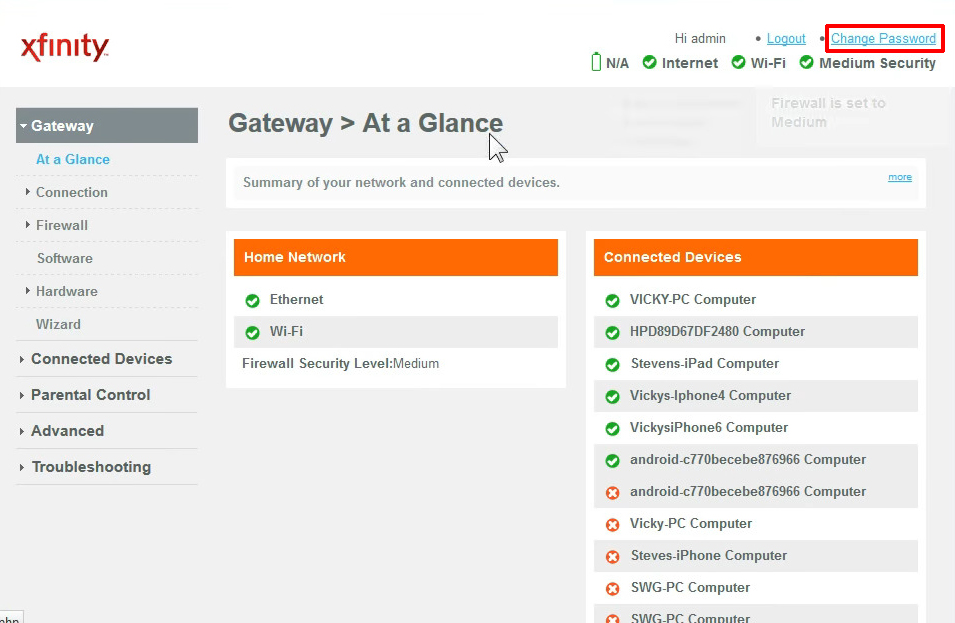
- In this step, you will be asked to enter your old password, and then enter (and re-enter) your new password. Once you finish, click on Save.
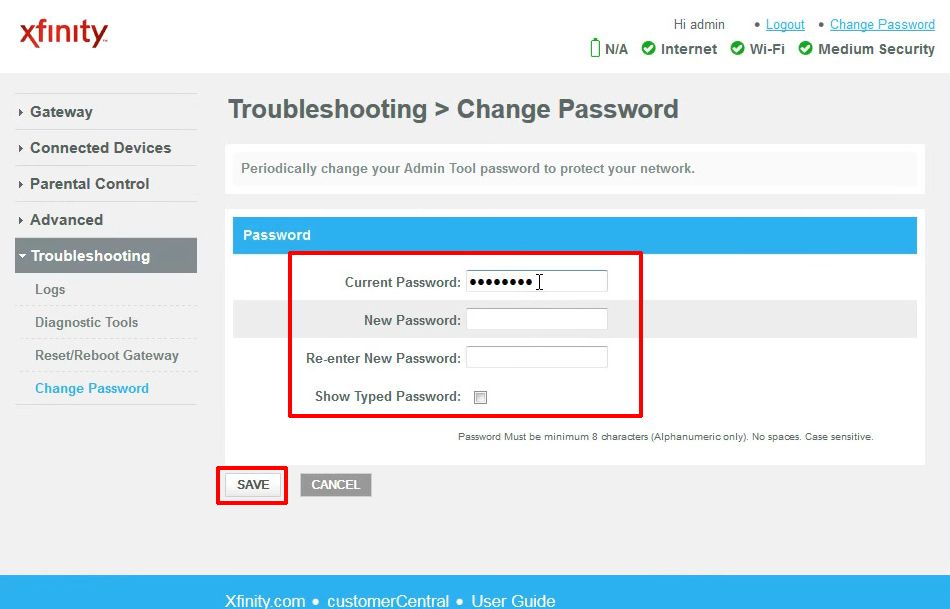
Alternative Method
When the Web Manager opens, select the Gateway tab. Then, select Connection, and then Wi-Fi. When the Wi-Fi window opens, under Private Wi-Fi network, click on Edit.
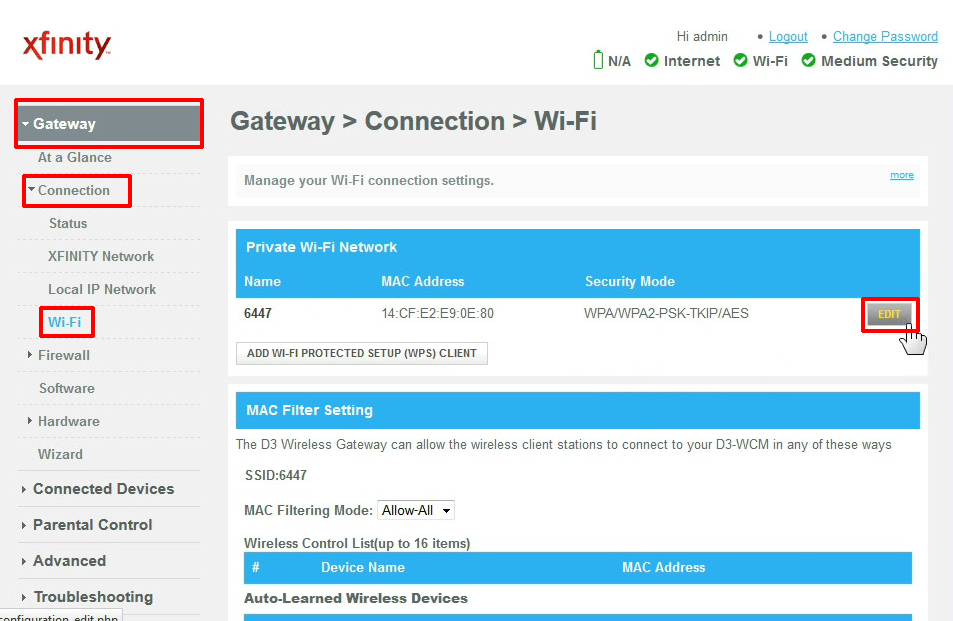
Here, you will see advanced Wi-Fi settings. You can change not only your password, but also your network name (SSID), wi-fi mode, security mode, and channel. Enter your new password and click on Save Settings.
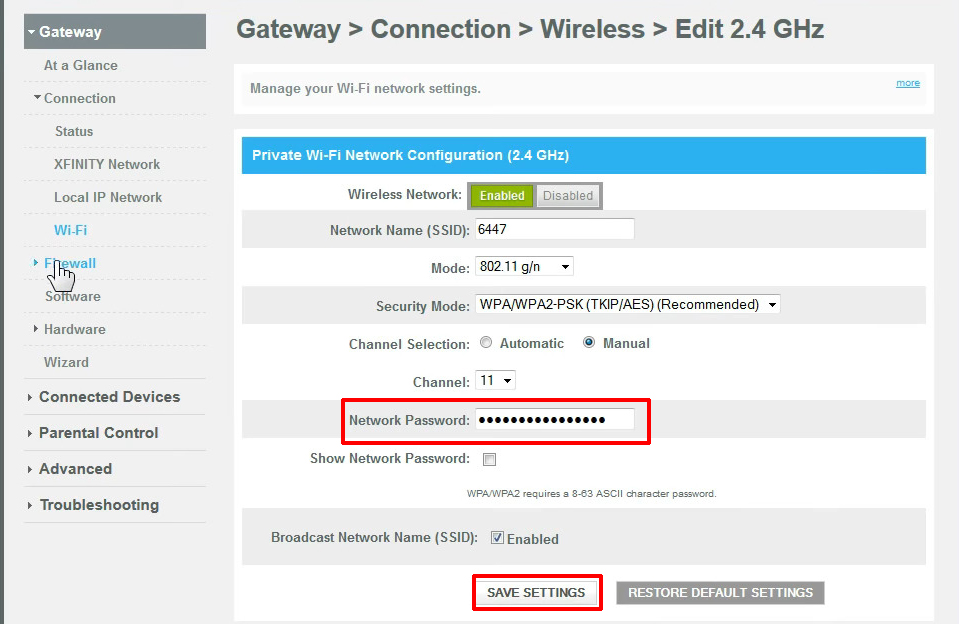
Conclusion
We tried to explain to you the best way to change the Xfinity Wi-Fi password. This process is not that complicated and provides you with protection against misuse of your internet connection.
When changing the password, we recommend that you use a combination of uppercase and lowercase letters, numbers, and characters. It is recommended that you change your password from time to time.

Hey, I’m Jeremy Clifford. I hold a bachelor’s degree in information systems, and I’m a certified network specialist. I worked for several internet providers in LA, San Francisco, Sacramento, and Seattle over the past 21 years.
I worked as a customer service operator, field technician, network engineer, and network specialist. During my career in networking, I’ve come across numerous modems, gateways, routers, and other networking hardware. I’ve installed network equipment, fixed it, designed and administrated networks, etc.
Networking is my passion, and I’m eager to share everything I know with you. On this website, you can read my modem and router reviews, as well as various how-to guides designed to help you solve your network problems. I want to liberate you from the fear that most users feel when they have to deal with modem and router settings.
My favorite free-time activities are gaming, movie-watching, and cooking. I also enjoy fishing, although I’m not good at it. What I’m good at is annoying David when we are fishing together. Apparently, you’re not supposed to talk or laugh while fishing – it scares the fishes.
