If you have signed up with Xplornet, you may have asked yourself how to access the router settings, or how to change the WiFI name to make it more personal or business related. The truth is that you can do everything when you gain access to the Xplornet router admin dashboard.
In this article we are going to explain the Xplornet router login steps and how to change some of the default settings if you haven’t done that so far.
But first, it is important to prepare a thing or two.

CONTENTS
What Are You Going To Need?
The following things will make the Xplornet router login much easier.
For example, you need a device like a computer or a smartphone. Then you need to connect that device to the network, which means that you wither have to know the wireless password or you can connect the device to the router using a network cable. And finally, you have to know the Xplornet admin login details.
With these three things ready, the rest of the Xplornet router login process will be over in under a minute.
What Are The Default Xplornet Router Details?
Xplornet routers use the following admin login details by default:
Default Xplornet router IP address: 192.168.219.1
Default Xplornet username: Admin
Default Xplornet password: admin + the last four numbers of the router’s serial number ex. admin0406)
How To Login To Xplornet Router?
And now, follow the steps described below and you will access the Xplornet admin panel in no time.
STEP 1 – Connect The Device Using The WiFi Or Ethernet Cable
It is important that the device is connected to your network. Depending on the device’s capabilities you can connect using a wireless connection or a wired one. The wired connection is generally recommended because of its stability and you won’t get logged out for the router admin dashboard when you save your new wireless password.
STEP 2 – Start A Web Browser
All of the devices we can use to login to our Xplornet router have a web browser already installed. Launch the one you use the most and you are good to go. You can use Mozilla, Apple Safari, Edge or Google Chrome. It really doesn’t matter, although some router manufacturers highly recommend the last two.
STEP 3 – Enter The Xplornet IP In The Address Bar
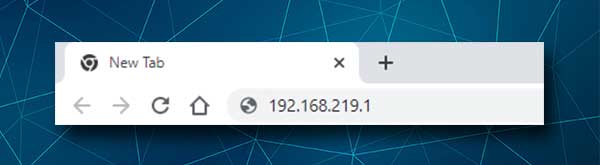
Xplornet routers use 192.168.219.1 as a default IP address. You need to type this IP address into the browser’s Address bar. Don’t type it into the Search bar because the Xplornet router login page won’t be triggered. You will just see some search results about 192.168.219.1.
STEP 4 – Enter The Xplornet Admin Username And Password
After you enter the Xplornet admin password you should be asked to enter its admin login details. As mentioned earlier in this article, the admin username is Admin, and the admin password is admin plus the last four digits of the router’s serial number, for example admin0504.
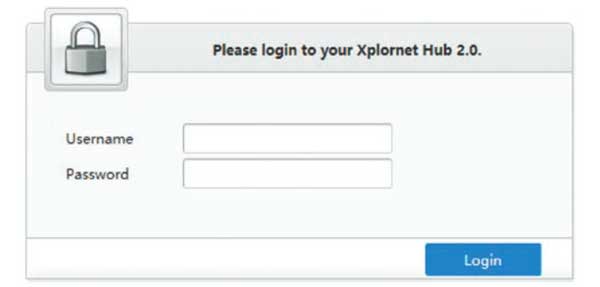
Press the Login button after you enter the admin login details and you should see the Xplornet Home screen. All the settings are now available to be modified and we believe that you won’t have any issues finding the ones you want.
How To Change The Xplornet WiFi Name And Password?
Changing the default network name and wireless password is highly recommended. It is one of the ways to prevent unauthorized access to your wireless network and protect your personal files and information. Please note that you can make changes to both the 2.4 GHz and 5GHz networks.
1. Login to your Xplornet router as described above.
2. Click on WLAN Settings on the left of the Home screen.
3. The WLAN SSID Configuration section should open.
4. In the SSID Name field of the 2.4GHz you can enter the desired network name.
5. In the WPA Passphrase in the 2.4GHz section, you can enter the desired wireless password. Make sure that you set up a strong, hard to guess password.
6. Click Apply to save the new network name and password for the 2.4GHz network and then do the same for the 5GHz network.
NOTE: When you save these new WiFi settings, don’t forget to connect your WiFi devices again to the new WiFi name using the new WiFi password. Depending on the devices you are using, the 5GHz network may not be visible on some of them, so don’t worry much about that.
Recommended reading:
- How to Protect Your Router from Hackers? (Wi-Fi Security Tips)
- How to Find Router Username & Password Without Resetting? (Recovering Router Password Without Resetting)
- How to Find Password of Wi-Fi I’m Connected To? (View Saved Wi-Fi Passwords)
Final Words
We hope that you have managed to access the Xplornet router settings successfully. The process is pretty simple and straightforward and being prepared makes it even easier. Changing the default WiFi name and password is also not complicated. There is no need to change the WiFi name too often, but the wireless password has to be changed every now and then because today we share it too frequently with other people.
If you decide to make some other changes, make sure to note down the changes you make. It will be much easier to revert the changes that way, than having to reset the router to factory settings and then set the router up again.

Hey, I’m David. I’ve been working as a wireless network engineer and a network administrator for 15 years. During my studies, I also worked as an ISP field technician – that’s when I met Jeremy.
I hold a bachelor’s degree in network engineering and a master’s degree in computer science and engineering. I’m also a Cisco-certified service provider.
In my professional career, I worked for router/modem manufacturers and internet providers. I like to think that I’m good at explaining network-related issues in simple terms. That’s exactly what I’m doing on this website – I’m making simple and easy-to-follow guides on how to install, set up, and troubleshoot your networking hardware. I also review new network equipment – modems, gateways, switches, routers, extenders, mesh systems, cables, etc.
My goal is to help regular users with their everyday network issues, educate them, and make them less scared of their equipment. In my articles, you can find tips on what to look for when buying new networking hardware, and how to adjust your network settings to get the most out of your wi-fi.
Since my work is closely related to computers, servers, and other network equipment, I like to spend most of my spare time outdoors. When I want to blow off some steam, I like to ride my bike. I also love hiking and swimming. When I need to calm down and clear my mind, my go-to activity is fishing.
