It’s not uncommon for our home network router to reset out of the blue. Users report this as one of the most common issues with routers. The thing is that everything needs to reboot at some point, but the problem occurs when the router keeps resetting.
Imagine not sleeping for weeks, eventually we would collapse because our body needs rest. Even though most hardware lasts long, it needs downtime too. So, the router keeps resetting and it’s quite annoying, but we might have a couple solutions for this.
That’s why in this article, we’re going to review router resetting causes and explain the solutions to this issue.
CONTENTS
Router Keeps Resetting – Causes
There are 4 main reasons routers keep resetting. The key thing to keep in mind is that we can remedy some of these causes while others require us to buy a new router. But, instead of heading out to buy a new router, it might be good to check for these causes.
Overheated router
One common reason a router might keep resetting is that it’s overheating. This means that the working temperature of the router is higher than it should be. Most routers don’t have fans cooling them, but we can always check if this is the problem by placing a fan next to it.
If it works properly and there’s no more resetting, then it’s an overheating problem. This issue usually occurs when we place the router in a spot with little to no airflow, or between two different objects.
Outdated Router Firmware
One of the most common causes of any router issues or failures is outdated firmware. It’s like on any other device, phones, laptops, and other smart devices have operating systems. When the operating system is buggy, a firmware update gets released.
Think of your smartphone, imagine maps won’t open, or the camera doesn’t work properly. You can take photos, but it takes a long time to process videos. So, the manufacturer releases an update, and once you install it, the camera works great.
Power Issues
A simpler reason for your router resetting is that there’s an issue with the cables, plugs, connectors or the power supply itself. There are no major fixes for this issue. We simply need to check every possible power connection.
We can even try to move the cables around to see if the router shuts down after we move the cable. If that’s the case, then we need to get new cables.
Too Many Devices
It’s not uncommon for a router to reboot or slow down at some point randomly because there are too many devices connected to it. The router’s job is to forward packets of data between devices in the network.
It basically directs where the data goes from the internet to the network, which device sends a request and gets a response. Imagine having to do that for over 10 devices simultaneously, that is quite a challenging task.
So, the router might reset to eliminate some connections because it’s not meant to handle that volume.
Router Keeps Resetting – Fixes
Luckily, there are a few ways to fix the resetting issue. These are actually quite easy and take little to no time or effort. So, let’s see the most common fixes:
- The good old factory reset: As always, a factory reset fixes most problems with any operating system or hardware. Here it might fix the reason our router keeps resetting.
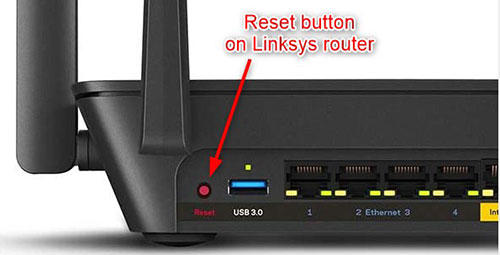
The factory reset is not uncommon for routers, and that’s why it’s such a simple thing to do. Simply find the Reset button on the router, use a paperclip or another point object and hold the button for 15 seconds. Wait for the full reset and it’s done.
- Router firmware update: If the manufacturer releases a firmware update, and your router doesn’t get the update, it’s good to look and compare whether you have the newest version of the operating system or not.
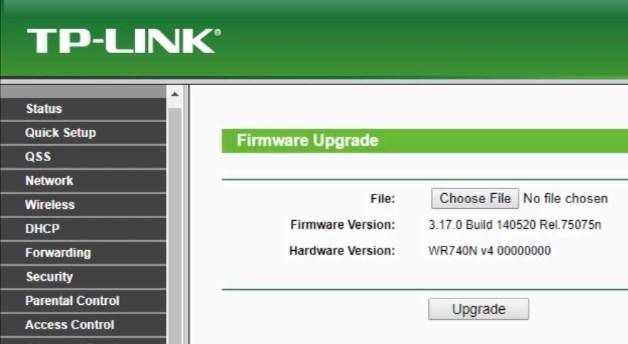
Simply go to your router’s configuration page by typing the IP address into the address bar of your browser. Hit Enter. Once there, there’s usually an Advanced tab. Go to System Management > System Information > Software Version.
Compare this firmware version with the one on your provider’s website. If there are two different versions, you might need to update your router’s firmware.
To do that, you need to go to the Advanced tab > Administration > Firmware Update > Check for a recent version from the internet, and click on Check. Once you restart the router the problem should go away.
- Troubleshoot Ethernet connection: The Windows 10 operating system comes with a very handy option. We can right-click on any connection and troubleshoot it. This resets the adapters and drivers, and it fixes any potential problems.
If the source of the router reset is coming from the Ethernet connection, once the troubleshooter finishes, the connection might be fixed.
- Try a different outlet: When there’s a power problem, we can try a different outlet, and if the router still keeps resetting, we can try new cables. This might fix the issue.
- Change the position of the router: The router should be in a ventilated area because it might be overheating. Make sure that there’s enough airflow, and that there are no other heat-emitting objects surrounding the router, and keep the router out of the sun.
- Clean the whole thing: Again, if the problem is that the router is overheating it might be time to open it up, clean it and reseat the heat sinks. You may clean the chip with 90% alcohol and then apply thermal paste.
You can also try to replace old fans with new cooling fans that are faster. It should work perfectly fine after you’ve done that.
If you tried these, and the router still keeps resetting, then it might be time to contact support. Sometimes it’s just easier to contact someone who’s an expert on the matter, and they’ll simply guide you through the repair process.
Conclusion
Routers are like any other piece of machinery, they can be overworked, overloaded, overheated, or simply outdated. The thing is that we can always improve their performance and the overall performance of our home network.
So, make sure that your router is running smoothly in a ventilated area and with the latest firmware version. If none of the fixes work, it might be time to buy a new router. However, you can always contact support to ask for a solution for your specific router.

Hey, I’m David. I’ve been working as a wireless network engineer and a network administrator for 15 years. During my studies, I also worked as an ISP field technician – that’s when I met Jeremy.
I hold a bachelor’s degree in network engineering and a master’s degree in computer science and engineering. I’m also a Cisco-certified service provider.
In my professional career, I worked for router/modem manufacturers and internet providers. I like to think that I’m good at explaining network-related issues in simple terms. That’s exactly what I’m doing on this website – I’m making simple and easy-to-follow guides on how to install, set up, and troubleshoot your networking hardware. I also review new network equipment – modems, gateways, switches, routers, extenders, mesh systems, cables, etc.
My goal is to help regular users with their everyday network issues, educate them, and make them less scared of their equipment. In my articles, you can find tips on what to look for when buying new networking hardware, and how to adjust your network settings to get the most out of your wi-fi.
Since my work is closely related to computers, servers, and other network equipment, I like to spend most of my spare time outdoors. When I want to blow off some steam, I like to ride my bike. I also love hiking and swimming. When I need to calm down and clear my mind, my go-to activity is fishing.
