For those using a Syrotech router to power their home wireless network and looking to delve into the router settings, you’ve found the right resource. This article is designed to guide you through accessing your Syrotech router’s settings correctly. We’ll not only walk you through the login process but also demonstrate how to implement key adjustments. These small yet impactful changes can significantly enhance the security of your wireless network.
Let’s dive into these steps and start optimizing your Syrotech router for a safer, more secure online experience.
CONTENTS
- What You Need
- What Are The Default Syrotech Admin Login Details?
- Login To Syrotech Router Step-By-Step
- Change The Syrotech Admin Password
- Change The Syrotech Network Name And Password
- Final Words
- FAQ
- How Do I Log Into My Syrotech Wireless Router?
- What Are the Default Login Credentials for a Syrotech Router?
- How Can I Reset My Syrotech Router If I Forgot the Login Details?
- Can I Change the Wi-Fi Password on My Syrotech Router?
- How Do I Access Advanced Features Like Port Forwarding on My Syrotech Router?
- What Should I Do If I Can’t Access My Syrotech Router Using 192.168.1.1?
- How Can I Check the Network Status on My Syrotech Router?
- Is It Possible to Set Up Guest Wi-Fi on a Syrotech Router?
- How Do I Update the Firmware on My Syrotech Router?
- Can I Change the SSID on My Syrotech Router?
What You Need
When preparing to access the settings of your Syrotech router, there are a few essential items you’ll need to have ready. These components are crucial for a smooth and successful login process.
Device for Connection
The first requirement is a device through which you can connect to the router. This could be a computer, smartphone, or tablet. The choice of device depends on your convenience and availability. It’s important that the device you choose is capable of accessing the router’s settings interface, a common requirement for network configuration and management.
Network Access
Your chosen device must be connected to the network. This connection can be either wired or wireless. A wired connection, typically using an Ethernet cable, is often considered more stable and is straightforward to set up. Alternatively, a wireless connection offers more flexibility, allowing you to access the router settings without the need for physical cables. Ensure your device is properly connected to your Syrotech router’s network before attempting to access the settings.
Admin Username and Password
To log in to your Syrotech router’s settings, you will need the admin username and password. These are often set to default values by the manufacturer, which are usually available in the router’s manual or on a label attached to the router. If you or someone else has changed these from the default, you’ll need the custom username and password that were set. Having the correct login credentials is essential for accessing the router’s settings, where you can configure various aspects of your network.
Having these three components ready — a connected device, network access, and the correct login credentials — is essential for accessing and managing your Syrotech router’s settings. This preparation is key, whether you’re setting up the router for the first time, looking to make some security enhancements, or aiming to troubleshoot network issues.
To sum up
- Device to connect to the router (computer, smartphone or tablet)
- Access to the network (wired or wireless)
- The default or custom Syrotech admin username and password
What Are The Default Syrotech Admin Login Details?
Understanding the default admin login details for your Syrotech router is crucial for accessing its settings. These defaults are set by the manufacturer and are the key to entering the router’s admin panel.
Default IP Address
The gateway to your Syrotech router’s settings is typically through the IP address 192.168.1.1. This address is used to access the login page in a web browser, a standard procedure for most home routers. It’s important to enter this IP accurately to reach the correct login page.
Default Username and Password
The default username for accessing your Syrotech router is usually ‘admin’. The password, set to ‘Syro@43210$’, is unique and provides an extra layer of security. These credentials are essential for the initial setup and any subsequent adjustments to your router’s settings.
Note on Customized Login Details
If the default login details have been changed previously, you will need to use these new custom credentials to access your router. This change is often done to enhance network security. If you’re unsure of the custom details and can’t log in, resetting the router to its factory settings is an option, though it will erase all previous configurations.
Knowing these default login details is the first step in managing your Syrotech router. Whether you’re looking to enhance security, manage network traffic, or troubleshoot connectivity issues, these credentials are your gateway to the router’s comprehensive settings and features.
To sum up
- Default IP address: 192.168.1.1
- Default username: admin
- Default password: Syro@43210$
NOTE: If these default admin login details have been changed earlier please use the new/custom username and password to login to your Syrotech router.
Login To Syrotech Router Step-By-Step
When you prepare everything we have mentioned above, you should easily access the Syrotech router admin dashboard. Now, let’s see what are the Syrotech router login steps and explain each step a little more.
STEP 1 – Connect To Your Network
The device you want to use to access the router settings needs to be connected to the network. It is up to you and the device capabilities whether you are going to use the network cable to connect to the router or you are going to use the wireless password and connect over Wi-Fi. Although we recommend connecting using a wired connection, connecting over WiFi is also a good option, but you will be disconnected from the network when you save some changes. If that happens, simply login again and continue modifying the router settings.
STEP 2 – Launch Your Web Browser
All the devices we are using today have a web browser preinstalled. The web browser helps us to access the router settings. You don’t have to have an active internet connection in order to access the router settings. However, some older web browsers may have some compatibility issues with the web-based utility. Because of that it is recommended to use the latest version of your web browser.
STEP 3 – Enter The Syrotech IP In The URL Bar
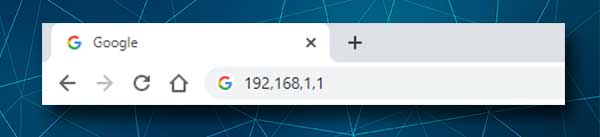
The default Syrotech IP address is 192.168.1.1. You need to enter this IP into the URL (Address) bar of the router and press Enter on the keyboard or the Go/Return button on your mobile device. After that you should see the Syrotech router login page.
In case the router login page doesn’t appear, please check whether 192.168.1.1 is the correct router IP address (Default Gateway). Also, make sure you are typing the IP address correctly. Some people tend to type a letter that looks like a number. For example: l instead of 1, O instead of 0. This is a mistake because the IP address is made of numbers.
STEP 4 – Enter The Syrotech Admin Username And Password
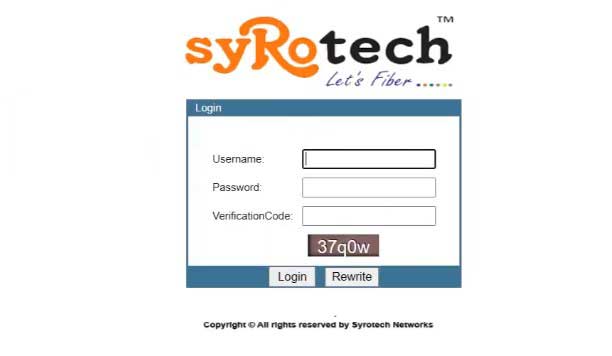
If you see the router login page now, just enter the username and password we have mentioned above or copy and paste these:
Default username: admin
Default password: Syro@43210$
Type the provided verification code in the corresponding field and click on the Login button.
NOTE: The admin username and password are case-sensitive so pay attention if you decide to type them manually.
If you have a new admin username and password please login with the custom ones. But if you can’t remember the custom admin login details you will have to reset the router to its default factory settings.
STEP 5 – You Have Accessed The Syrotech Router Settings
If this is the first time you are logging into the router settings you will be asked to change the default admin username and password after you click on the Login button. If it isn’t the first time, you will be taken to the router configuration page. You will see the router settings grouped in the menu so you shouldn’t have any problems finding the settings you want to change.
If you aren’t sure what you are doing, please create a backup of the current router settings. This will make it easier to fix everything if you mess things up.
Now, we would like to recommend you to change a few settings that will make your network more secure than before.
Change The Syrotech Admin Password
Syrotech routers offer you to change the default admin password when you install the router for the first time. In case you have skipped this step or you want to change the admin username and password again, this is where you will find this option.
After you login to your Syrotech router click on Management in the horizontal menu at the top.
The Access Control page will open automatically and you will have the option to change the admin login password.
You can’t change the default username, and to be honest, there is no need to do that.
To change the admin password you have to enter the old password first in the Old Password field.
After that enter the new password in the corresponding field and enter the new password again in the Confirm Password field.
Finally click on the Save/Apply button. If you get logged off the router, you need to login again with the new admin password.
Change The Syrotech Network Name And Password
If you want to change the default Syrotech network name and password and make it more personal and stronger, follow these steps.
In the horizontal menu at the top click on Network and then on WLAN in the secondary menu at the top.
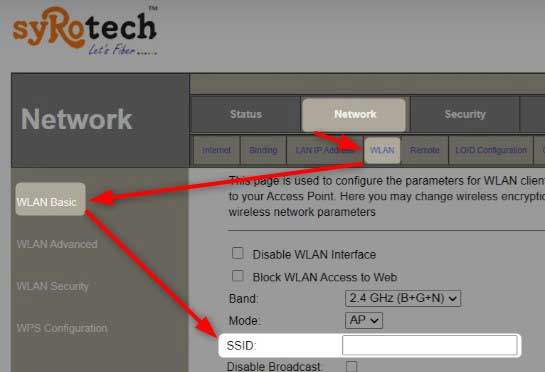
WLAN Basic will be selected automatically. Find the SSID field. Here you can change the network name into something more personal and recognizable.
If you want to change just the network name you can click the Apply Settings button now.
In order to change the wireless password, you need to click on WLAN Security in the menu on the left.
Select your SSID from the SSID Type drop-down list.
Then select WPA2 Mixed as Encryption, and check the Personal (Pre-Shared Key) radio button in the Authentication Mode section.
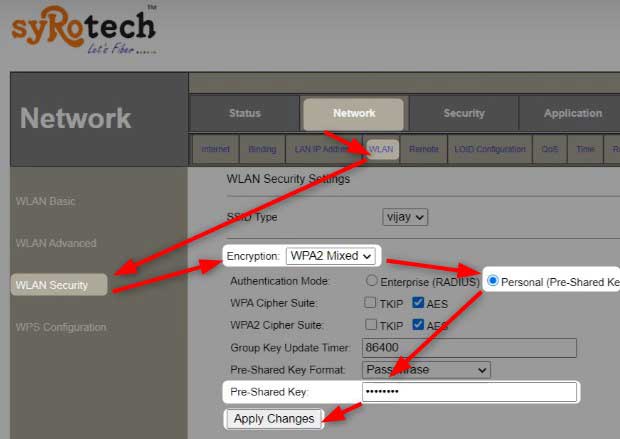
In the Pre-Shared Key field enter the new wireless password. You should set up a strong wireless password that is not easy-to-guess. It is also recommended to make it more than 10 characters long.
Click on the Apply Settings button to save the new network name and password. If you have been connected to the network over WiFi you should be disconnected now. Connect again and also don’t forget to reconnect your other wireless devices to the network.
NOTE: It is recommended to change the wireless password every few months.
Recommended reading:
- Fixing the Network Security Key Mismatch Problem
- What is a Network Security Key and How to find it
- How Often Should You Replace Your Modem?
Final Words
Gaining access to your Syrotech wireless router is a crucial aspect of managing and securing your home network. The ability to log in allows you not only to modify basic settings for enhanced security but also to explore a range of other features. These include options like port forwarding, which is particularly beneficial for gaming enthusiasts, and monitoring your network’s status to ensure optimal performance.
However, an important tip to remember is to keep a record of your admin login details. Whether you’re using the default credentials or have set custom ones, having these details written down and stored securely is vital. You’ll need them each time you wish to log in to your Syrotech router to make any adjustments or check on your network’s health.
This practice of noting down login information helps avoid the hassle of being locked out of your router’s settings and ensures smooth management of your network. So, whether you’re tweaking security settings, setting up advanced features, or just performing regular maintenance, having easy access to your login credentials is key to a hassle-free experience with your Syrotech router.
FAQ
How Do I Log Into My Syrotech Wireless Router?
To log into your Syrotech wireless router, open a web browser and type the default IP address, 192.168.1.1, into the address bar. This will bring you to the login page where you should enter the default username, ‘admin’, and the default password, ‘Syro@43210$’. If you have previously changed these details, use your custom username and password instead. Remember, accessing the router’s settings allows you to manage your network, set up security features, and customize various options like port forwarding.
What Are the Default Login Credentials for a Syrotech Router?
The default login credentials for a Syrotech router are usually set to ‘admin’ for the username and ‘Syro@43210$’ for the password. These details are necessary for accessing the router’s admin dashboard for the first time or after a factory reset. You can find these credentials on a sticker underneath the router or in the user manual. If the default details have been altered, you’ll need to use the updated username and password. It’s important to change these defaults to enhance your network’s security.
How Can I Reset My Syrotech Router If I Forgot the Login Details?
If you’ve forgotten the custom login details for your Syrotech router, a factory reset is required. Locate the reset button on your router and press it for about 10 seconds using a pin or a similar object. This will restore the router to its original factory settings, including the default login credentials. Be aware that a factory reset will erase all your previous configurations, so you will need to set up your network again. After resetting, use the default ‘admin’ username and password to log in.
Can I Change the Wi-Fi Password on My Syrotech Router?
Yes, you can change the Wi-Fi password on your Syrotech router. First, log in to the router’s admin dashboard using the appropriate credentials. Navigate to the Wi-Fi settings section where you will find options to change your network’s password. Choose a strong and unique password to ensure your network’s security. After entering the new password, make sure to save your changes to apply the new settings.
How Do I Access Advanced Features Like Port Forwarding on My Syrotech Router?
To access advanced features like port forwarding on your Syrotech router, first log in to the admin dashboard. Once logged in, look for the port forwarding section in the router’s settings menu. Here, you can configure the necessary settings for your specific needs, such as setting up ports for gaming or other applications. Port forwarding can enhance your online experience, especially for activities that require direct internet access. Always save your settings after making any changes to ensure they are applied correctly.
What Should I Do If I Can’t Access My Syrotech Router Using 192.168.1.1?
If you’re unable to access your Syrotech router using 192.168.1.1, first ensure that your device is correctly connected to the router’s network. Check for any typing errors in the IP address, as it’s common to mistype it. If the issue persists, try using a different device or web browser, as sometimes the problem can be browser-specific. In some cases, restarting the router can help resolve connectivity issues. Remember, correct access to this IP is crucial for managing your router’s settings.
How Can I Check the Network Status on My Syrotech Router?
To check the network status on your Syrotech router, log into the router’s admin dashboard using the default or custom login credentials. Once inside the dashboard, navigate to the ‘Network Status’ or similar section. Here, you’ll find information about your current network status, including the strength of the signal, the number of connected devices, and other relevant data. This feature is useful for diagnosing network issues or ensuring optimal performance. Monitoring your network regularly can help in maintaining a stable and efficient internet connection.
Is It Possible to Set Up Guest Wi-Fi on a Syrotech Router?
Setting up a Guest Wi-Fi network on a Syrotech router is definitely possible and can be done through the router’s admin dashboard. After logging in, locate the Guest Wi-Fi settings where you can configure a separate network for guests. This feature is great for providing Wi-Fi access to visitors while keeping your main network secure. You can set a different password for the guest network, which you can change regularly for added security. Guest networks are a smart way to maintain network security while still being hospitable to visitors.
How Do I Update the Firmware on My Syrotech Router?
Updating the firmware on your Syrotech router is important for security and performance. To do this, log into your router’s admin dashboard and look for a section labeled ‘Firmware Update’ or similar. Before updating, check the Syrotech website for the latest firmware version and follow their instructions carefully. It’s crucial to use the correct firmware to avoid any issues. Updating the firmware can fix known bugs and improve your router’s overall functionality.
Can I Change the SSID on My Syrotech Router?
Yes, changing the SSID (Service Set Identifier), or network name, on your Syrotech router is a simple process. Log into the router’s admin dashboard and navigate to the Wi-Fi settings. In this section, you’ll find the option to change the SSID. Choose a name that is unique and identifiable for your network. Changing the SSID can be a useful step in customizing your network and can also be a basic security measure. Remember to save your changes before exiting the dashboard.

Hey, I’m David. I’ve been working as a wireless network engineer and a network administrator for 15 years. During my studies, I also worked as an ISP field technician – that’s when I met Jeremy.
I hold a bachelor’s degree in network engineering and a master’s degree in computer science and engineering. I’m also a Cisco-certified service provider.
In my professional career, I worked for router/modem manufacturers and internet providers. I like to think that I’m good at explaining network-related issues in simple terms. That’s exactly what I’m doing on this website – I’m making simple and easy-to-follow guides on how to install, set up, and troubleshoot your networking hardware. I also review new network equipment – modems, gateways, switches, routers, extenders, mesh systems, cables, etc.
My goal is to help regular users with their everyday network issues, educate them, and make them less scared of their equipment. In my articles, you can find tips on what to look for when buying new networking hardware, and how to adjust your network settings to get the most out of your wi-fi.
Since my work is closely related to computers, servers, and other network equipment, I like to spend most of my spare time outdoors. When I want to blow off some steam, I like to ride my bike. I also love hiking and swimming. When I need to calm down and clear my mind, my go-to activity is fishing.


Job yo Rauter configuration