It’s important to have your home fully covered with a Wi-Fi signal, so your internet connection doesn’t get interrupted. Your router might not cover all areas of your home, which may be limiting. To increase the Wi-Fi network range, you can get a Wi-Fi extender compatible with your router.
If you already own a Cisco router, or just like the specification of a Cisco Wi-Fi extender, you’ll need to know how to connect the Cisco Wi-Fi extender to the router, so let’s get through the connecting process together.
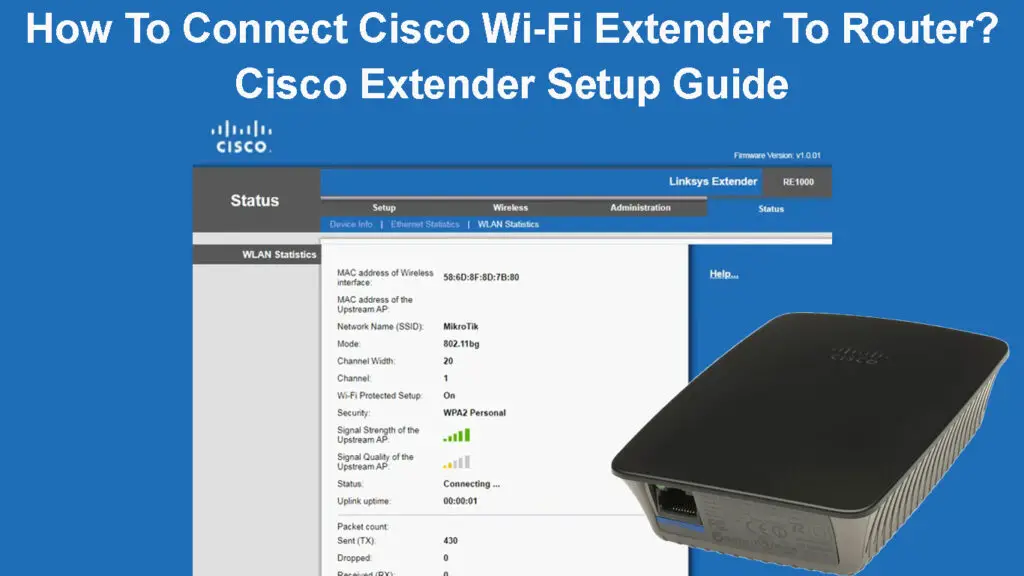
CONTENTS
What Is A Wi-Fi Extender?
A Wi-Fi extender is a type of wireless repeater used to extend the Wi-Fi signal range and provide better coverage. The Wi-Fi extender should be connected to a router wirelessly. It takes over the signal and retransmits it.
If your router’s range can’t cover your entire home, or if you have zones without a Wi-Fi signal, consider getting a Wi-Fi extender. Getting a Wi-Fi extender can also speed up your wireless connection, so there is no need to pay for an upgraded internet package.
Wi-Fi Extenders Explained
How Does a Wi-Fi Extender Work?
Wi-Fi extenders work by connecting wirelessly to the router, to extend the Wi-Fi signal in areas that are not in the router’s range. Similar to the router, the Wi-Fi extender broadcasts signals at two frequencies, 2.4GHz and 5GHz.
The Wi-Fi extender receives an internet signal and retransmits it on the same channel and the same name as the router, extending the signal range. Wi-Fi extenders are an affordable and convenient way to get rid of Wi-Fi dead zones. They are cheaper than mesh networks.
Extenders VS Mesh Wi-Fi
Why Do I Need a Cisco Wi-Fi Extender?
If you’re looking for a Wi-Fi extender, you’re probably trying to upgrade the wireless connection you already have. If you own a Cisco router, it makes perfect sense to get a Cisco Wi-Fi extender.
Check your router, to see its generation and speed, so you can compare it to the Wi-Fi extender you are buying. You can buy a better model than your router, and it will work just fine, but it won’t be able to speed up the connection from the router, it will stay the same.
So, the main reason to buy a Cisco Wi-Fi extender is to make it compatible with your existing router. The same brand usually keeps its products upgradable with other equipment, and the compatibility is just better than when we mix the brands up.
How to Determine the Best Location for the Wi-Fi Extender?
If you want to connect your new Cisco Wi-Fi extender to your router, you need to decide where to put it. Location is essential for a Wi-Fi extender to maximize its performance. You want that Wi-Fi extender to be close to the router to get a stable connection.
But you need to place the Wi-Fi extender to get full coverage of the areas that are not in the router’s range. If you want to maximize the efficiency and range of your home Wi-Fi, put it halfway between the router and the dead zone (area without Wi-Fi signal).
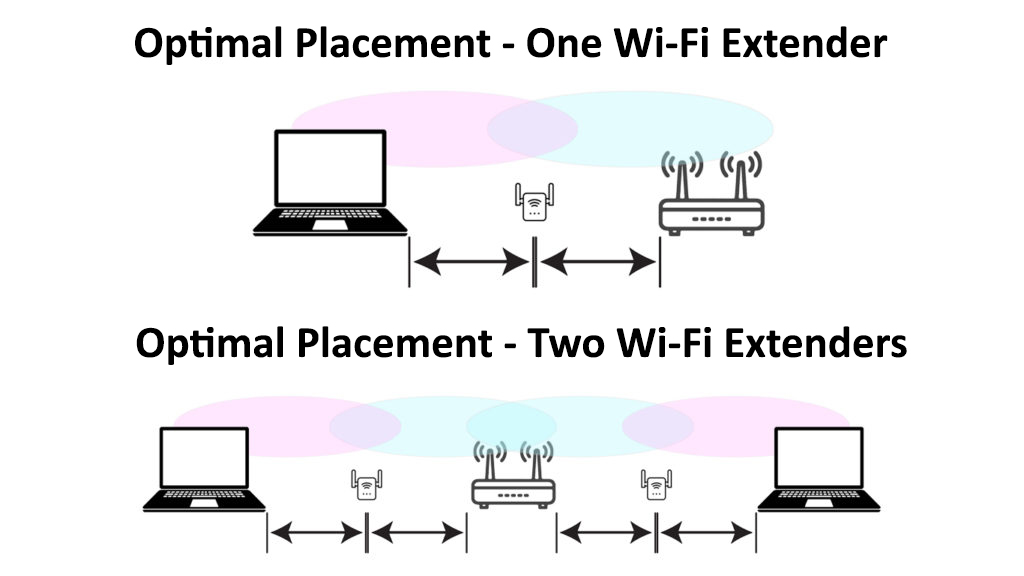
Once your Wi-Fi extender is set up, you can move it around your home, to determine the best location for it. Just keep it in the router’s proximity, to ensure a stable connection.
How to Connect Cisco Wi-Fi Extender to a Router?
If you’ve previously used a Cisco Wi-Fi extender, you need to do a factory reset before connecting it to your router. That way, you will erase all settings and preferences, and return it to the default state. Just hold the reset button for at least ten seconds.
You want to reset the Cisco Wi-Fi extender while it is plugged into an electric source. After resetting, wait until the light indicator becomes solid. Connect your Cisco Wi-Fi extender to the computer, with an Ethernet cable.
Open any web browser and enter 192.168.1.1 into the address bar. The window will pop up, asking for your username and password. Leave the username blank, and enter admin as the password. Click Login.
Choose the Wireless option, then Basic wireless settings. Select your primary Wi-Fi network, and connect your extender to your Wi-Fi network by entering your Wi-Fi password. Wait for the extender to connect.
You can change the name of the extender’s Wi-Fi, so you can differentiate your primary Wi-Fi from your extender’s Wi-Fi. Save changes and unplug the Wi-Fi extender from an electric outlet. Move it to the desired location.
Plug your Cisco Wi-Fi extender into the power source. Wait for the light indicators to stabilize. Your router and Cisco Wi-Fi extender should be connected. Try to connect any smart device to your Wi-Fi extender’s network to check if there is an internet connection.
How to Setup Cisco Linksys RE1000
If you want the best possible results, you should connect your Cisco Wi-Fi extender to the main router via an Ethernet cable and use it as an access point (not an extender/repeater). When the connection between the router and extender is hardwired, the Wi-Fi extender will work as a powerful AP and will deliver higher Wi-Fi speeds.
Most new Wi-Fi extenders don’t come with an Ethernet cable, so you may have to buy one. Also, hardwiring your Wi-Fi extender can be much harder than connecting it wirelessly to your router.
Conclusion
Wi-Fi extenders are useful gadgets if you need to improve Wi-Fi coverage and provide internet access to devices located far away from the router. They are a good choice if you have one or two dead zones in your home. if you need to cover a larger area with multiple dead zones, use a mesh Wi-Fi network.
Finally, check the router’s compatibility with the Cisco Wi-Fi extender before purchasing it. Once you establish that your router is, in fact, compatible with the Cisco extender, you can use our guide to connect your Cisco Wi-Fi extender to the router.

Hey, I’m Jeremy Clifford. I hold a bachelor’s degree in information systems, and I’m a certified network specialist. I worked for several internet providers in LA, San Francisco, Sacramento, and Seattle over the past 21 years.
I worked as a customer service operator, field technician, network engineer, and network specialist. During my career in networking, I’ve come across numerous modems, gateways, routers, and other networking hardware. I’ve installed network equipment, fixed it, designed and administrated networks, etc.
Networking is my passion, and I’m eager to share everything I know with you. On this website, you can read my modem and router reviews, as well as various how-to guides designed to help you solve your network problems. I want to liberate you from the fear that most users feel when they have to deal with modem and router settings.
My favorite free-time activities are gaming, movie-watching, and cooking. I also enjoy fishing, although I’m not good at it. What I’m good at is annoying David when we are fishing together. Apparently, you’re not supposed to talk or laugh while fishing – it scares the fishes.
