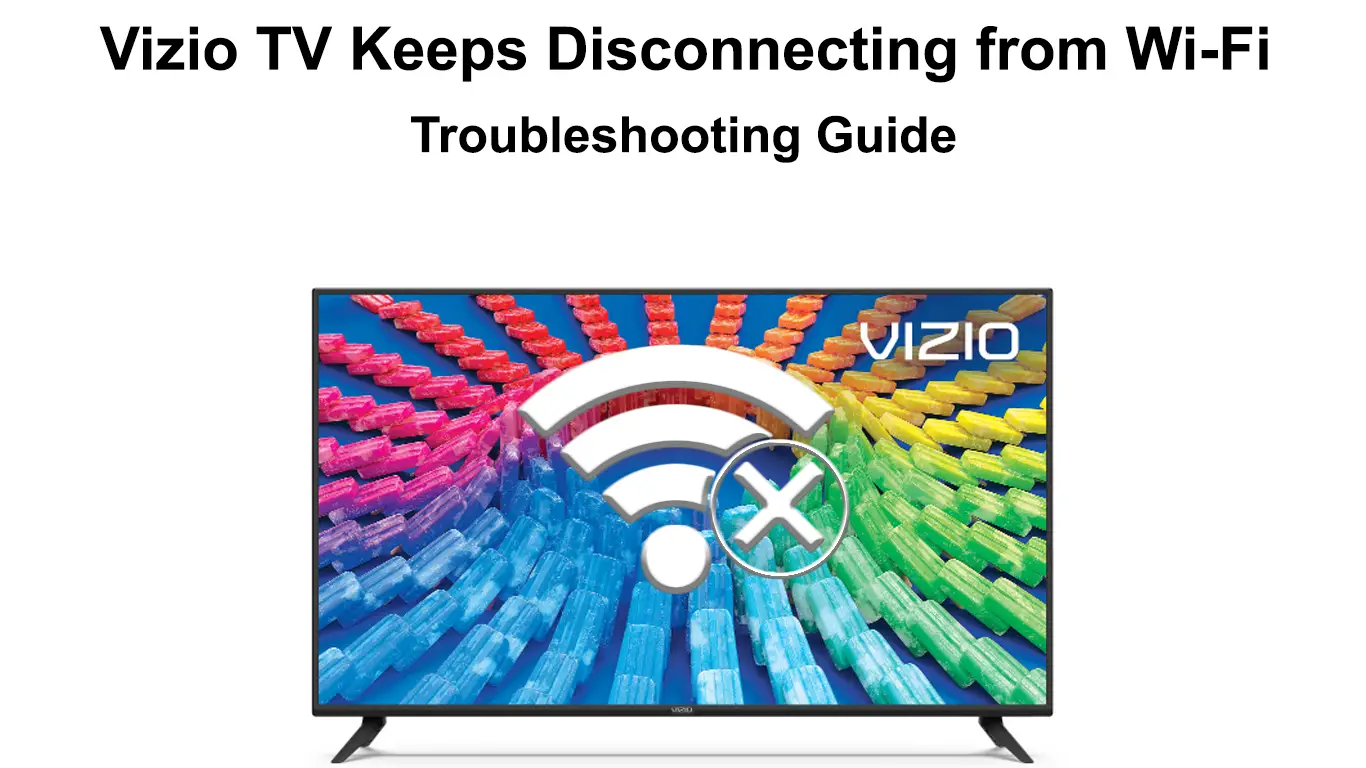Does the situation seem familiar to you – After connecting Vizio TV to Wi-Fi, you sit comfortably in your favorite armchair and are ready to enjoy watching YouTube or Netflix. Everything looks so idyllic, but suddenly your Vizio TV is disconnected from the Wi-Fi network. After reconnecting, it disconnects again. Well, this situation is definitely frustrating and interrupts your enjoyment.
However, if this happens to you, don’t be too worried. In this article, we will show you what could lead to Wi-Fi disconnection and how to fix your problem.
There are several reasons why your TV can be disconnected from the Wi-Fi network. We will do our best to list all the reasons, and we will explain how to eliminate these causes.
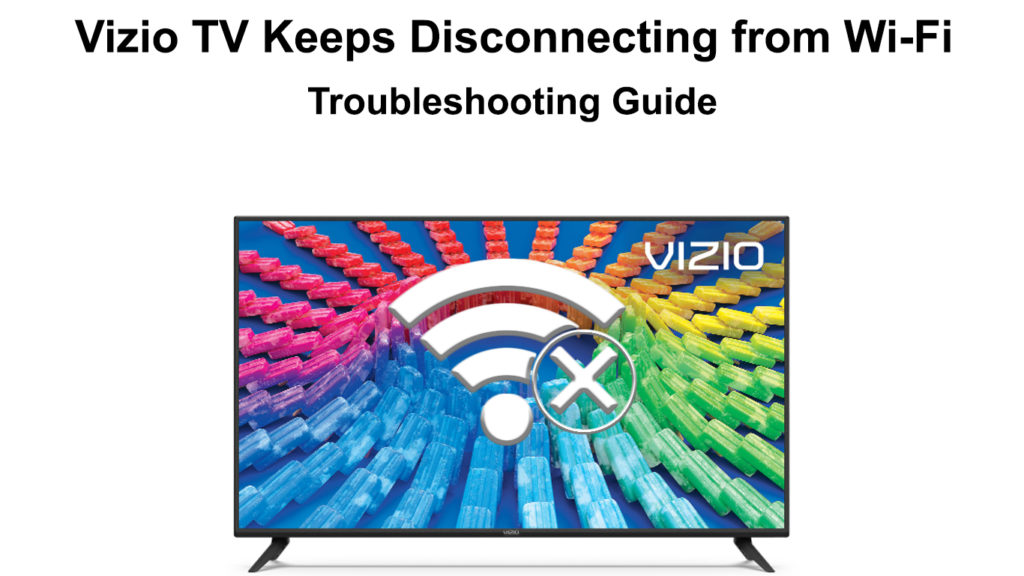
CONTENTS
Check Your Wi-Fi Network
At the very beginning, we advise you to check if the problem is in the Wi-Fi network, and not in your Vizio TV. You will check this in a very simple way – Using a phone or some other device, try to connect to the same Wi-Fi network with which your TV has a problem. If the phone or other device is successfully connected, then the problem is in the TV. If no other device can connect, then the problem is in the Wi-Fi network.
Wi-Fi Network Security
When we talk about the Wi-Fi network, we must also mention its security. It often happens that people who are within range of your Wi-Fi network – most often neighbors – use your Wi-Fi without permission. Too many devices on one network may lead to slower internet operation with constant interruptions.
For this reason, you need to protect your Wi-Fi network with a strong password. When creating a password, it is recommended that it contains letters, numbers, and characters. This type of password is almost impossible to crack, so you can be sure that no one will use your Wi-Fi without your permission.
Router Location
The location of your router can greatly affect your Wi-Fi connection. As with all other devices, the rule is that the closer the router is, the better the connection. So, if your router is on the first floor and the TV is on the second, there is a good chance that the connection will be bad and will be constantly interrupted.
Of course, there are routers of different quality and price, more expensive ones have a better and longer range, but we generally advise you to find the perfect location for the router somewhere in the center of the house. That’s the only way to get decent Wi-Fi coverage. If your router can’t deliver a good Wi-Fi signal, you might want to consider adding a Wi-Fi range extender or mesh system to your setup.
Signal Interference
You may not know it, but if your TV is surrounded by a large number of electrical devices, such as telephones, microwaves, etc., they can all interfere with the Wi-Fi signal and contribute to constant disconnection. If this is the case in your home, make sure that there are not many other devices around the TV.
What is Wi-Fi Interference and How to Fix It?
Restart Devices
At first glance, this may seem silly, but a simple procedure such as restarting the device can solve several problems, including disconnecting from a Wi-Fi connection. Here’s how to do it:
- Turn off your Vizio TV.
- After turning off the TV, turn off both the router and the modem.
- After about 20-30 seconds, turn on the Vizio TV again.
- Turn on the router and modem.
Turn on DHCP
Check your DHCP settings, because DHCP must be turned on. Here are the steps to do it:
- On the remote control that came with your Vizio TV, press the Menu button.
- The menu will appear on your Vizio TV.
- Select “Networks” from the menu, then open “manual setup”.
- In the “manual setup” section, tap DHCP to turn it on. If it is already on, turn it off first, then turn it on again.
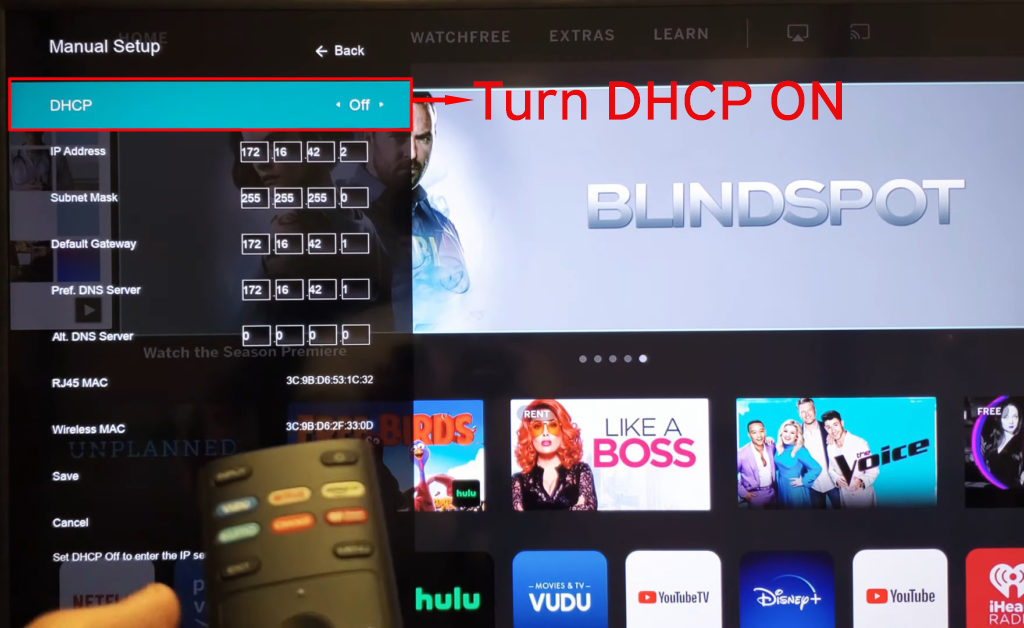
Guest Mode
Newer and more modern routers can share Wi-Fi via guest mode. This is a really great option, but keep in mind that the internet in guest mode works much slower.
This means that if you mistakenly connect Vizio TV to Wi-Fi in guest mode, you may experience constant disconnection issues.
Check what Wi-Fi network you are connected to. Open Wi-Fi settings on your Vizio TV. If “Guests” is next to the network you are currently using, then you have discovered why your TV is disconnected from the Wi-Fi network. Guest mode is definitely not recommended for streaming and watching content on TV.
Conclusion
Although Vizio is one of the most popular TV brands in the last few years, it is not uncommon for them to have problems with Wi-Fi connections. Luckily, there are always solutions – you just need to carefully follow the suggestions for solving the problem from our article.
If none of the suggested solutions works, and you still experience the same problem with your Wi-Fi connection, we recommend that you contact your Vizio customer support.

Hey, I’m Jeremy Clifford. I hold a bachelor’s degree in information systems, and I’m a certified network specialist. I worked for several internet providers in LA, San Francisco, Sacramento, and Seattle over the past 21 years.
I worked as a customer service operator, field technician, network engineer, and network specialist. During my career in networking, I’ve come across numerous modems, gateways, routers, and other networking hardware. I’ve installed network equipment, fixed it, designed and administrated networks, etc.
Networking is my passion, and I’m eager to share everything I know with you. On this website, you can read my modem and router reviews, as well as various how-to guides designed to help you solve your network problems. I want to liberate you from the fear that most users feel when they have to deal with modem and router settings.
My favorite free-time activities are gaming, movie-watching, and cooking. I also enjoy fishing, although I’m not good at it. What I’m good at is annoying David when we are fishing together. Apparently, you’re not supposed to talk or laugh while fishing – it scares the fishes.