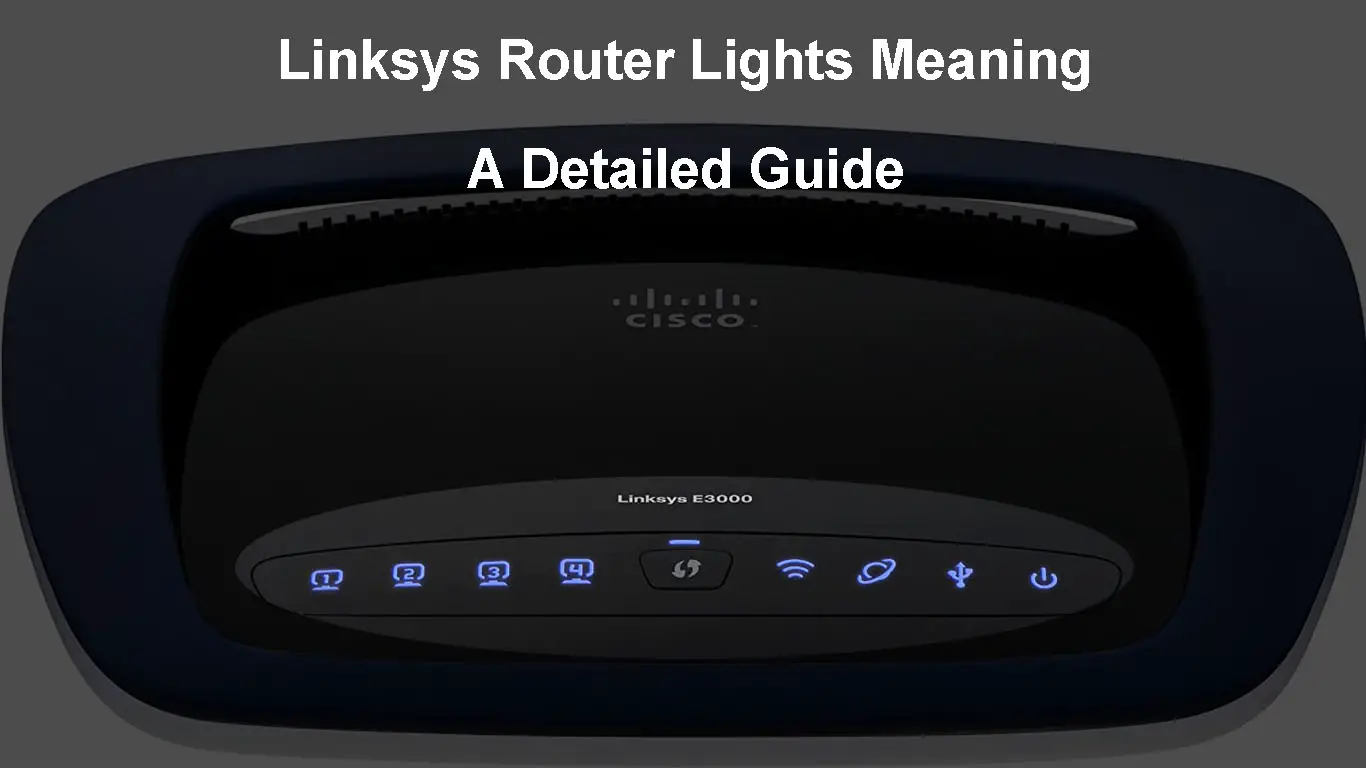Linksys is one of the most popular router and network equipment brands today. Every Linksys router has one or more LED indicator lights that inform us about important aspects of our network. Understanding the meaning of the Linksys router lights can be really helpful in maintaining your network.
In this article, we are going to explain the meaning of different LED light colors and blinking patterns. We will also discuss what these lights tell us about the status of our network – are they informing us about a specific issue or just indicating that everything is working as it should?
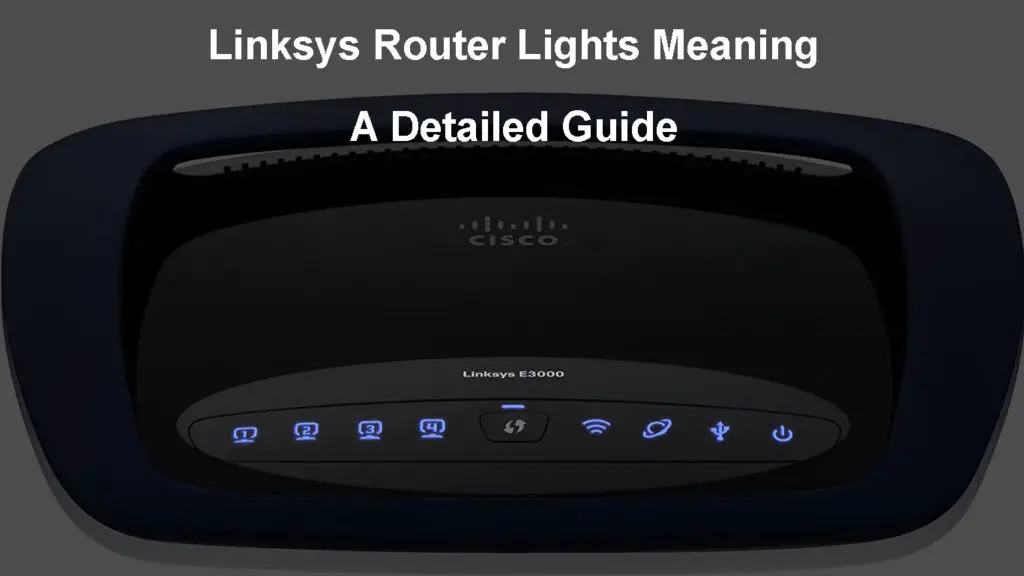
CONTENTS
Linksys Router Lights Meaning
If you take a look at the current Wi-Fi routers presented on Linksys.com, you will see that different router models have a different number of LED lights and different color patterns. There are routers with just one unified LED light, some routers have a backlit Linksys logo that indicates the network and router status, and some have several different LED lights.
So, let’s start with the routers that have one unified LED light, first.
Unified LED Light

The following models have a unified LED light positioned either on the front-left or on the top. However, the meaning of the LED lights is the same:
- LED Button on The Left
Applies to Hydra 6 MR20EC and MR5500, Hydra Pro 6E MR7500, and Max-Stream MR7350.
- LED Button on Top
Applies to Max-Stream MR8300 and MR9000, and Max-Stream MR6350.
- LED Button on The Left, Separate WPS Button
Applies to Max-Stream MR9600.
Blinking Blue Light – You will see this LED light during the startup process or when WPS pairing is activated.
Solid Blue –This light is the one we want to see. It means that the router is connected to the internet or, if you have started WPS pairing before, it means that the connection was established.
Solid Purple Light – The router is ready to be configured. You can use the Linksys app, follow the instructions, and complete the setup.
Blinking Purple Light – The blinking purple light will be present while you are setting up the router and should go off when you complete the setup.
Solid Red Light – This light requires our attention since it indicates that the router is offline, and there is no internet connection.
Blinking Red Light – This usually indicates that something is disconnected. The child node may be out of range from the primary node, or the primary node may not be connected to the modem.
* For the Max-Stream MR8300 and MR9000 it usually means the router is disconnected from the modem.
Solid Yellow Light – The child nodes are receiving a weak signal.
Blinking Yellow Light – You will see this light when the WPS pairing fails.
NOTE: Max-Stream MR9600 has a separate WPS light on the front-right side of the router.
- WPS Light Off – There is no WPS activity.
- WPS Light Blinking White – The router is in WPS pairing mode. This light will blink white for 2 minutes and it will go off if no connection is made.
- WPS Light Blinking Orange – WPS connection error, WPS connection failed
- WPS Light Solid White – WPS pairing successful. This light should go off after 5 seconds.
Illuminated Linksys Logo or Router Status Light
Applies to: Max-Stream EA6350, EA7200, EA7300, EA7430, EA7450, EA8100.

Solid White Logo – The Linksys logo on the top of the router will be solid white when the router is connected to the internet.
Linksys Logo Blinking or Flashing – You will see this during a firmware upgrade, self-diagnosing, and when the router starts up.
Linksys Logo Flashing Rapidly – This LED light behavior indicates that there is a connection error.
Several Different LED Lights

Power Light Blinking Blue – You will see this light when the router is starting up or when you put the router into WPS pairing mode.
Power Light Blinking Yellow – The blinking yellow light on the Power button will appear if the WPS connection fails.
Internet Light Solid Blue – This light is lit when everything is working fine and the router is connected to the internet.
Internet Light Solid Yellow – This light is lit when the router is not connected to the internet, but it’s properly connected to the modem.
Ethernet Lights Solid Blue – This indicates that a device is connected to a specific port.
Ethernet Light Blinking Blue – This indicates activity on the specific Ethernet port.
The E5600 router model has one additional LED light color behavior:
Internet Light Blinking Yellow – The Internet port will blink yellow if no Ethernet cable is connected during setup.
LED Display on Top
Applies to: Max-Stream EA8300

This router has a LED display with the following lights (icons):
ORANGE Ethernet Cable Connection Light – there is a problem with the network cable connected to the WAN port.
Orange Internet Connection Light – The router is unable to access the internet.
WPS Light Off – No WPS activity.
WPS Light Blinking White – WPS pairing mode activated.
WPS Light Solid White – WPS pairing successful. This light should disappear after 5 seconds.
WPS Light Blinking Orange – WPS connection failed. This light should disappear after one minute.
Illuminated Linksys Logo Blinking – You should see this blinking light during startup.
Illuminated Linksys SOLID White – This light will be solid white when everything is working properly.
Linksys Router Troubleshooting Steps
As you have seen, whenever there is a problem with the connection or with the router, the LED light should indicate the issue. Here are a few troubleshooting steps for you to try in case there are any issues:
Check the connections – The router has to be properly connected and the modem needs to be turned on. The cables and connectors mustn’t be damaged or loose.
Check if your ISP is down – In most cases, the problem is with your ISP. They either perform a scheduled maintenance, or network upgrade, or they are experiencing some technical difficulties.
Try restarting the router – This is a quick-fix solution. it can solve a surprising number of issues. We recommend unplugging the power cable and then connecting it back after a few minutes. This should clear out any configuration glitches and errors.
Check whether the router is configured properly – When the configuration is not completed, you can do it from the Linksys app. When you complete the setup process, everything should work properly.
Connect your device to the router using a wired connection – This is a good way to determine whether the problem is with the Wi-Fi connection only.
Try to factory reset the router – Resetting the router to factory default settings is the last option because the router needs to be configured again after that. You can use the reset button at the back of the router to reset it. For specific steps, refer to your router manual.
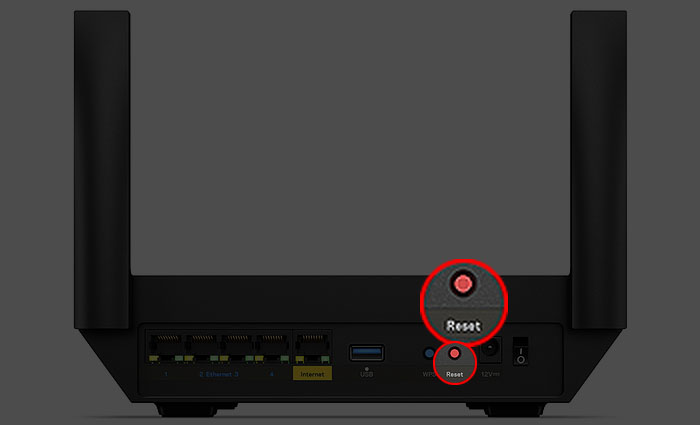
Contact your ISP or Linksys support – If nothing helps, it’s time to get in touch with support and ask for their help.
Final Words
In this post, we have covered every LED light color, color combination, and LED light behavior of the current Linksys routers. You are now fully informed on the meaning of LED lights on your Linksys router.
On routers with a unified LED light, you want to see the solid blue light, while on the routers with an illuminated Linksys logo on it, you want your light to be solid white when everything is working properly.

Hey, I’m Jeremy Clifford. I hold a bachelor’s degree in information systems, and I’m a certified network specialist. I worked for several internet providers in LA, San Francisco, Sacramento, and Seattle over the past 21 years.
I worked as a customer service operator, field technician, network engineer, and network specialist. During my career in networking, I’ve come across numerous modems, gateways, routers, and other networking hardware. I’ve installed network equipment, fixed it, designed and administrated networks, etc.
Networking is my passion, and I’m eager to share everything I know with you. On this website, you can read my modem and router reviews, as well as various how-to guides designed to help you solve your network problems. I want to liberate you from the fear that most users feel when they have to deal with modem and router settings.
My favorite free-time activities are gaming, movie-watching, and cooking. I also enjoy fishing, although I’m not good at it. What I’m good at is annoying David when we are fishing together. Apparently, you’re not supposed to talk or laugh while fishing – it scares the fishes.